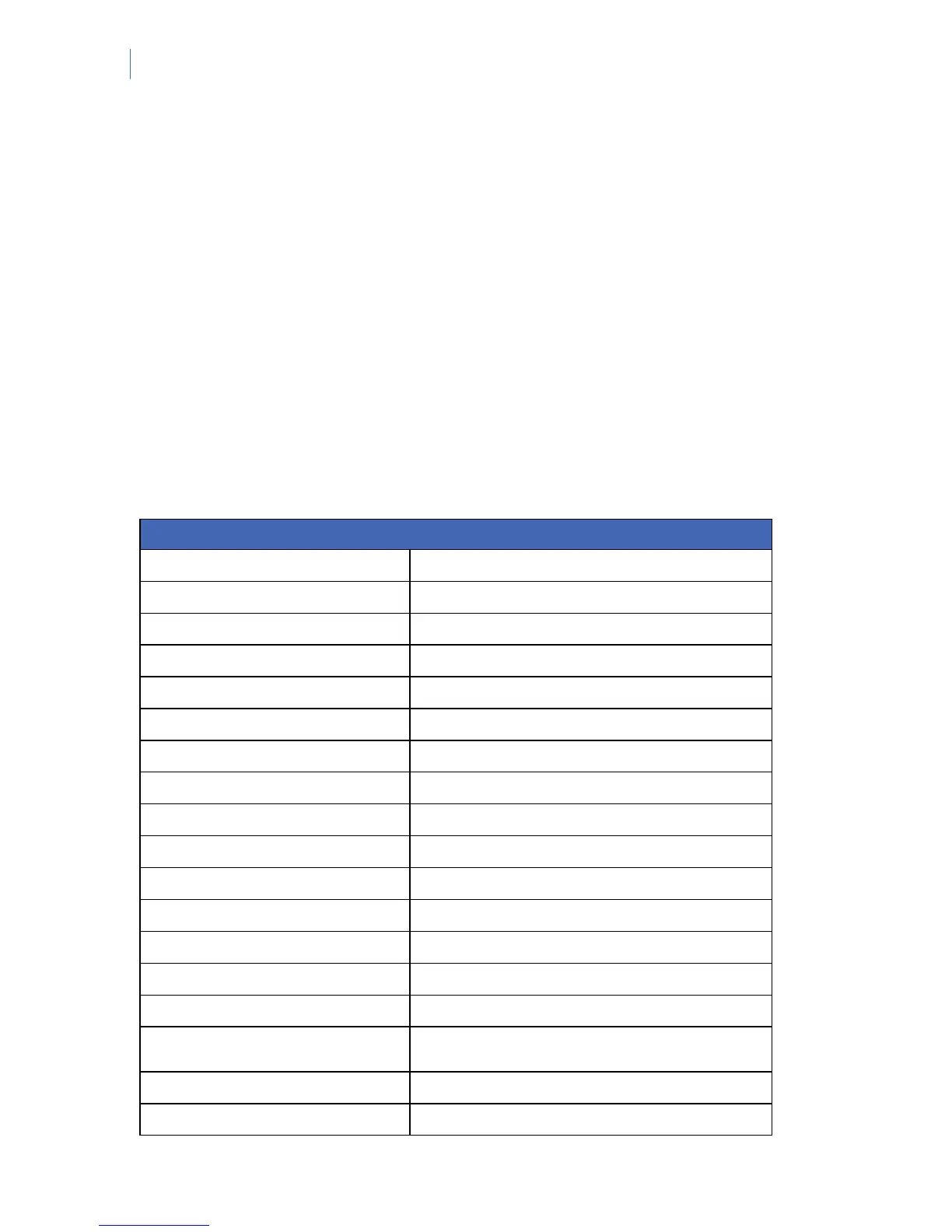NetworX Version 3 Installation Manual
252
6. Select Download>Send all to upload all the data to the control panel. The computer
uploads the data to the panel.
The data that is downloaded and the downloading speed depend on the Send All/Read All settings.
The default number of strings sent to the keypad is 192 but it is possible to limit the number of
strings sent. If the default number is reduced, download time decreases. For more information on
setting up/download options, see the DL900 Online Help.
Note: It is recommended to up/download data when the keypad is in the operating mode only (not in the
programming mode). If you are in the Installer Menu the keypad can time out and start copying process
which will interfere with or stop up/downloading in progress.
Programming tasks
You can perform all available programming tasks using the DL900 software. Table 40 DL900 menu
paths shows the DL900 menu path for each task.
Table 40. DL900 menu paths
Task DL900 menu option
Adding customer notes View>Customers>Notes
Adding operators Program>Setup>Add/Change operators
Backing up the database Tools>Backup database
Changing a customer record View>Customers>Single customer
Changing a master or operator password Program>Change password
Changing operator rights Program>Setup>Add/Change operators
Changing the download options Program>Setup>Download options
Changing the partitions Control Panel >Main>Partition
Changing the report settings Control Panel >Main>Phone numbers
Changing the system 1 settings Control Panel >Main>System 1
Changing the system 2 settings Control Panel >Main>System 2
Changing the system 3 settings Control Panel >Main>System 3
Changing the DL900 settings Program>Setup>Program setup
Changing the user arm/disarm codes Control Panel >Main>Codes
Compacting the database Tools>Compact database
Connecting via the modem Download>Connect >Connect using AMD
Connecting via the serial port Download>Connect>Direct connect using 586
Copying a customer’s panel settings Program>Setup>Copy options
