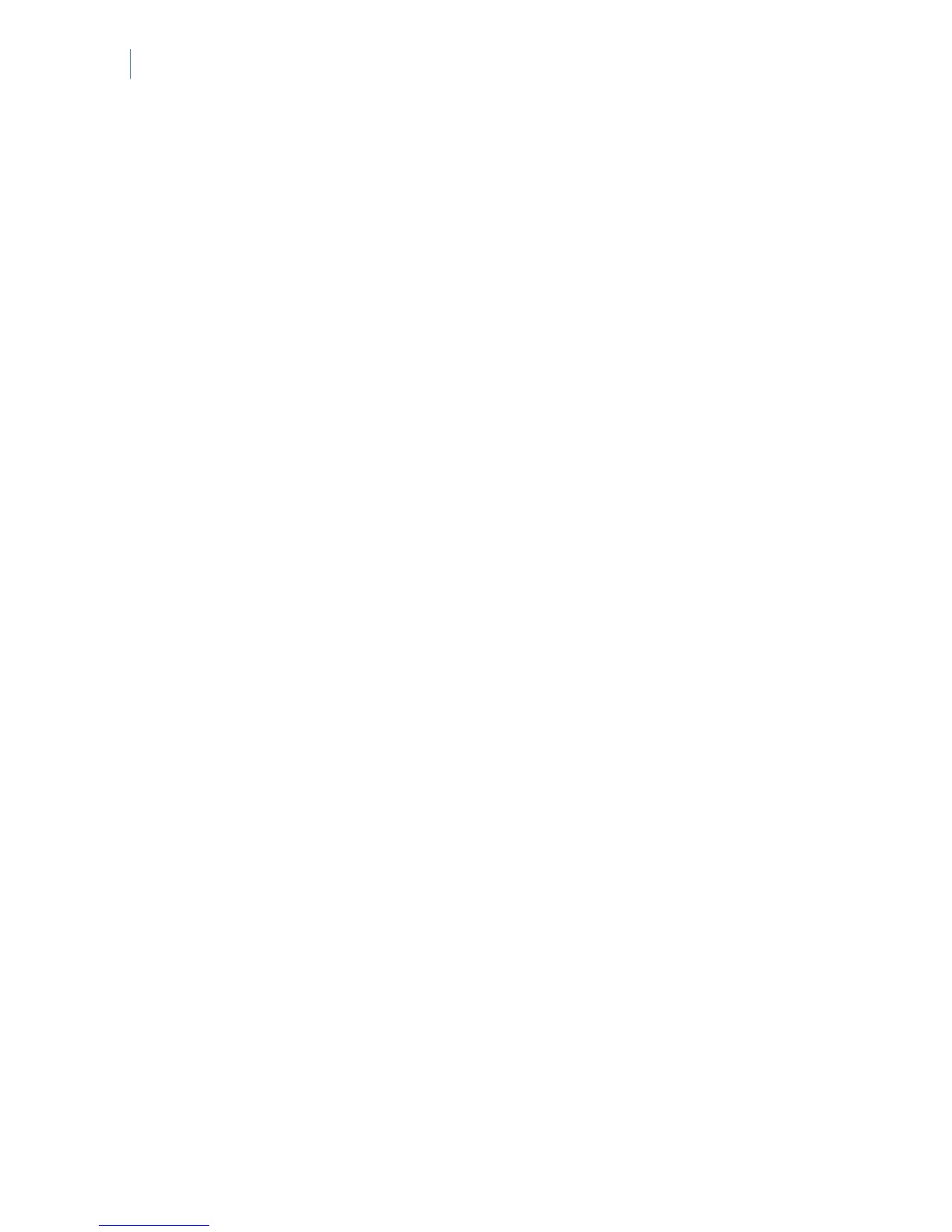NetworX Version 3 Installation Manual
56
6. Scroll to the relevant language and press OK. The current name for zone is displayed, for
example, Zone 1.
7. Press ½ to enter overwrite mode and press the keys 0 to 9 to insert new characters.
8. Press OK to accept the changes.
9. The keypad beeps once to confirm the change and returns to Zone Name.
10. Scroll to Partitions and press OK. The current partition(s) for that zone are displayed, for
example, 1 - - - means that the zone is assigned to partition 1.
11. Press the corresponding numerical key to include or exclude a partition, for example,
press 1 to exclude partition 1 and press 3 to include partition 3. The display changes to
- - 3 -. The zone is now assigned to partition 3. You can assign a zone to multiple
partitions (common zone).
12. Press OK to accept the changes.
13. The keypad beeps once to confirm the change and returns to Partitions.
Copying zone settings
You can copy the settings for the current zone to another zone or a set of other zones. All the zone
settings (except the user defined zone name and RF settings) are copied to the target zones. The
following steps explain how to copy the settings from one zone to another.
1. Navigate with the ½¾ keys to Control Panel>Inputs>Zones and press OK.
2. Select the relevant zone number and press OK.
3. Scroll to Copy Zone and press OK.
4. The keypad prompts you to enter the start zone.
5. Enter the number of the first zone to which the settings will be copied and press OK.
6. The keypad prompts you to enter the end zone.
7. Enter the number of the last zone to which the settings will be copied and press OK.
8. The keypad prompts you to confirm your selection.
9. Press OK.
10. Copying message is displayed while the zone settings are copied. When copying is
complete, the keypad beeps once and returns to Copy Zone.
Editing a zone type
A zone type is a collection of characteristics. All the zones included in a particular zone type share
the same characteristics. Each zone must belong to a zone type. There are 30 pre-defined zone types
which you can edit. To edit a zone type, you must enable the advanced menu. The following example
edits a Day Zone zone type so that the input type is 24-hour (i.e. creates an alarm when triggered
even if the partition it belongs to is disarmed) and it can be automatically bypassed after five alarms
within one arm period.
1. Ensure the advanced menu is enabled.
2. Navigate with the ½¾ keys to Control Panel>Inputs>Zone Types and press OK.
3. Select Day Zone>Input Type>24-hour>Yes and press OK.
