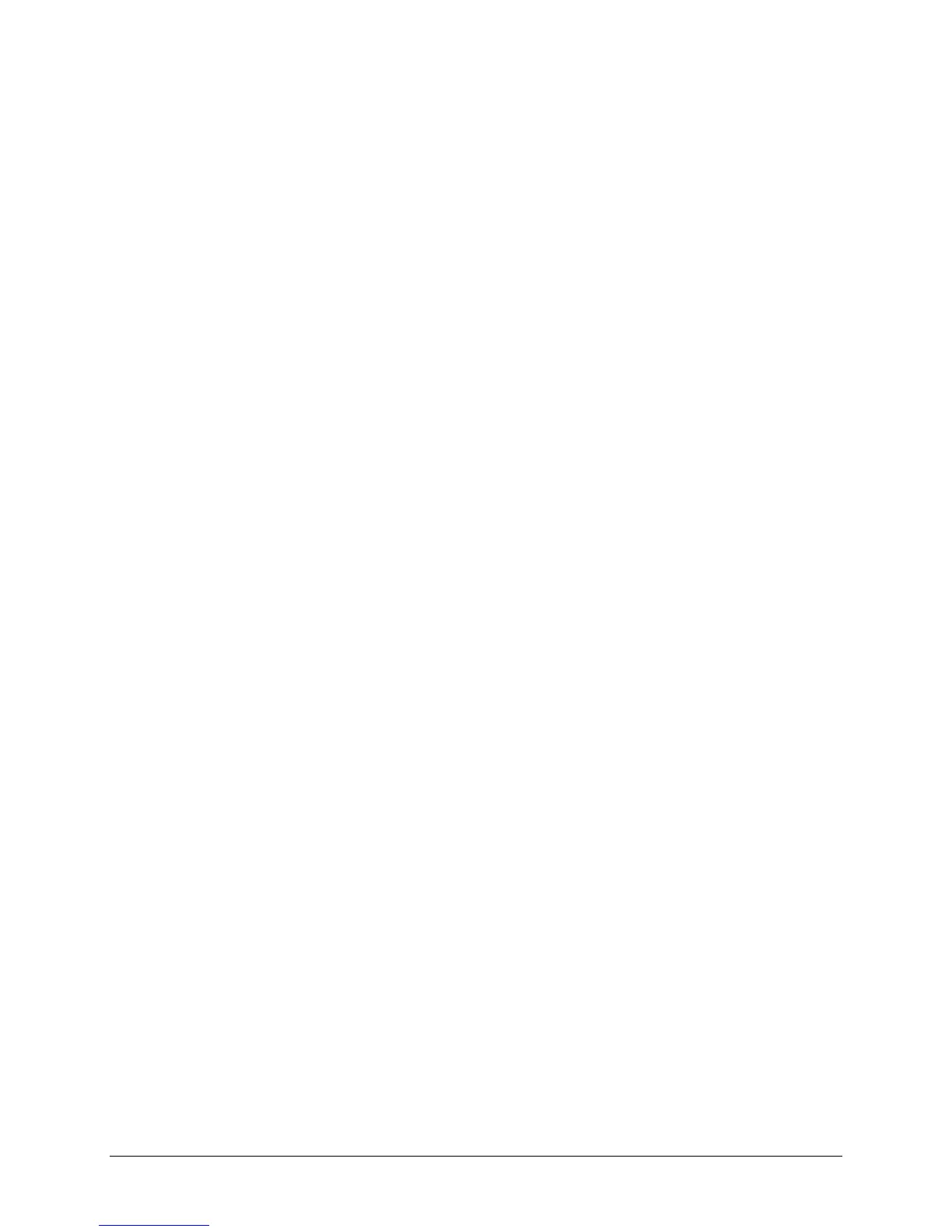Chapter 2, Cutter Controls 23
TOOL SELECTION
The four tools listed on the control panel are actually four different sets of
tool parameters. For each of the four tools you can register and store
specific values for
TOOLKIND (knife, drawing pen, or pounce)
FORCE
SPEED
ACCELERATION
OFFSET (knives only)
POUNCING GAP (pouncing only).
Switching from tool to tool allows you to switch from one complete setup to
another without having to change any individual value.
Furthermore, to fit your application, you can change the settings in each of
the four setups. This allows you to save the settings for your most popular
material or job types. Then you can swiftly change to a different material
type or application without having to change any of the settings.
(Offset values and correction routines are applied only if a tool is selected
that is defined as a knife. The pouncing gap is only adjustable and active if
a tool is selected that is defined as a pouncing tool.)
There is a fifth tool parameter, TOOL-UP, which is not listed on the control
panel. When tool-up is selected, you can adjust speed and acceleration
for tool-up movements as well as the force used to perform automatic
sheet-off. (The force and acceleration settings included in the four tool
settings are for tool-down movements.)
The procedure below tells you how to choose the tool (setup). The
following sections explain how to change the settings in the setup.
To select which set of tool parameters to use or change
1. Switch the cutter
offline
.
2. Using the MENU selection keys, select the TOOL option.
The LED next to TOOL must go on.
3. Using the VALUE + or – key, select TOOL 1, TOOL 2, TOOL 3, TOOL
4 or TOOL-UP.
TOOL-UP is selected when all TOOL LEDs are out. The other tools
are indicated by blinking of the associated LED.
4. Press ENTER to confirm your selection or press one of the menu keys
to exit. To access the TOOL-UP status, you also need to press
ENTER, although no flashing LED is visible at that time!