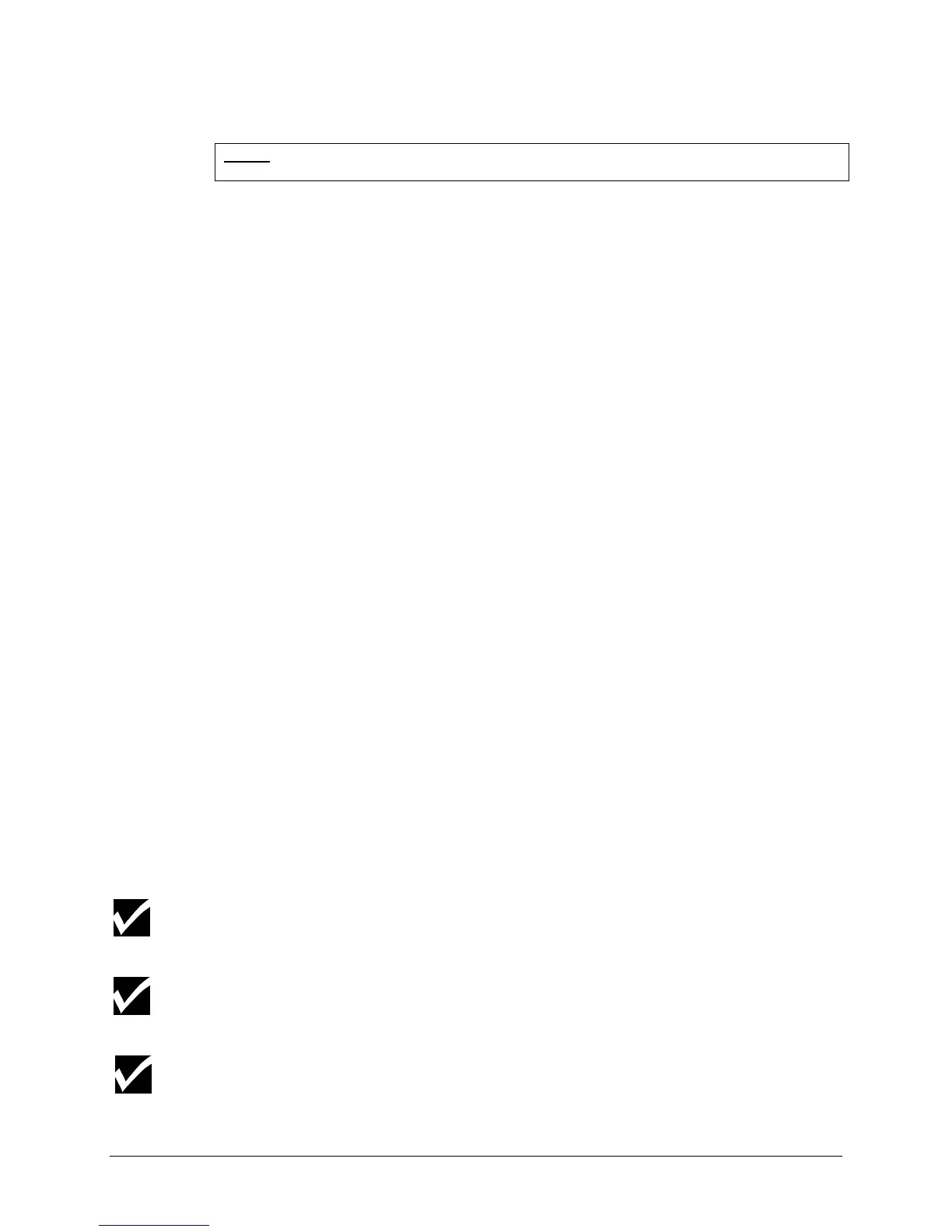Chapter 3, Cutter Settings and Special Functions 33
The cutter now plots a menu selection line (example below).
MENU: xx.xx:
1 2 3 4 5 6 7 8 9 10 11 12 13 14 15 16 17 18 19 20 21 22 23 24 25 26 27 28 29 30 31 32 SHOW
You can now plot a complete setup sheet with all the settings and options
or any of the 32 lines, each showing a single setting and its options. See
the next page for a sample setup sheet.
To plot a complete setup sheet
1. Using the
½
or
¾
(left or right slew) key, park the tool head above the
SHOW function.
2. Press ENTER.
After your selection is plotted, the tool head is returned to the menu
selection line.
To plot a single line and change settings
The column of 32 numbers at the left of the sample setup sheet
correspond to the row of 32 numbers in the menu selection line.
1. Using the
½
or
¾
(left or right slew) key, park the tool head above your
selection in the menu selection line.
2. Press ENTER.
After the line is plotted, the tool head is parked above the current
setting, which is also underlined in the plot.
3. To keep the current setting, use the
¿
or
À
(up or down) slew key to
return to the menu selection line.
4. To change the setting, use the
½
or
¾
(left or right slew) key to position
the tool head above the desired setting.
5. Press ENTER to save the new setting.
The tool then returns to the menu selection line.
6. To return the cutter to its normal operating mode, put the material hold
lever up and remove the setup sheet from the cutter.
Switching the machine off will not undo any changes that have already been
saved, even if the cutter is still in MENU mode operation when you switch it off.
To reset the cutter to factory defaults, there is a special key code sequence. See
Reset to Factory Defaults, page 43, in this chapter.
When you view a parameter in the setup sheet, the current selection of that
particular parameter is underlined when ENTER is pushed or exit is chosen via
the slew keys.