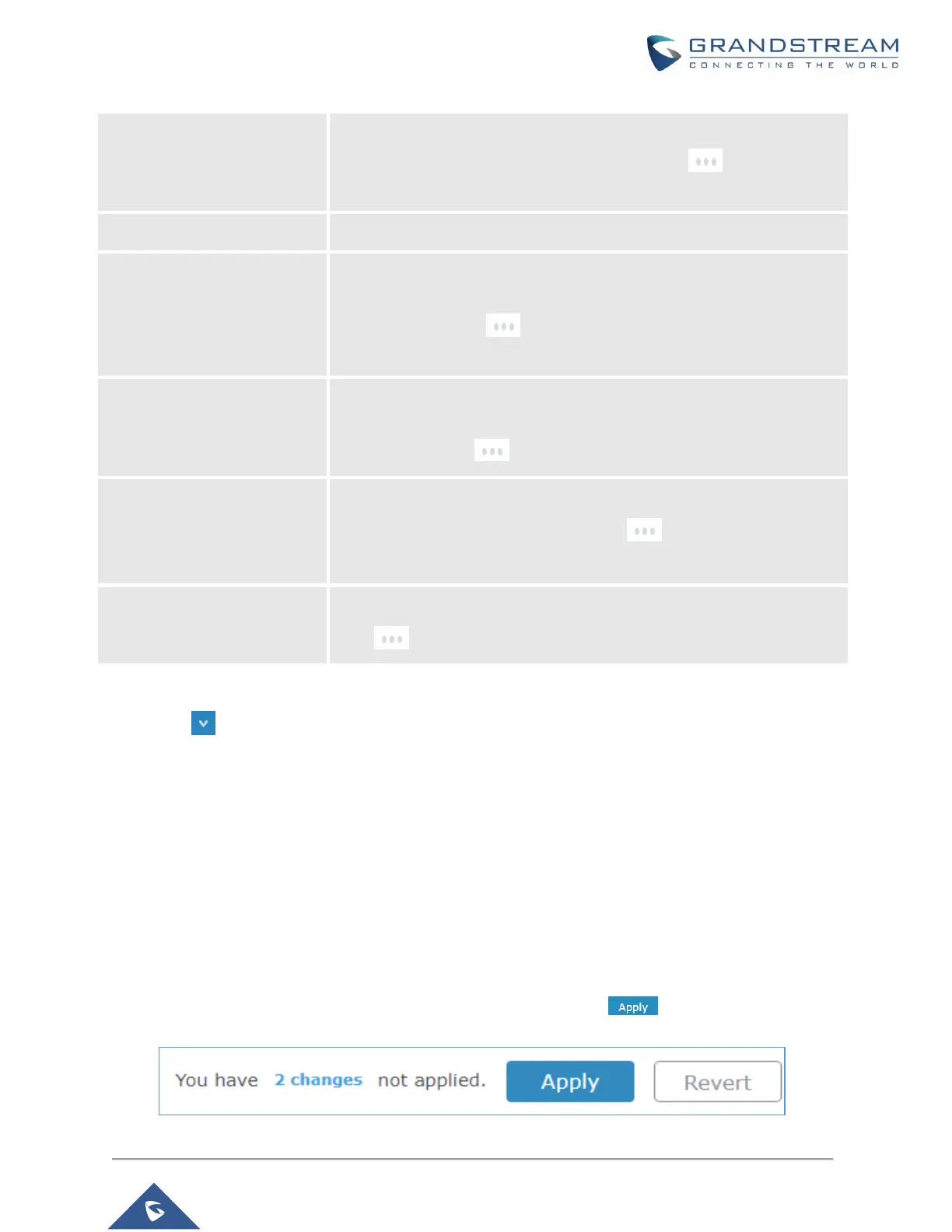GWN76XX User Manual
Version 1.0.19.25
Shows the total number of connected clients, and a count for clients
connected to each Channel. Users may click on to go to Clients
page for more options.
Shows the Channel used for all APs that are paired with this Access Point.
Shows the Top APs list, users may assort the list by number of clients
connected to each AP or data usage combining upload and download.
Users may click on to go to Access Points page for basic and
advanced configuration options for the APs.
Shows the Top SSIDs list, users may assort the list by number of clients
connected to each SSID or data usage combining upload and download.
Users may click on to go to SSID page for more options.
Shows the Top Clients list, users may assort the list of clients by their
upload or download. Users may click on to go to Clients page for
more options.
Shows 3 types of Alert/Notifications: Critical, Major and Normal. Users can
click to pop up the list of Alert and Notifications.
Note that Overview page in addition to other tabs can be updated each 15s, 1min ,2min and 5min or Never
by clicking in the upper bar menu (Default is 15s).
New Firmware Notification: Starting from firmware version 1.0.5.13/1.0.5.14, and once a different
OFFICIAL firmware is released on Grandstream Networks website, the master AP will popup reminder
notification to the administrator in order to upgrade the device. You can click on New button in order to be
redirected to the release note of the new firmware version, for upgrading steps please refer to section
[UPGRADING AND PROVISIONING].
Save and Apply Changes
When clicking on "Save" button after configuring or changing any option on the web GUI pages. A message
mentioning the number of changes will appear on the upper menu. Click button to apply changes.
Figure 27: Apply Changes
