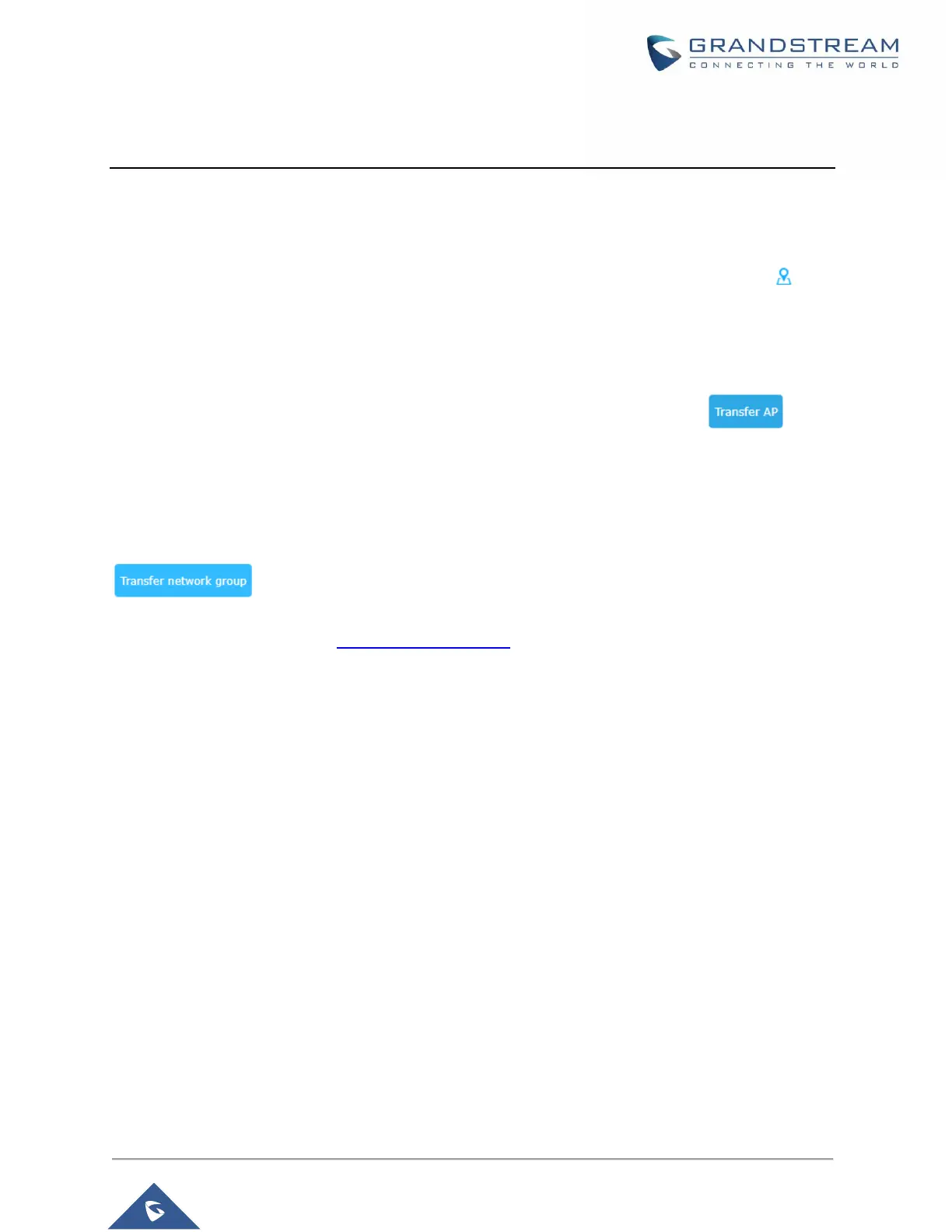If yes users will need to unpair it first, or reset it to factory default settings in order to make it available for
pairing by other GWN76XX Access Point Controller
AP Location
GWN supports a handy feature which allows users to locate other Access points by blinking LED. To use
the feature, navigate on the master web GUI under “Access Points” page and click on the icon near
the desired AP, and it corresponding unit will start blinking the LEDs.
Transfer AP – Transfer Network Group
Users can easily transfer the AP from local master to the GWN account by clicking on .
When you already have Network/WIFI configurations on your cloud account, using this feature will let
you choose existing Network/SSID to adopt your local AP.
Note: Local configurations will not be transferred.
feature will allow you to transfer your local configurations to your cloud account.
For more details, please refer to GWN.Cloud User Guide.
Failover Master
In a Master-Slave architecture, having a backup Master is critical for redundancy and failover function,
thus, and in order to avoid a single point of failure in your wireless network, you can specify a slave AP as
failover master. Whenever it detects the master is down, it will promote itself as failover master within a
time frame of around 20~30 minutes by entering failover mode. After then, if the master AP comes back,
failover master will automatically go back to slave mode, or if the master doesn’t come back to alive,
Administrator can login using “failover” account to turn the failover master as true master and take over all
controls.
