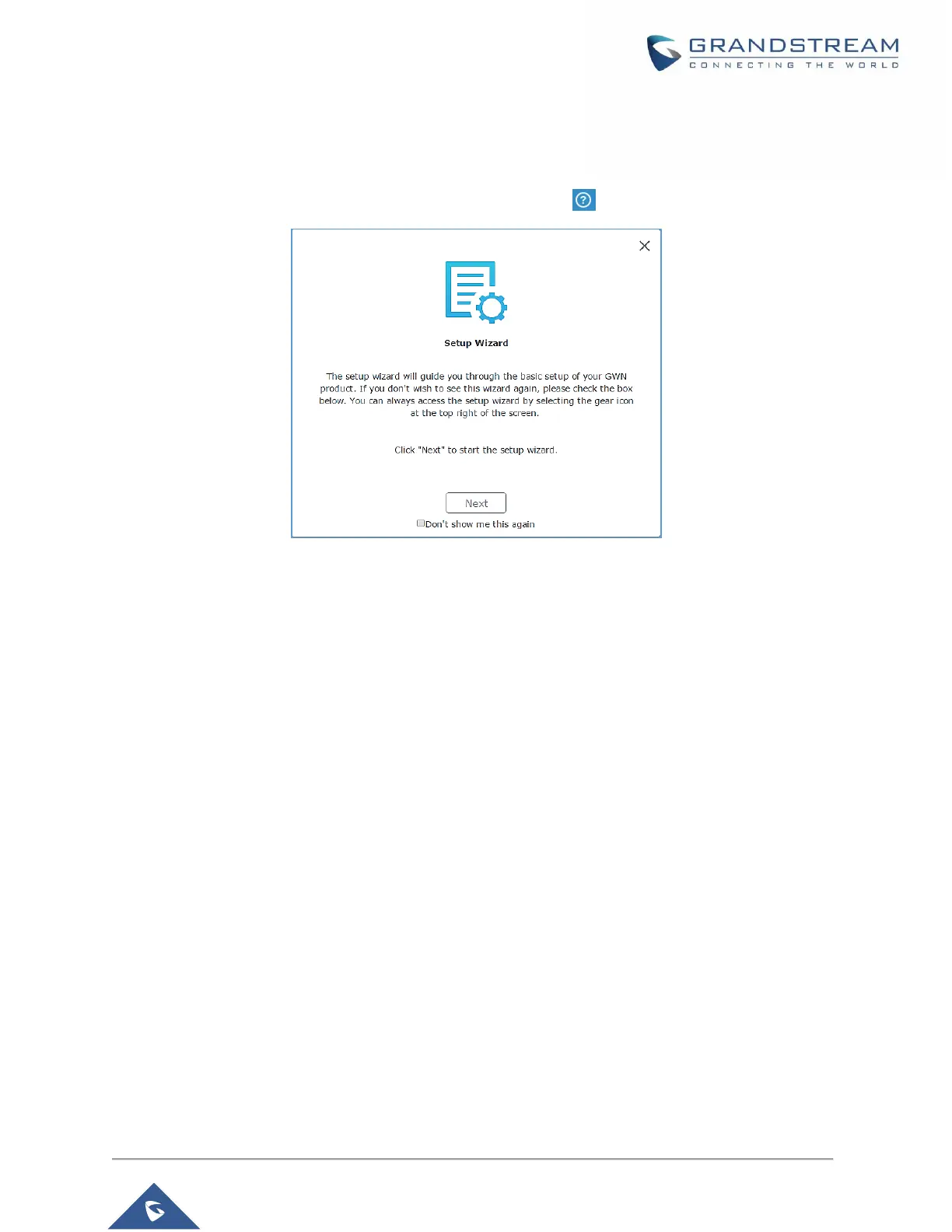Login Page
After login, users can use the Setup Wizard tool to go through the configuration setup or exit and configure
it manually. Setup Wizard can be accessed anytime by clicking on while on the web interface.
Figure 32: Setup Wizard
Discover and Pair Other GWN76XX Access Point
First, note that by default the GWN controller access point will automatically discover all APs connected
to the same LAN (broadcast domain), but starting from firmware 1.0.5.13/1.0.514 a new possibility has
been added in order to pair and provision remote APs using DHCP option 43 with master direction
explained below.
Master Direction
To pair and manage access points located on remote networks, the admin needs to configure the IP
address of master AP on DHCP option 43 which will be send to the slave access point during booting
stage and allow the save/master connection to be established remotely. GWN76XX accepts option 224
encapsulated in option 43, and the syntax is in TLV format. A simple example of DHCP 43 configuration
would be:
224(Type)12(Length)10.157.0.234(Value) translated into Hex as e00c31302e3135372e302e323334
Scenario example: a company has two offices connected via VPN (master AP located on network
192.168.1.0/24 and slave AP located on remote network 192.168.2.0/2). On remote network the admin
can set DHCP option 43 using GWN7000 router as following value:
encap:43,224,”192.168.1.100”.
