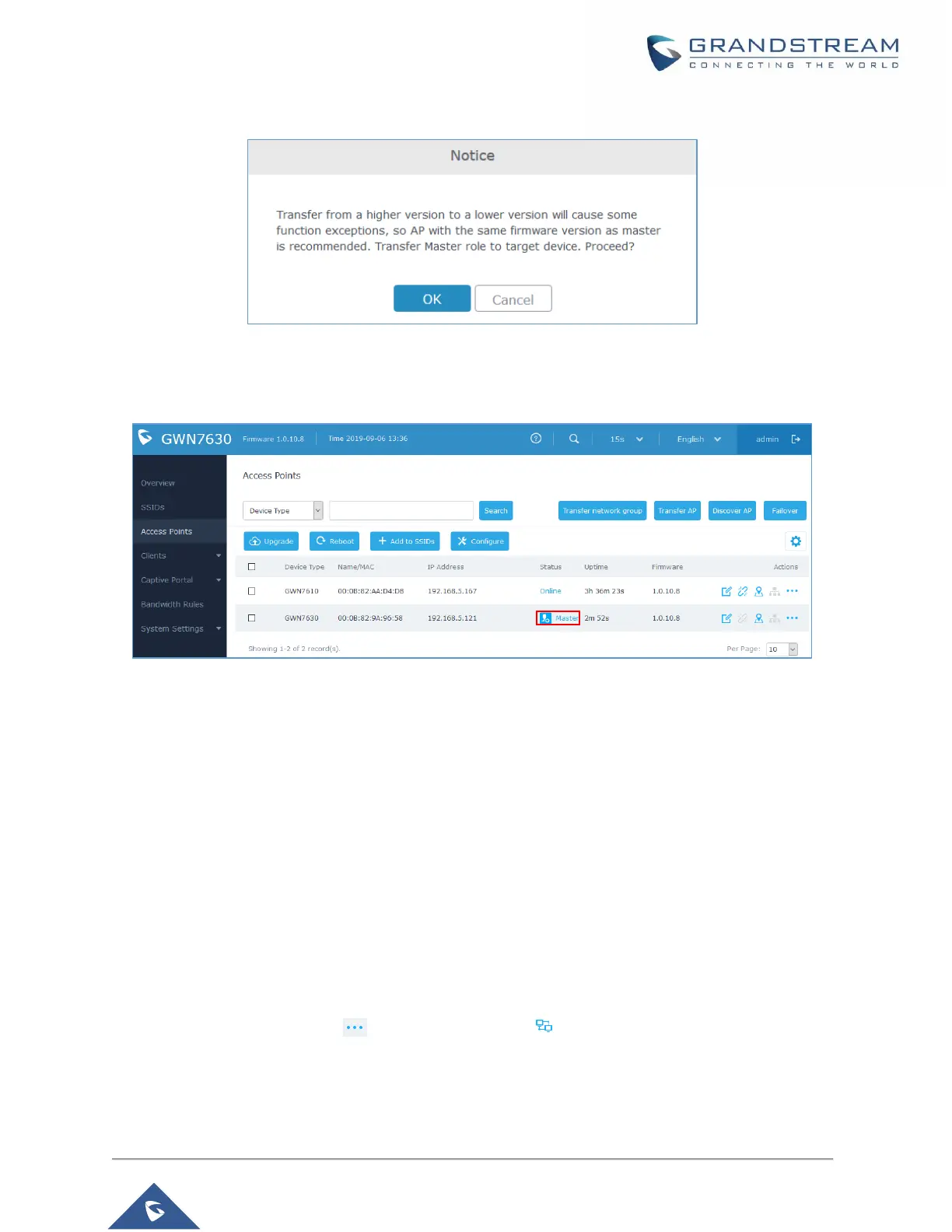Figure 43: Transfer Master Role to another device confirmation message
When the process is finished, the original Master will turn to be a slave for the new Assigned Master, and
to login to the new Master AP web interface, you will need to use the previous Master Admin password.
Figure 44: Then new assigned Master AP web interface
Note:
All the previously existed paired APs will be provisioned with the new Master AP.
The Switch to Master option is unlimited action and doesn’t require any reset for the already paired
Aps.
Client Bridge
The Client Bridge feature allows an access point to be configured as a client for bridging wired only clients
wirelessly to the network. When an access point is configured in this way, it will share the Wi-Fi connection
to the LAN ports transparently. This is not to be confused with a mesh setup. The client will not accept
wireless clients in this mode.
Once a SSID has the Client Bridge Support enabled, the AP adopted in this SSID can be turned in to
then the Bridge button .
Bridge Client mode by click the
Please be noted that once an AP it turned into Client Bridge mode, it cannot be controlled by a Master
anymore, and a factory reset is required to turn it back into normal AP mode.
