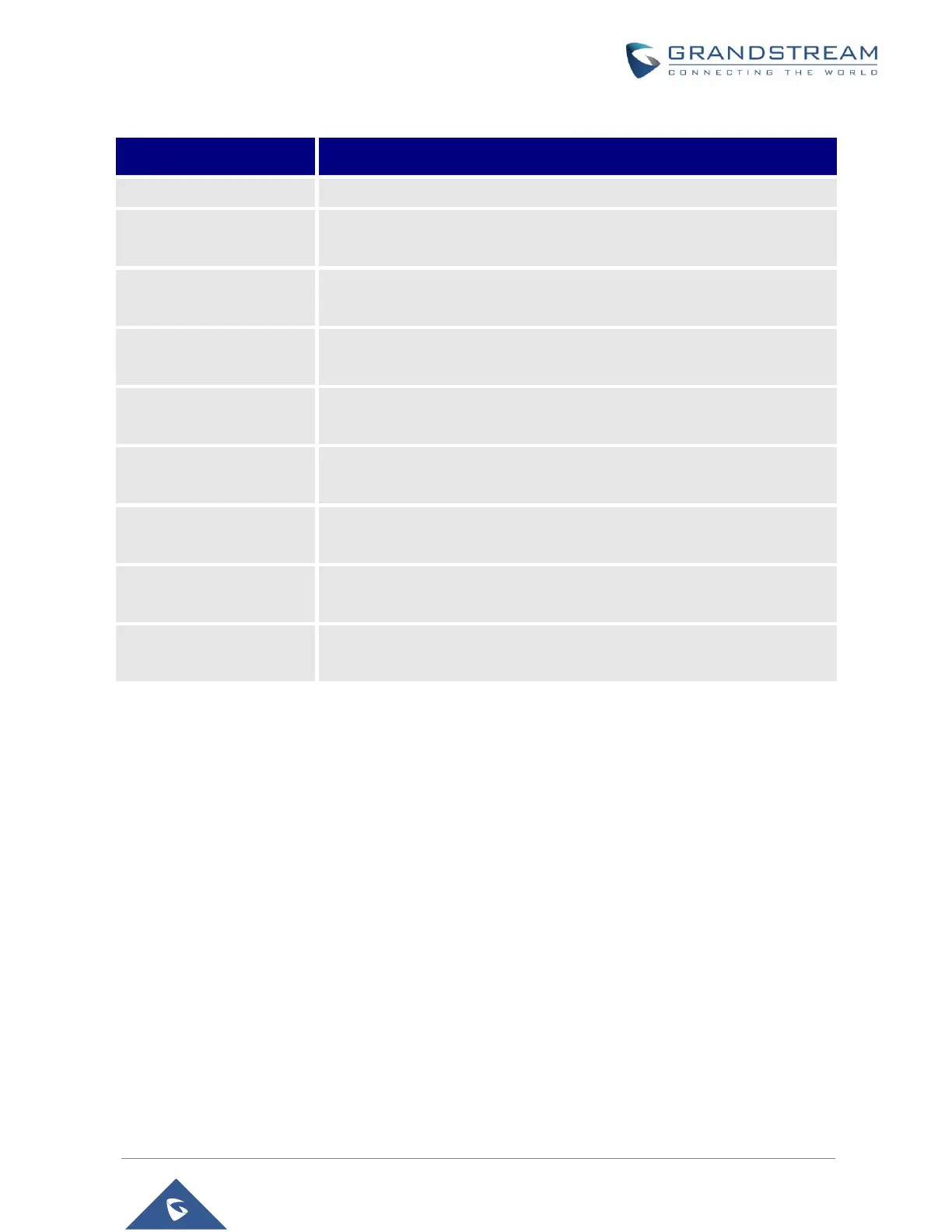WP820 User Guide
Version 1.0.7.7
Table 14: SAFE Monitoring Settings
Turn on/off the SAFE monitoring feature.
Set the sensitivity of “No movement” detection. There are 7 levels
available for detection. Choose Disabled to stop No movement detection.
Set the timeout value for “No movement” detection. The phone will start
warning if the phone keeps no movement until timeout.
Set the sensitivity of “Tilt detection”. There are 7 levels available for
detection. Choose Disabled to stop Tilt detection.
Set the timeout value for “Tilt detection”. The phone will start warning if
the phone keeps tilt until timeout.
Set the sensitivity of “Running detection”. There are 7 levels available for
detection. Choose Disabled to stop Running detection.
Set the timeout value for “Running detection”. The phone will start
warning if the phone keeps waggle until timeout.
Set the timeout value of snooze. You can choose snooze while in
warning/alarm State. After the timeout, the phone will start detect again.
Set the timeout value of warning. The phone will start alarm if the phone
keeps warning and not be canceled.
Panic Call Feature
Users can configure to have Panic Call feature on WP820 by setting it under WP820 LCD → Menu →
Settings → Advanced settings → SAFE/Panic Call. This feature provides users the ability to
manually/automatically trigger Alarm then initiate an emergency call to call for help in case of a dangerous
situation.
• Manual use: Users can press and hold the multiple function key on the side of the phone to initial
an emergency call (Note: Users need to configure the multi-function button to have the function of
“SAFE/Panic Call” under WP820 Web UI). Please, refer to WP820 Administration Guide.
• Automatic use: If SAFE monitoring feature has been enabled, Emergency call can be initiated
automatically once the phone detects the un-safe situation.
The following list is the list of options that can be configured for “Panic Call” feature under WP820 LCD →
