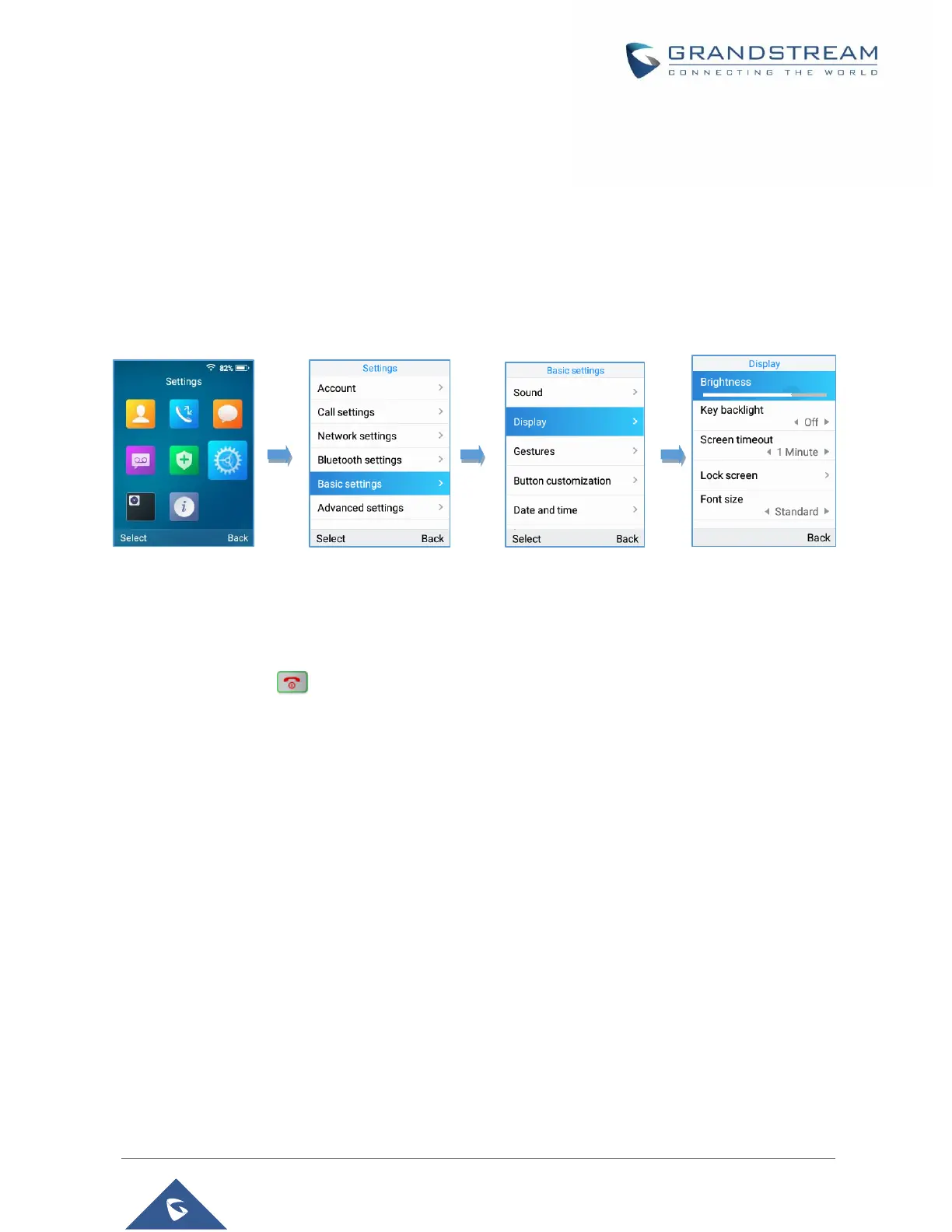Configuring the LCD Brightness and Screen Timeout
1. Press Menu to bring up operation menu.
2. Use arrow keys to reach Settings.
3. Navigate to Basic Settings, and then select Display.
4. Configures the LCD brightness, key backlight, lock screen, screen time out and the font size.
5. Press “Back” (right softkey) to save and apply the new settings.
Figure 29: LCD Display Configuration
Return to Idle Screen
Press the Power Key to quickly exit the menu and return back to the main idle screen.
When you are navigating on the handset’s menu, and you receive an incoming call, the LCD screen will
automatically exit the menu and you can either accept or reject the call, when the call is terminated, the
LCD screen will return back to the idle screen.
Register a SIP Account
The WP820 supports up to 2 SIP accounts and they can be configured either using the web GUI or via the
keypad menu as described on the following section.
Register Account via Web User Interface
1. Access your WP820 base station web UI by entering its IP address in your favorite browser.
2. Enter your admin’s username and password (default username and password: admin/admin).
3. Press Login to access your settings.
4. Go to Account tab and select the account to configure.
