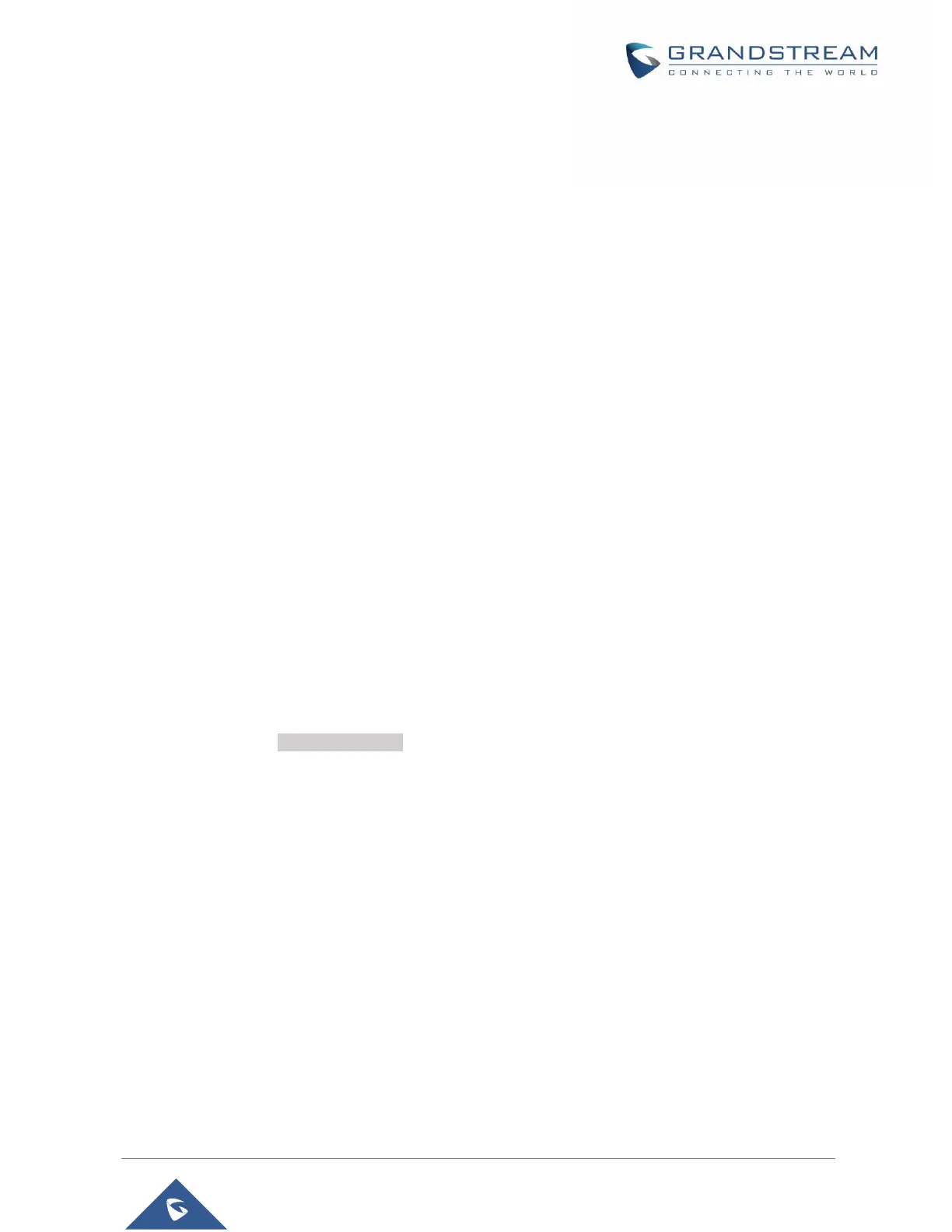WP820 WEB GUI ACCESS CONFIGURATION
The WP820 can be configured using:
• Web GUI embedded on the WP820 using PC's web browser.
• LCD Configuration Menu using the WP820 keypad.
Note: From the Web GUI, you can configure all the functions supported by the WP820; while via keypad
menu, you can access limited configuration.
Configuration via Web Browser
The WP820 embedded Web server responds to HTTP/HTTPS GET/POST requests. Embedded HTML
pages allow a user to configure the WP820 through a Web browser such as Google Chrome, Mozilla Firefox.
Note: Please note that Microsoft's IE 9 and below are not supported, also the records from the web can't
be played with IE10, Edge and Safari. We highly recommend using Google Chrome or Mozilla Firefox.
Accessing the Web UI
1. Connect the computer to the same network as WP820.
2. Make sure the WP820 is booted up and powered correctly.
3. You may check WP820 IP address via a subscribed WP820 on its LCD menu Settings → Network
Status. Please see [WP820 Network ]
4. Open Web browser on your computer and enter the WP820 IP address in the address bar of the
browser.
5. Enter the administrator’s username and password to access the Web Configuration Menu.
Notes:
- The computer must be connected to the same sub-network as the WP820. This can be easily done
by connecting the computer to the same hub or switch as the WP820.
- The default administrator username and password are “admin”; the default end-user username is
“user“ and the password is “123”.
- If ‘Disable web UI access’ parameter is enabled under Advanced settings → System security;
web UI access will be disabled.
