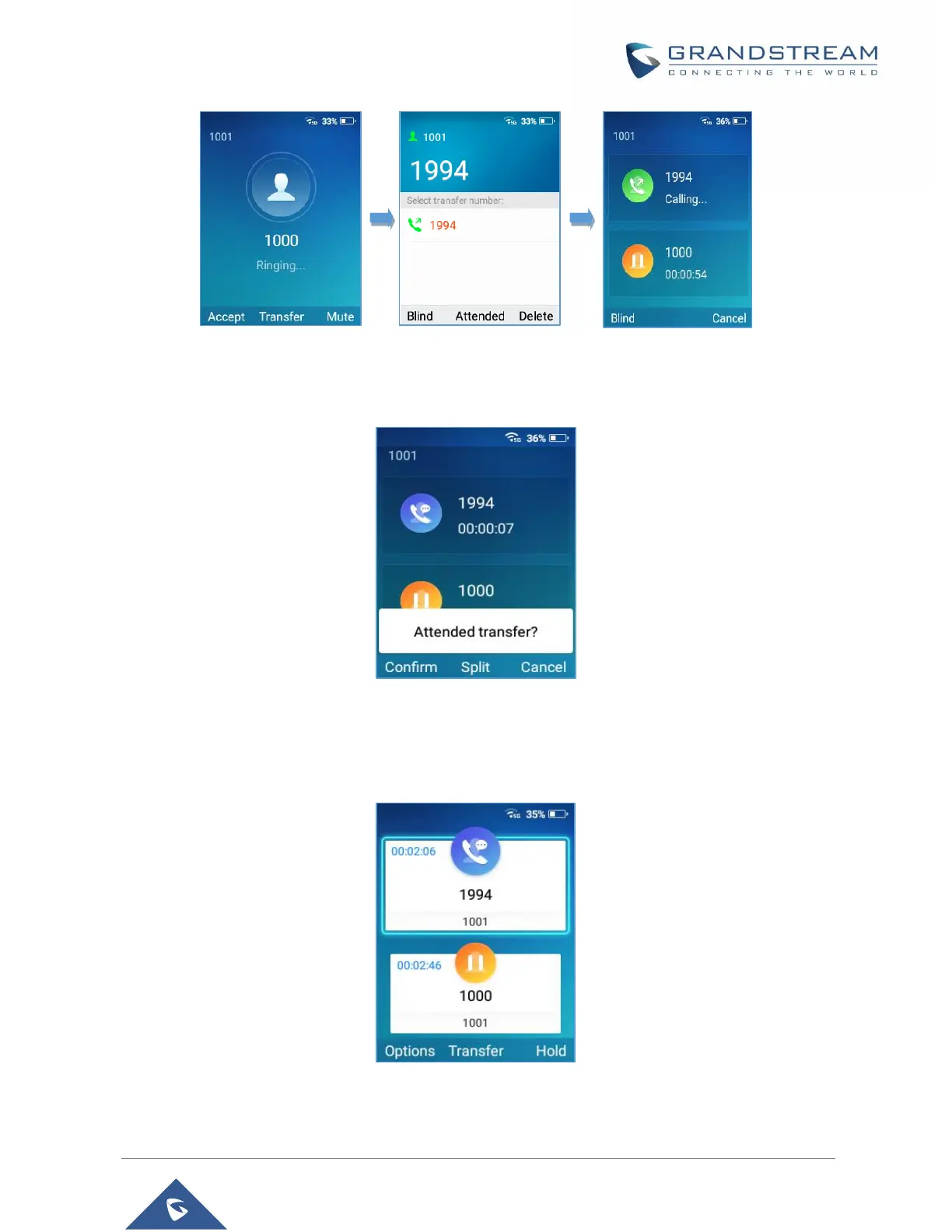3. After transfer target answers the call, the following screen will be shown up. If the transferor taps
on Confirm, the call wil be transferred, and the WP-820will hang up the call.
4. If the user taps on "Split" soft key to separate the calls, the user will talk to the second established
call while the first call is on hold.
