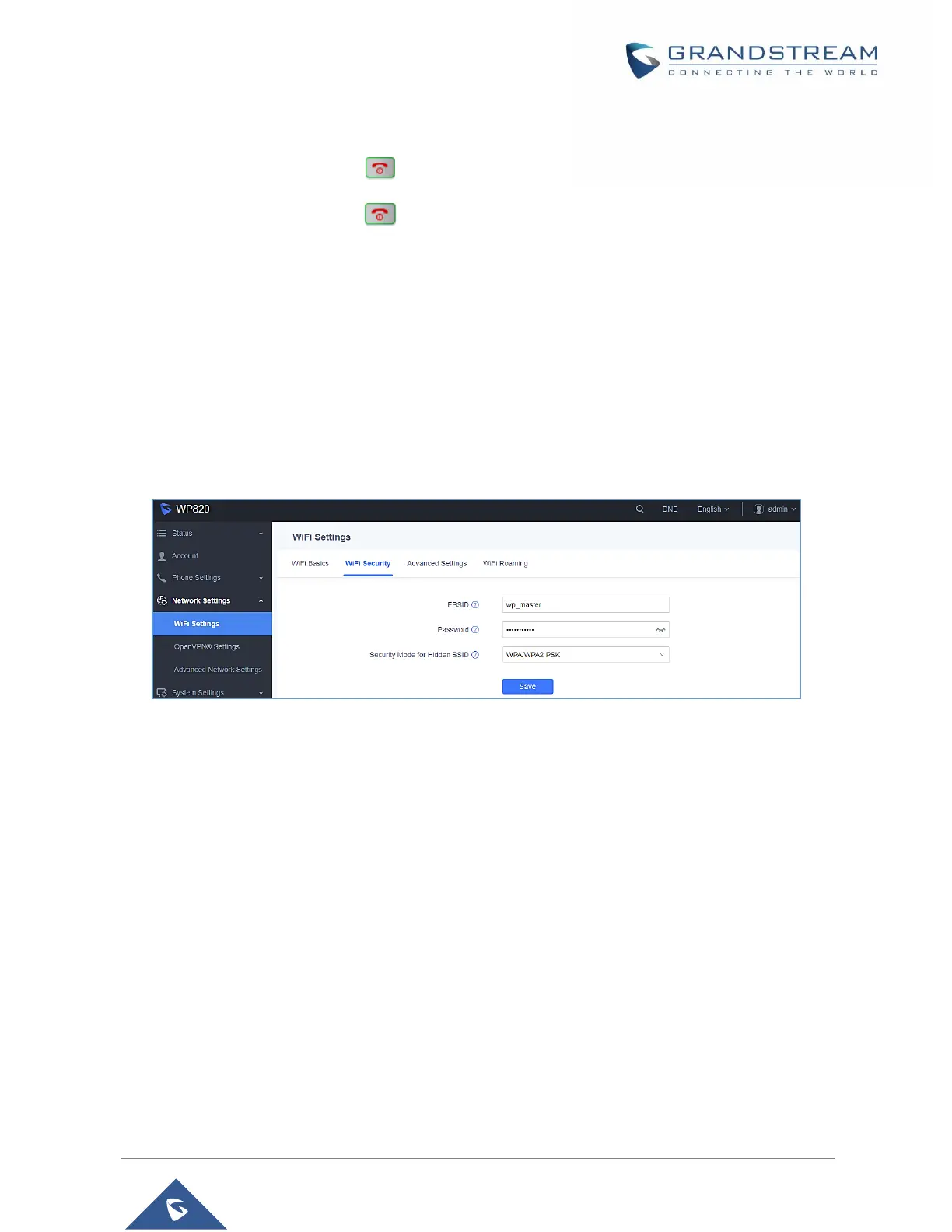Turning the Handset ON/OFF
To turn ON the handset: Long press on Power key until the LCD screen lights up.
To turn OFF the handset: Long press on Power key again when the handset is idle and press
the softkey to choose to power off or reboot.
Connecting WP820 to Wi-Fi Network
Auto Connection
For easy deployment, WP820 out of the box is preconfigured to connect to a default SSID named
wp_master with a password (WPA/WPA2 PSK) equal to wp!987@dmin, users can adapt these settings
from the web UI as well to make it easier for deployment on customer site.
Go under the web interface of the “Network Settings → Wi-Fi Settings → Wi-Fi Security”.
Figure 12: Default Wi-Fi Network
For example, the user can pre-configure the WP to automatically connect to the Wi-Fi network at the client
site, making it easier for the client to use the phone without going through the setting up manually the Wi-
Fi network. Also, the client could have the SSID hidden by default, and the WP820 handset would still be
able to connect to the Wi-Fi network since they have SSID and password information configured.
Manual connection
The WP820 supports dual-band 802.11a/b/g/n Wi-Fi, please refer to the following steps in order to connect
your WP820 to the Wi-Fi networks:
1. On LCD menu, press Menu key and navigate to Settings → Network Settings → Wi-Fi.
2. Set Wi-Fi to “On “, and navigate to “Wi-Fi Settings “. A list of Wi-Fi networks will be displayed.
3. Select the desired network to connect to. (Enter the correct password to connect if requested)
WP820 will display Wi-Fi icon on the main LCD menu if the connection to the Wi-Fi network is successful.
