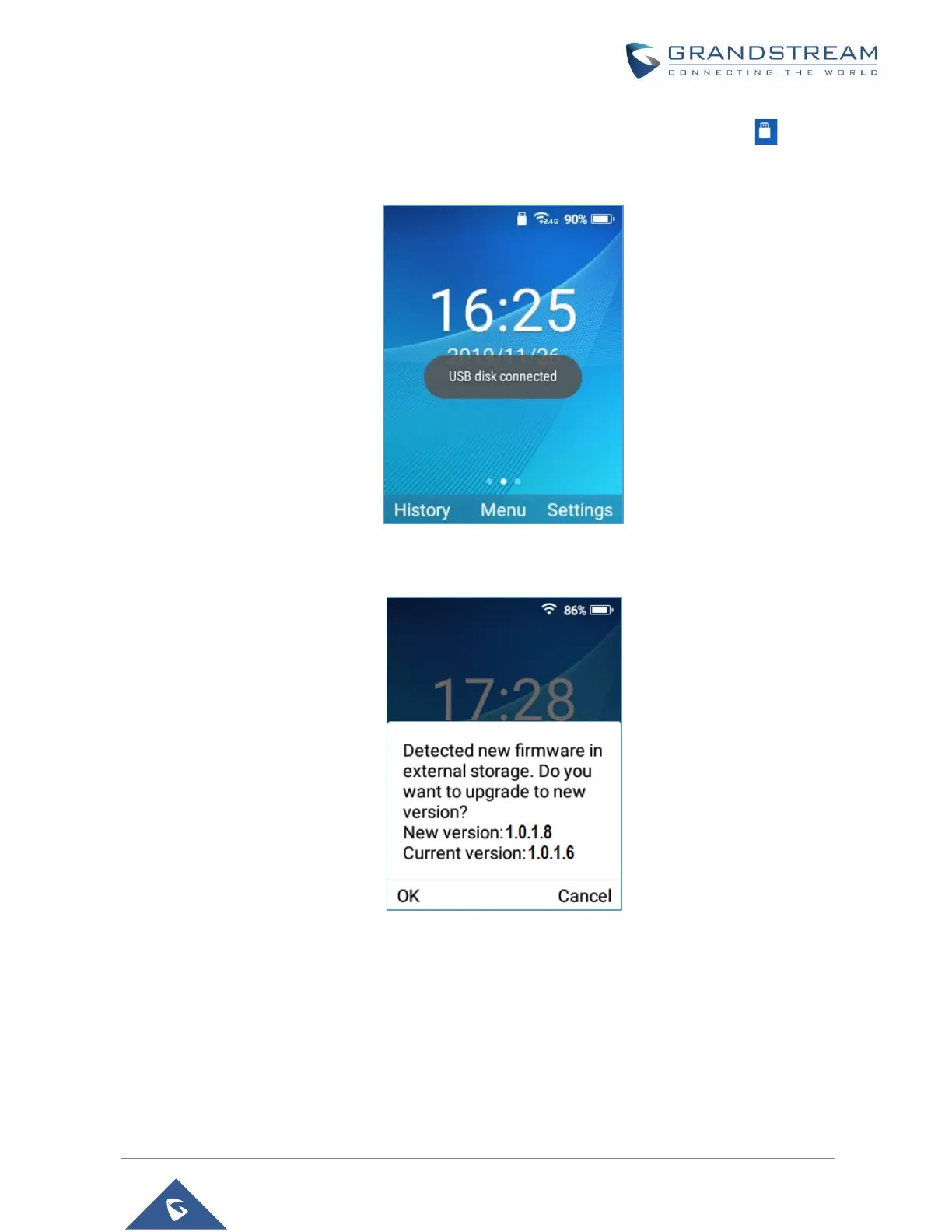3. The following message will appear indicating that the USB drive is connected and the icon will
appear in the status bar.
Figure 115: USB disk connected
4. Power cycle the WP820 and wait for the device to detect the firmware.
Figure 116: New Firmware Detected
5. Press OK to start the upgrade.
Note: The USB flash drive should be on FAT32 format and the firmware file should be necessarily
named wp820fw.bin
Config Provision via USB
This feature allows the user to place a XML configuration file on a USB drive and upload to WP820.
