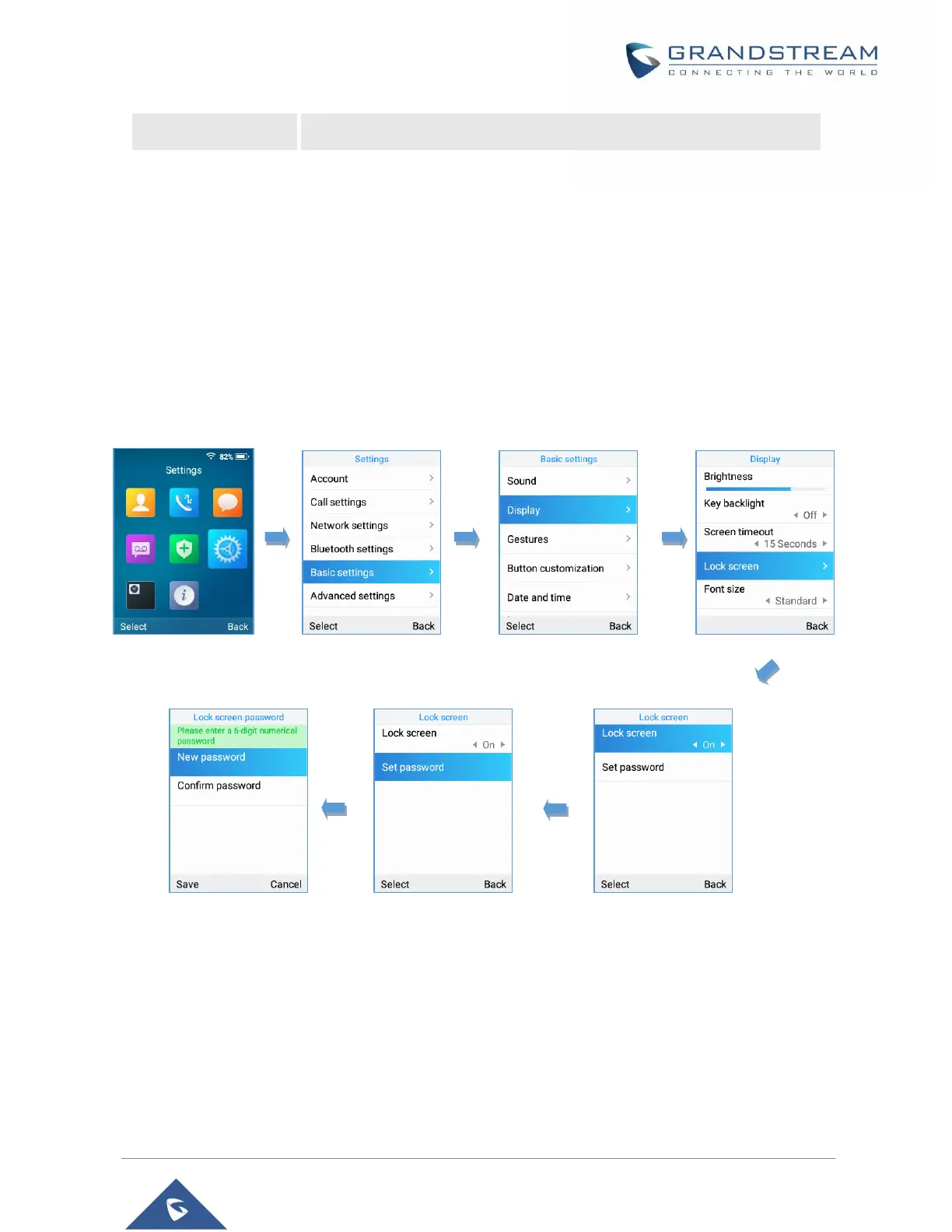Screen Lock
Setting the Key Lock from Handset
To configure Key lock from the handset, follow below steps:
1. Access WP820’s menu → Settings → Basic Settings → Display → Lock Screen.
2. Set “Lock screen” to “On”.
3. (Optional). Configure “Set Password’ to define a PIN code (6-digit numerical password) to unlock
the keypad and press “Save”.
Figure 26: Keypad lock from handset
Lock Screen Settings from Web GUI
User can configure lock screen functions on the web UI. The screen lock password was also added to
provide additional security. Default Disabled.
1. Proceed from System Settings → Security Settings → Lock Screen Settings.
2. Enable option “Screen Lock Function”.
