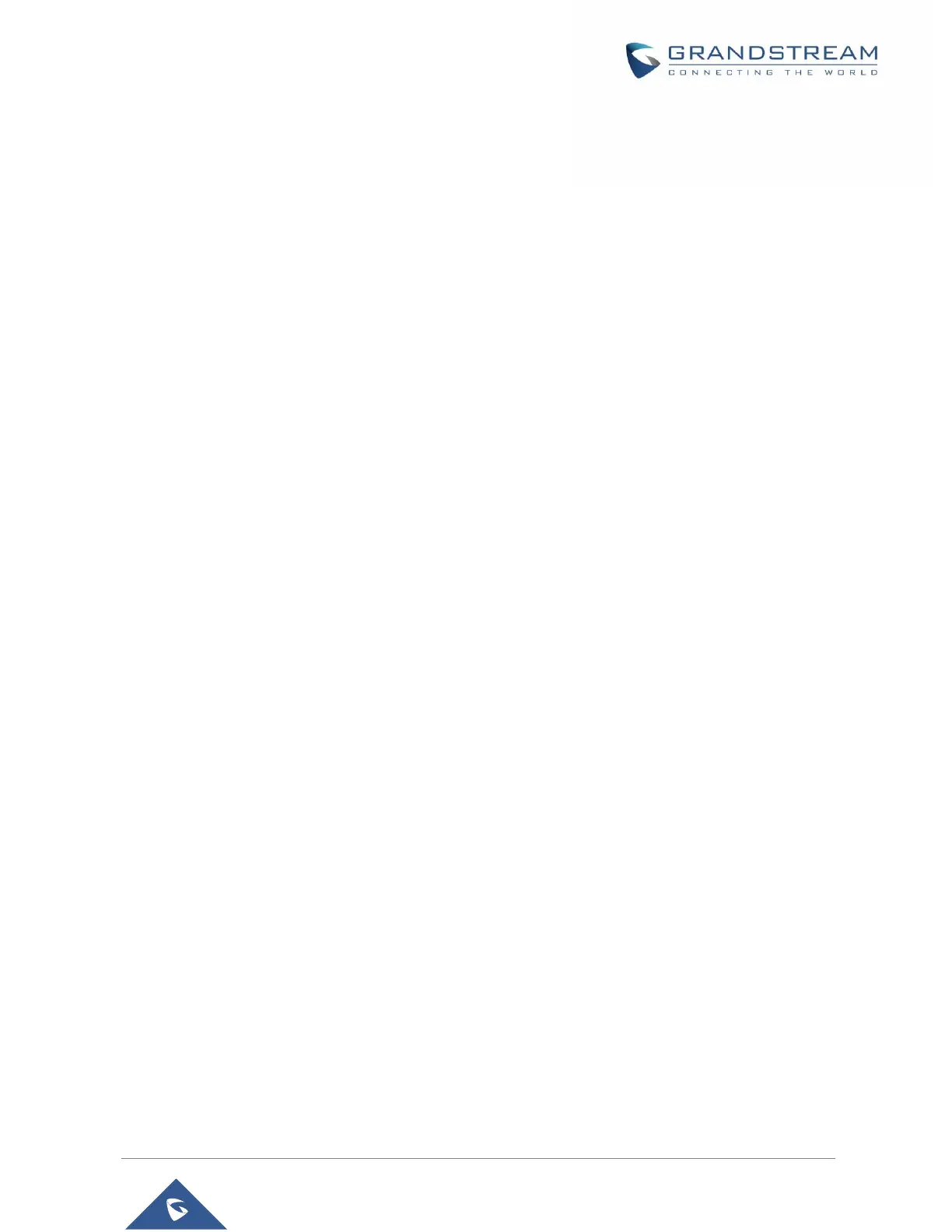Connecting WP820 to Bluetooth Devices
Bluetooth is a proprietary, open wireless technology standard for exchanging data over short distances
from fixed and mobile devices, creating personal area networks with high levels of security. The WP820
supports Bluetooth version 4.2.
To connect to a Bluetooth device, turn on the WP820’s Bluetooth radio first. The first time when using a
new Bluetooth device with the WP820, "pair" the device with WP820 so that both devices know how to
connect securely to each other. After that, users could simply connect to a paired device. Turn off Bluetooth
if it's not used.
Bluetooth settings are under WP820's Settings→Network Settings→Bluetooth Settings.
Turn On/Off Bluetooth
1. Go to WP820's Settings→Network Settings→Bluetooth.
2. Turn On or Off the Bluetooth option.
Change Bluetooth Device Name
The WP820 uses "WP820_XXXXXX" as Bluetooth device name by default where “XXXXXX” are the last 6
digits of the phone’s Bluetooth MAC address plus 1. The device name will be visible to other devices when
connecting them. Follow the steps below to change the name:
1. Go to WP820's Settings→Network Settings→Bluetooth
2. Turn on Bluetooth.
3. Go to WP820's Settings→Network Settings→Bluetooth Settings.
4. Press "Device name".
5. Enter a name and tap on "Save”
Pair WP820 with a Bluetooth Device
Before connecting the WP820 with other Bluetooth device, users must pair them first. They will stay paired
afterwards unless they are unpaired.
1. Go to WP820's Settings→Network Settings→Bluetooth.
2. Turn on Bluetooth.
3. Go to WP820's Settings→Network Settings→Bluetooth Settings and set “Visible to nearby
Bluetooth devices” to ON and set the Visibility timeout settings to make the WP820 phone visible to
all nearby Bluetooth devices.
