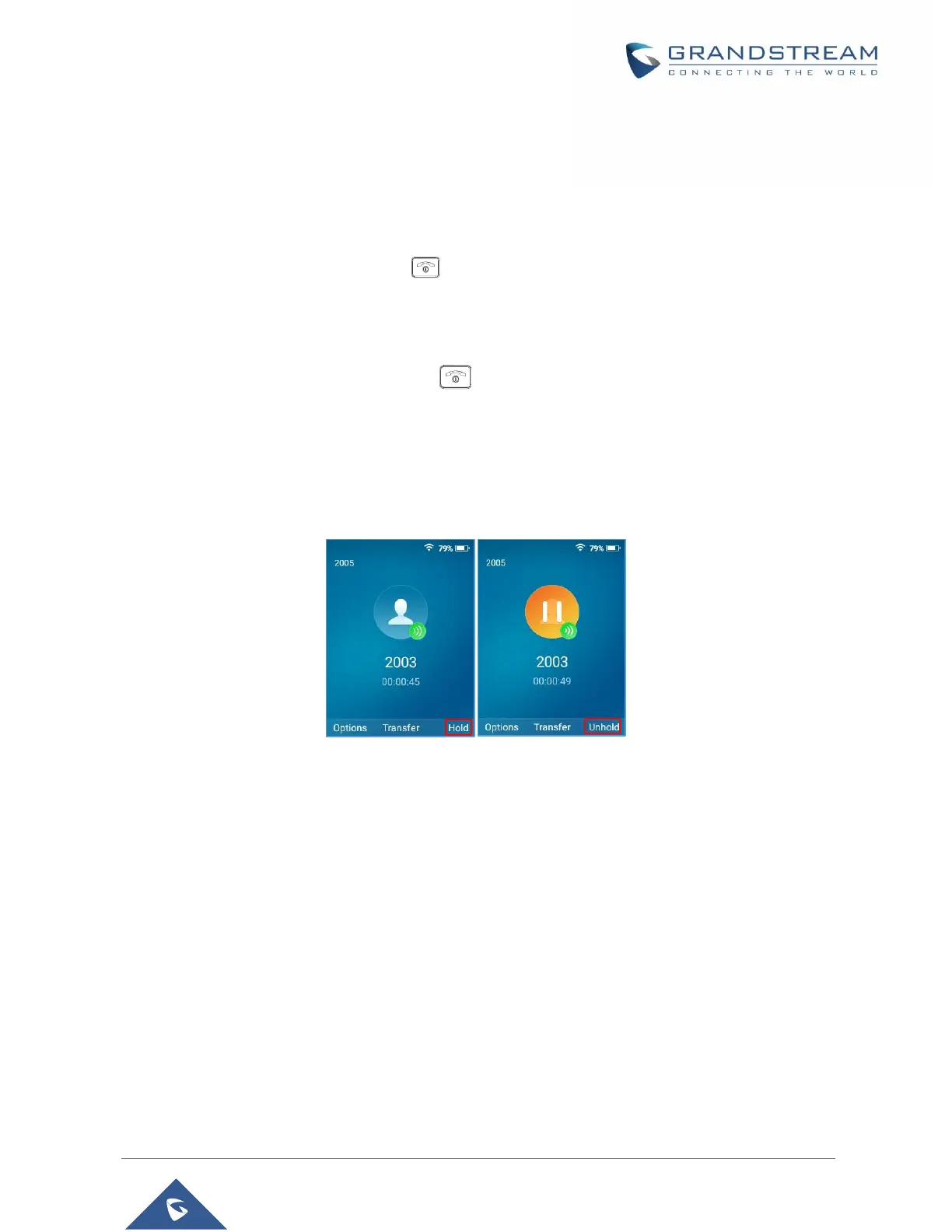2. Navigate to Account → Call Settings → Call features.
3. Set “Auto Answer” to “Yes”. (By default, set to “No”).
Ending Calls
To terminate the calls, press Hang-Up key .
Rejecting Calls
To reject an incoming call, press Hang-Up key .
Call Hold/Resume
• During active call, press the right softkey “Hold” to put the established call on hold.
• To resume the call, press the right softkey “Unhold” while the established call is being on hold.
Figure 51: Hold/Unhold Calls
Notes:
- If you press on” Options” during the established call, and then make a new call to another number,
the first call will be on hold automatically and users can put up to 2 calls on hold at the same time.
Call Waiting
This feature will notify you of a new incoming call during an established call and display the incoming call
information visually on the LCD screen and a call waiting tone will be heard. If this feature is disabled, the
new incoming call will be automatically rejected.
This feature is enabled from the WP820 Web GUI:
1. Access WP820 Web Interface.
2. Go to Phone settings → Call Settings.
