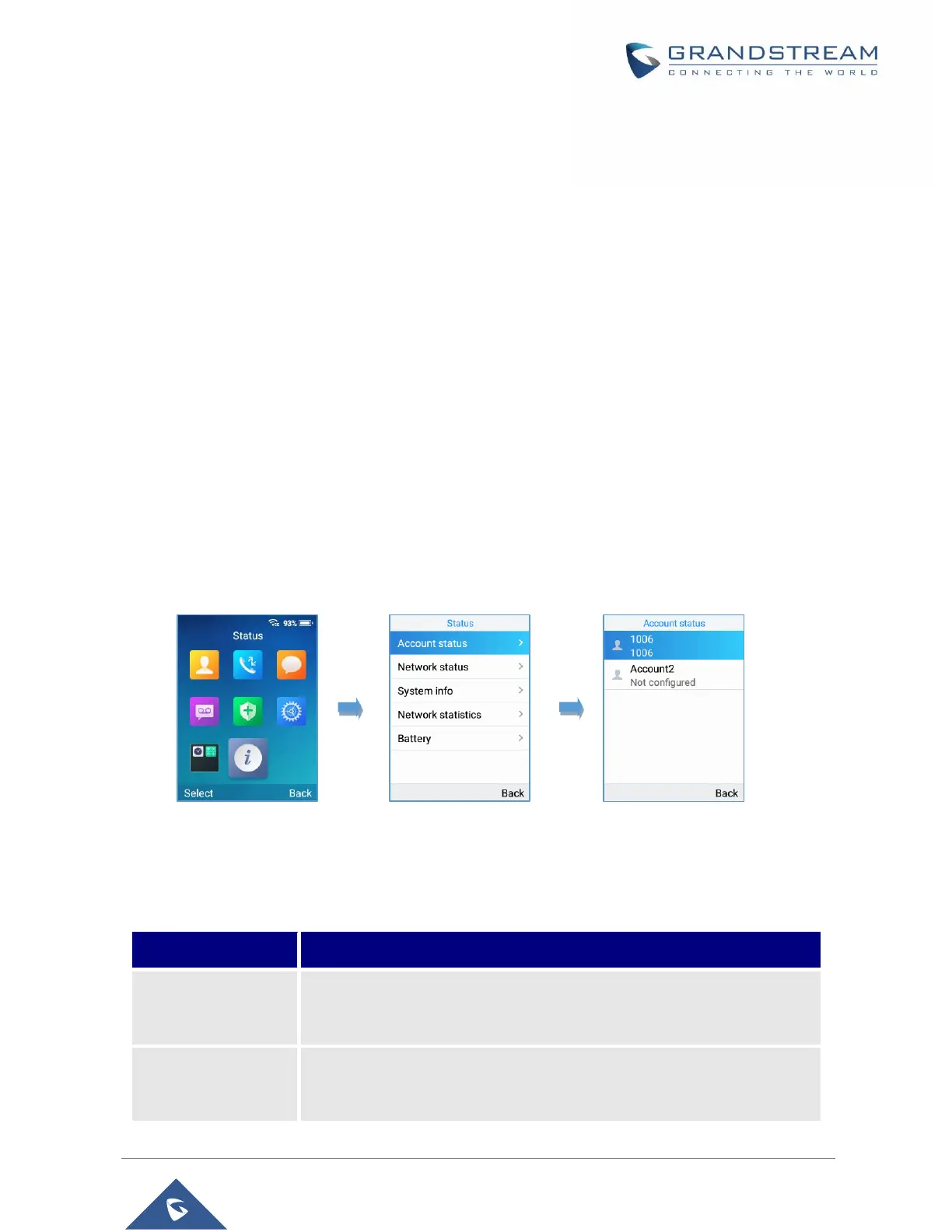Pair WP820 with a Bluetooth Device
Before connecting the WP820 with other Bluetooth device, users must pair them first. They will stay paired
afterwards unless they are unpaired.
1. Go to WP820's GUI →Network Settings→Bluetooth.
2. Turn on Bluetooth.
3. Enable “Bluetooth Headset Mode” and press Scan.
4. Select device from the discovered list and then click “save” then “Pair” and enter the key PIN on the
paired device.
Checking WP820 Status
WP820 Account Status
To check the SIP accounts status, follow these steps:
1. Press Menu key to bring up operation menu.
2. Use arrow keys to Reach Status menu and navigate to Account status.
Figure 21: WP820 Account Status
The following information will be displayed:
Table 7: WP820 Account Status Description
Displays the information about the first account including name, number
and the status of its registration.
Displays the information about the second account including name,
number and the status of its registration.
