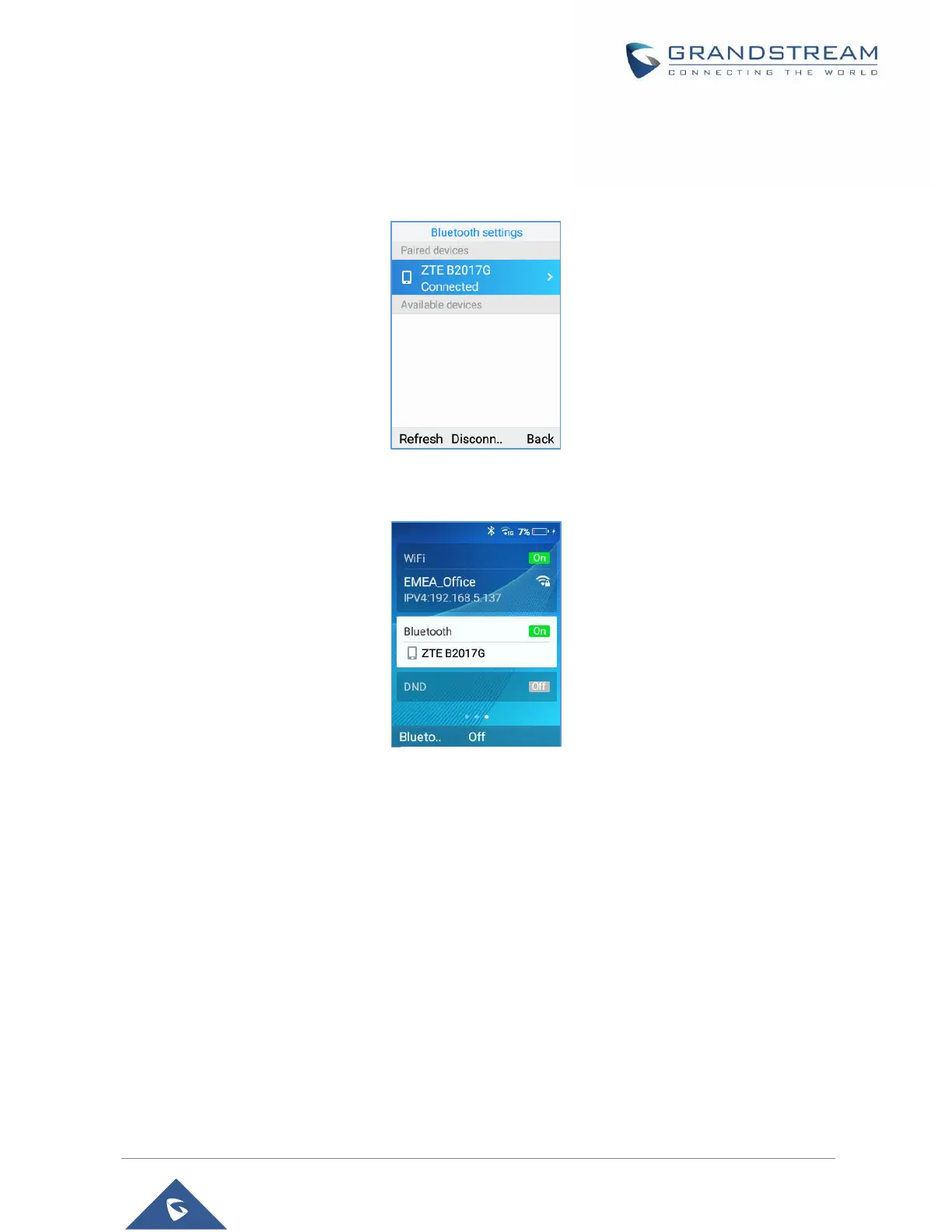Connect to a Bluetooth Device
1. In the Bluetooth devices settings → Paired devices, select the paired device you want to connect to.
2. Press on Connect.
The Bluetooth connected device’s name will be showing in the Bluetooth devices menu.
Connect to a Bluetooth Device from Web Interface
Turn On/Off Bluetooth
1. Go to WP820's GUI →Network Settings→Bluetooth.
2. Turn On or Off the Bluetooth option.
Change Bluetooth Device Name
The WP820 uses "WP820_XXXXXX" as Bluetooth device name by default where “XXXXXX” are the last 6
digits of the phone’s Bluetooth MAC address plus 1. The device name will be visible to other devices when
connecting them. Follow the steps below to change the name:
1. Go to WP820's GUI→Network Settings→Bluetooth
2. Change the "Device name" then click on "Save”.
