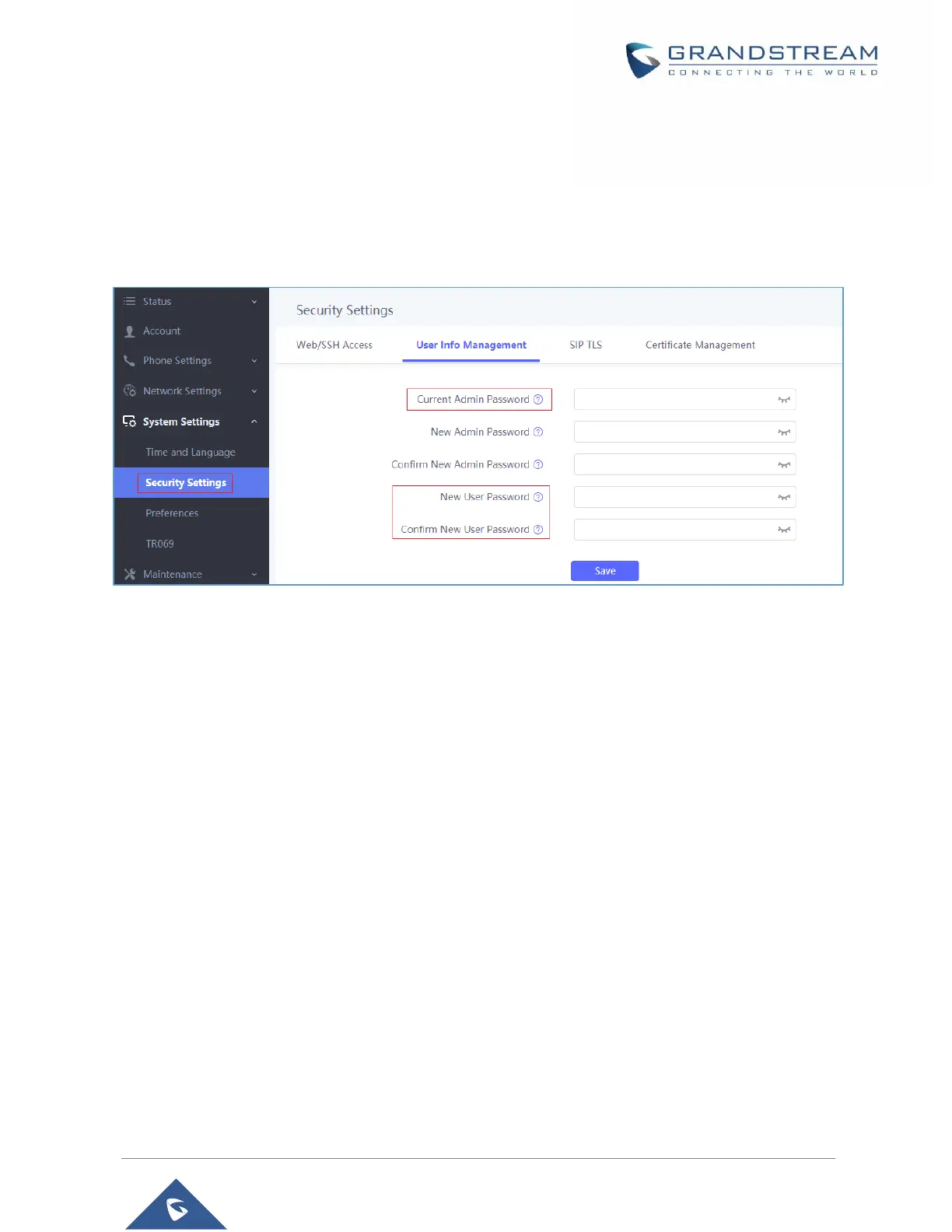4. In User Info Management, locate user password section:
a. Type in the admin password in the Current Admin Password field.
b. Type in your new user password in New User Password field.
c. Type in again same entered password in Confirm New User Password field.
5. Press Save and Apply buttons to save your new settings.
Figure 8: User Level Password
Notes:
• DO NOT USE same password for both user and admin accounts.
• The password is case sensitive with maximum length of 25 characters.
Changing Admin Level Password
1. Access the Web GUI of your WP820 using the admin’s username and password. (Default
username and password is: admin/admin).
2. Press Login to access your settings.
3. Go to System Settings → Security Settings.
4. In User Info Management, locate admin password section:
a. Type in the admin password in the Current Admin Password field
b. Type in your new user password in New Admin Password field.
c. Type in again same entered password in Confirm New Admin Password field.
5. Press Save and Apply buttons to save your new settings.
