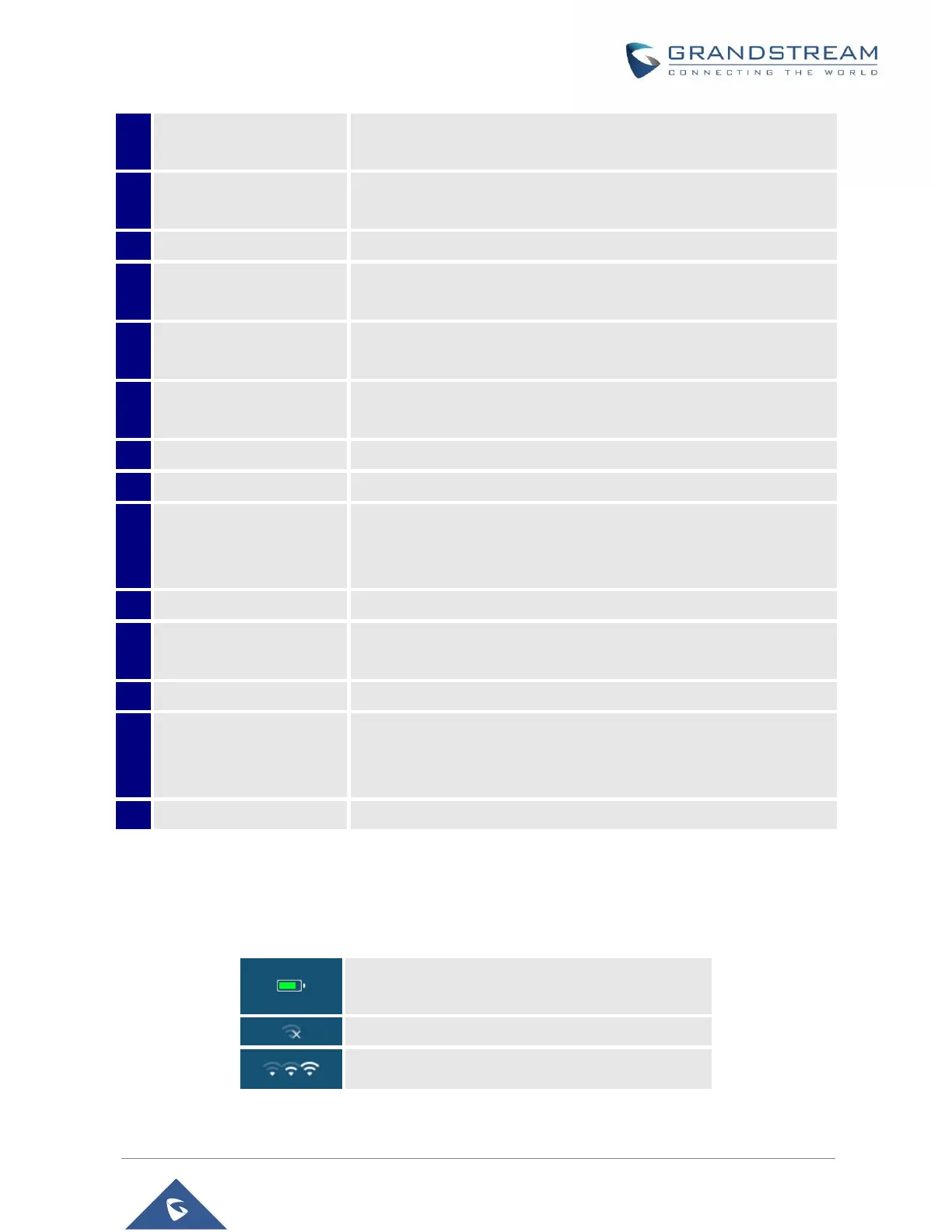WP820 User Guide
Version 1.0.7.7
Switches between Handset and Hands-free / Speaker modes.
Arrow key combination
(Up, Down, Left, Right)
Allows navigation of the cursor through the displayed menu options.
Enters dialing mode, or dials number entered.
Provides the digits, letters, and special characters in context-sensitive
applications. For + sign, press and hold key 0.
Activates or deactivates the mute feature when keep pressing on *
in idle screen.
1dual-color LED indicator indicating: power, call, battery, message
waiting …
Phone connector for the headphones/headsets.
2.4-inch (240x320) TFT color LCD
Correspond to functions displayed on the LCD. These functions
change depending on the current context, and they can be
customized on Home screen and Call screen from the Web GUI.
Selects the option chosen by the cursor or enters the main menu from
the home screen.
Terminates calls or turns the handset on / off.
Locks keypad against unintentional entries when keep pressing #.
• Press and hold # key for approximately 2 seconds to lock the keys.
• Press Unlock softkey and then # to unlock the keys.
Picks up audio earpiece and hands-free calls.
WP820 Icons Description
Following table contains description of each icon that might be displayed on the screen of the WP820.
Table 5: WP820 Icons Description
Wi-Fi not enabled/configured
