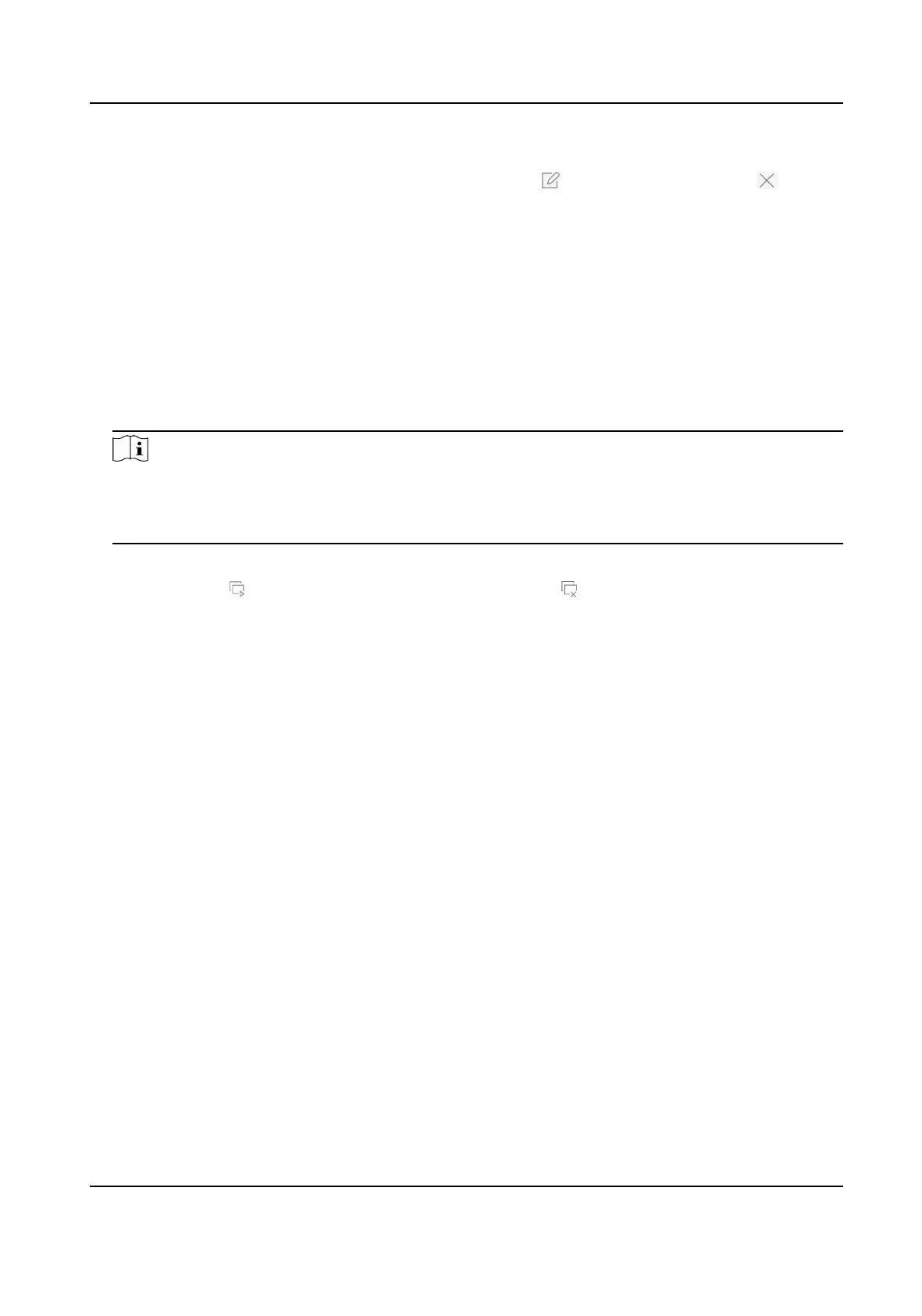The successfully congured layout is displayed in the list.
8.
Oponal: Select a live view layout from the list and click to edit the name, or click to
delete the name.
Congure Live View Mode
Steps
1. Go to System → Live View → View .
2. Select the video output interface.
3. Select a layout or custom layout from the toolbar.
4. Select a division window, and double-click on a camera in the list to link the camera to the
window.
Note
• You can also click-and-drag the camera to the desired window on the Live View interface to
set the camera order.
• You can enter the number in the text eld to quickly search the camera from the list.
5. Click Apply.
6. Oponal: Click to start live view for all channels, or click to stop all live view channels.
3.2
Congure Auto-Switch of Cameras
You can set the auto-switch of cameras to play in dierent display modes.
Steps
1. Go to System → Live View → General .
2. Set Video Output Interface, Live View Mode, and Dwell Time.
Video Output Interface
Select the video output interface.
Live View Mode
Select the display mode for live view, e.g., 2*2, 1*5, etc.
Dwell Time
The
me in seconds to dwell between switching of cameras when enabling auto-switch. The
range is from 5s to 300s.
3. Go to View Sengs to set the view layout.
4. Click OK to save the sengs.
Network Video Recorder User Manual
22