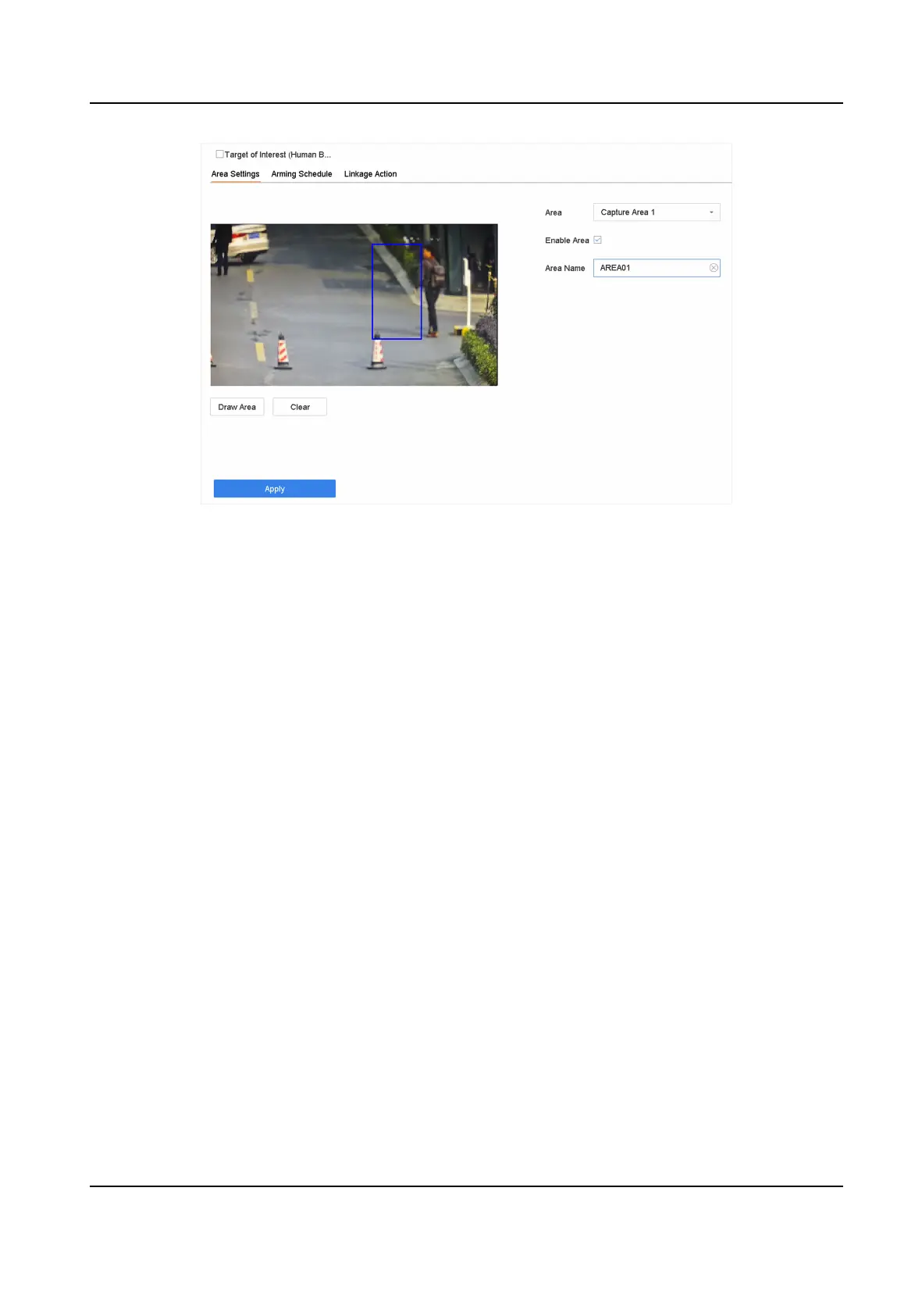Figure 6-15 Human Body Detecon
1) Select the detecon area to congure from the Area drop-down list. Up to 8 detecon areas
are selectable.
2) Check Enable Area to enable the selected
detecon area.
3) Edit the area name in Scene Name. The scene name can contain up to 32 characters.
4) Click Draw Area to draw a quadrilateral in the preview window and then click Stop Drawing.
8. Set the arming schedule. Refer to
Congure Arming Schedule .
9. Set linkage acons. Refer to Congure Linkage Acons .
10. Click Apply to
acvate the sengs.
6.5.2 Human Body Search
Search by Appearance
Search human body pictures according to manually specied search condions.
Steps
1. Go to Smart Analysis → Smart Search → Human Body
Detecon → Search by Appearance .
2. Specify search condions.
3. Click Start Search. The search result list displays 1 channel.
4. Click Channel to select a channel as your desire. It will display search results for the selected
channel.
5.
Oponal: Export search results.
1) Select result le(s) from the search result interface, or check Select All to select all les.
2) Click Export to export the selected le(s) to a backup device.
Network Video Recorder User Manual
94
