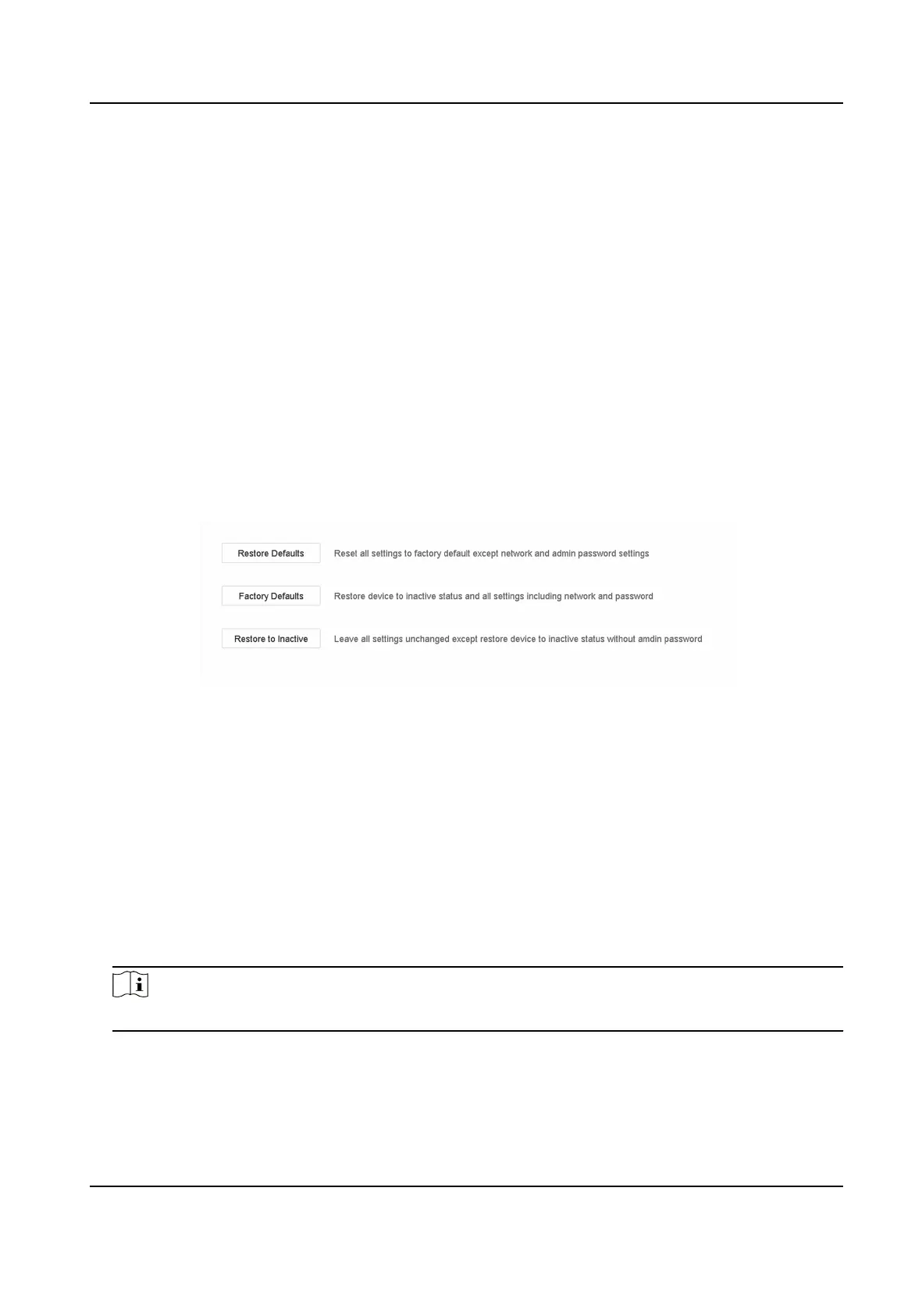13.8 Export Diagnosc Informaon
When excepons occur, you can export diagnosc informaon via web browser, and check it.
Steps
1. Go to
Conguraon → System → Maintenance → Diagnose via web browser.
2. Check Export
Diagnosc Informaon.
3. Click Save.
4.
Click Diagnose Informaon.
5. Set the saving path and
le name as your desire.
6. Save the le.
13.9 Restore Default
Sengs
Steps
1. Go to Maintenance → Default .
Figure 13-15 Restore Default Sengs
2. Select the restore type from the following three opons.
Restore Defaults
Restore all parameters, except the network (including IP address, subnet mask, gateway,
MTU, NIC working mode, default route, server port, etc.) and user account parameters, to
the factory default
sengs.
Factory Defaults
Restore all parameters to the factory default sengs.
Restore to Inacve
Restore the recorder to inacve status.
Note
The recorder will reboot automacally aer restoring to the default sengs.
Network Video Recorder User Manual
153
