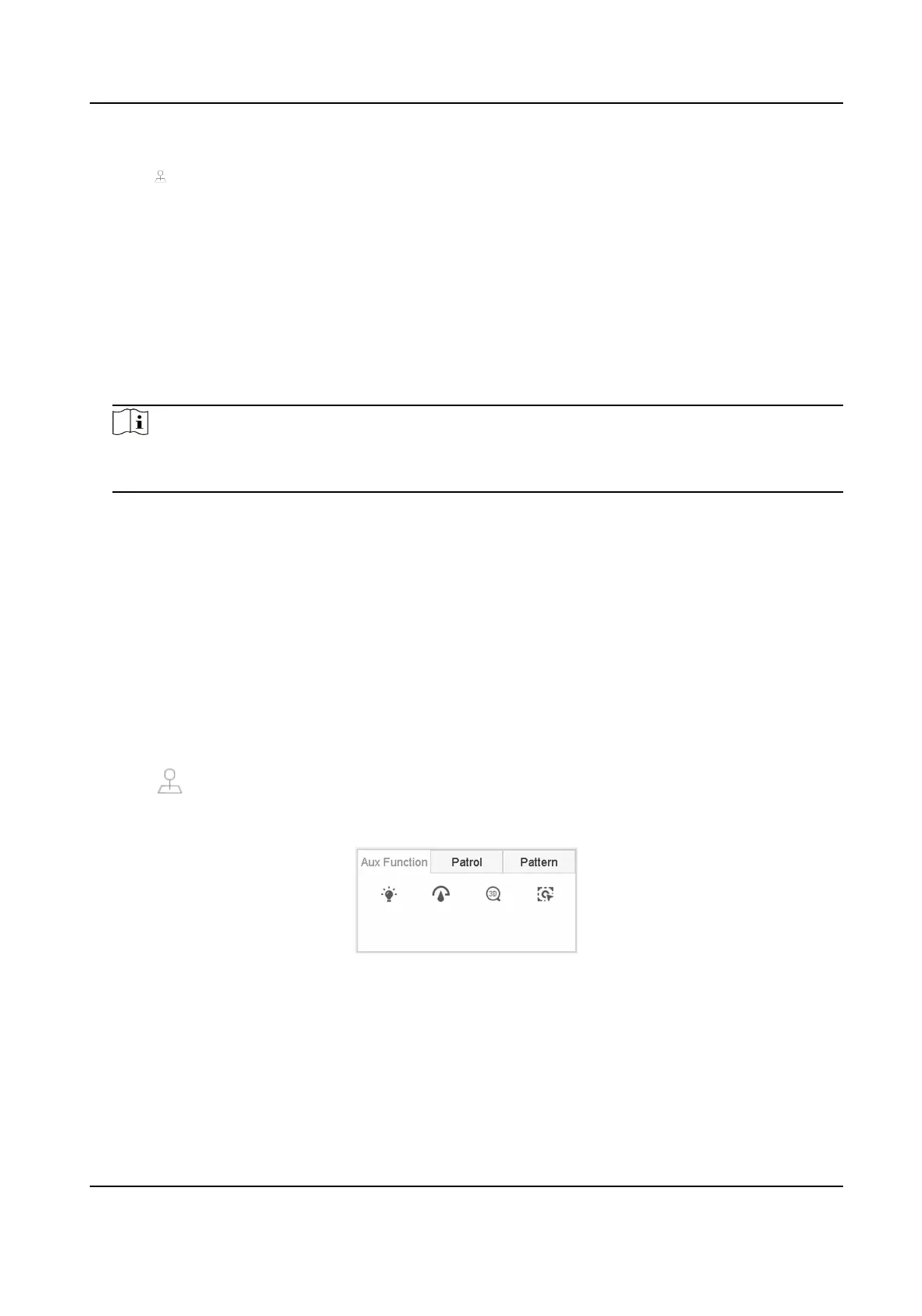Steps
1. Click
on the quick sengs toolbar of the PTZ camera's live view.
2. Click Park (Quick Patrol), Park (Patrol 1), or Park (Preset 1) to
acvate the park acon.
Park (Quick Patrol)
The dome starts patrolling from the
predened preset 1 to preset 32 in order aer the park
me. Undened presets will be skipped.
Park (Patrol 1)
The dome starts moving according to the predened patrol 1 path aer the park me.
Park (Preset 1)
The dome moves to the predened preset 1 locaon aer the park me.
Note
The park me can be set only via the speed dome conguraon interface. The default value is
5s by default.
3. Oponal: Click Stop Park (Quick Patrol), Stop Park (Patrol 1), or Stop Park (Preset 1) to
inacvate it.
3.11.10 Auxiliary
Funcons
You can operate the auxiliary funcons including light, wiper, 3D posioning, and center on the PTZ
control panel.
Before You Start
Make sure the connected IP camera supports the PTZ funcon, and is properly connected.
Steps
1.
Click on the quick sengs toolbar of the PTZ camera's live view. The PTZ control panel
displays on the right of the interface.
2. Click Aux
Funcon.
Figure 3-21 Aux
Funcon Conguraon
3. Click the icons to operate the aux funcons. See the table for the icon descripons.
Network Video Recorder User Manual
36
