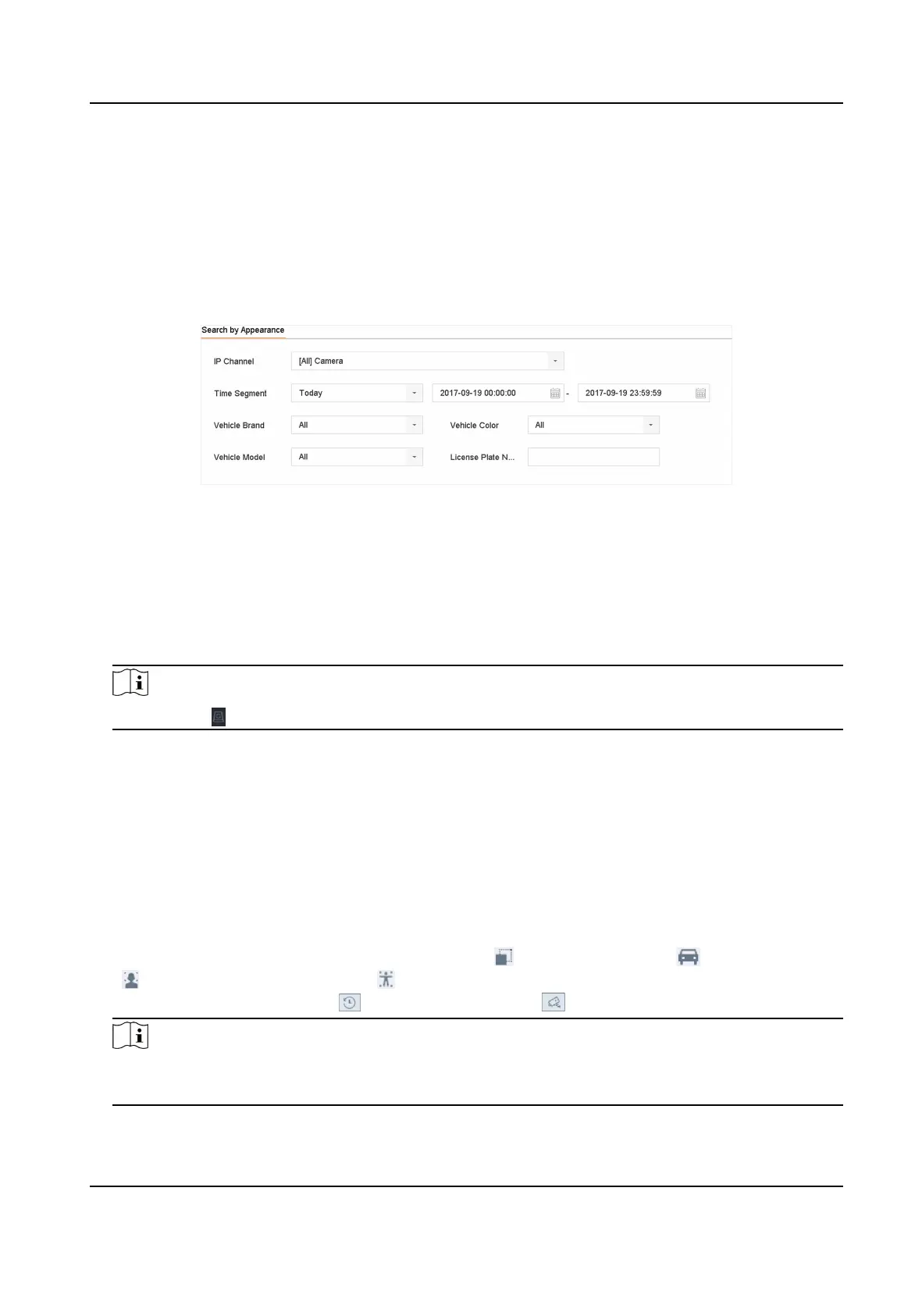6.7.2 Vehicle Search
You can search and view the matched vehicle pictures.
Steps
1. Go to Smart Analysis → Smart Search → Vehicle Search .
2. Select the IP camera for the vehicle search.
3. Set search
condions.
Figure 6-17 Vehicle Search
4. Click Start Search. The search result list displays 1 channel.
5. Click Channel to select a channel as your desire. It will display search results for the selected
channel.
6. Export search results.
1) Select result
le(s) from the search result interface, or check Select All to select all les.
2) Click Export to export the selected le(s) to a backup device.
Note
You can click to view export progress.
6.8 Target Detecon
In live view mode, the target detecon funcon can achieve smart detecon, facial detecon,
vehicle detecon, and human body detecon during the last 5 seconds and the following 10
seconds.
Steps
1. In Live View mode, click Target
Detecon to enter the target detecon interface.
2. Select
dierent detecon types: smart detecon ( ), vehicle detecon ( ), face detecon
( ), and human body detecon ( ).
3. Select the historical analysis ( ) or real-me analysis ( ) to obtain the results.
Note
The smart analysis results of the detecon are displayed in the list. Click a result in list to play
the related video.
Network Video Recorder User Manual
98
