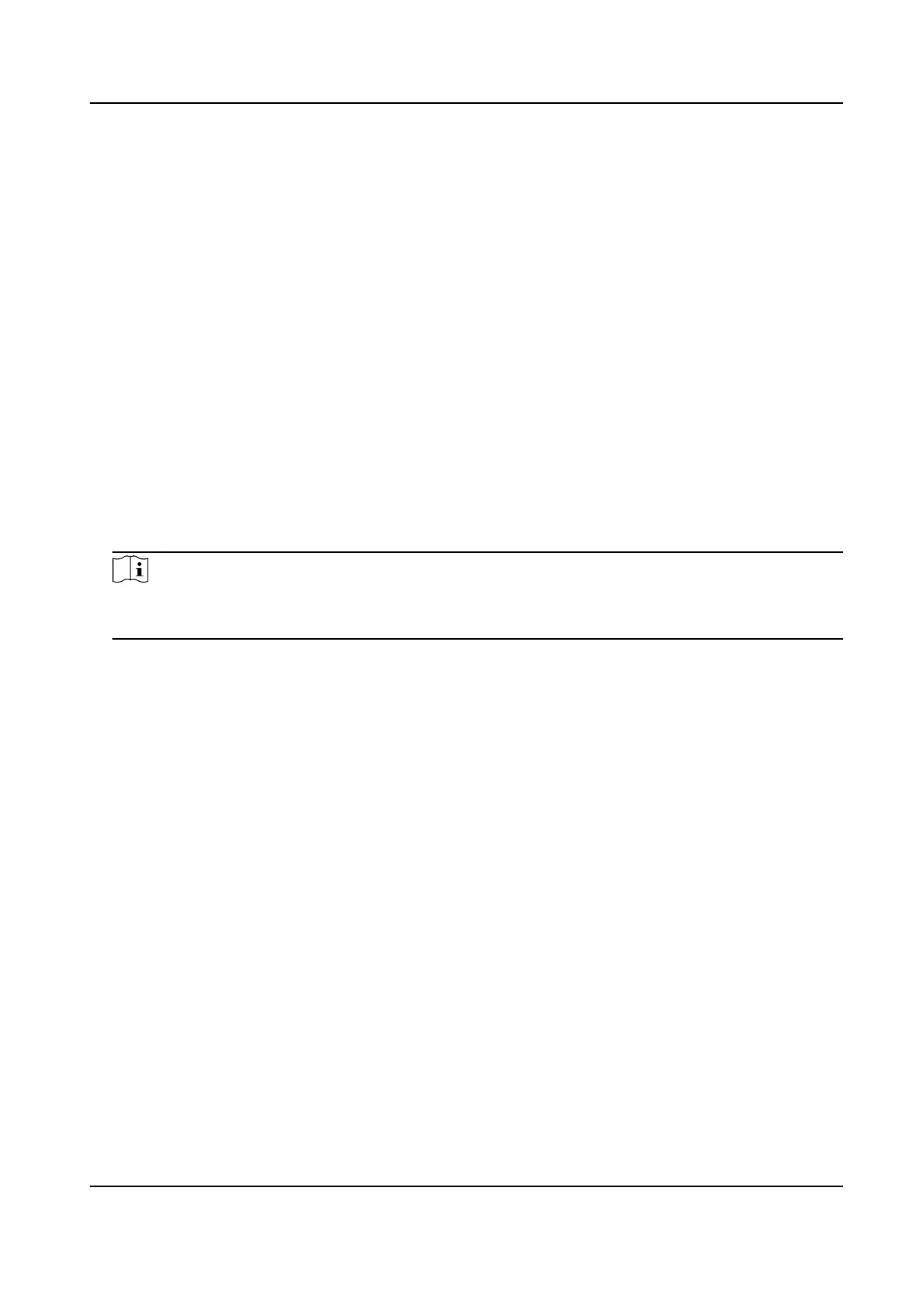Chapter 8 Storage
8.1 Storage Device Management
8.1.1 SSD Management
Inialize SSD
For the device that has pre-installed SSD on main board, you can view the SSD space distribuon or
inialize the SSD.
Steps
1. Go to Storage → Storage Management → SSD Management .
2. Click Format.
3. Click Yes to
inialize SSD.
Note
Inializing SSD will erase its data, including those in face picture library, and cancel the alarms
linked to the library. The device will restart aer inializaon.
SSD S.M.A.R.T. Detecon
Self-monitoring, analysis, and reporng technology (S.M.A.R.T.) is a monitoring system included in
computer hard disk drives (HDDs) and solid-state drives (SSDs) that detects and reports on various
indicators of drive reliability, with the intent of enabling the
ancipaon of hardware failures. You
can run the S.M.A.R.T. detecon for your SSD.
Steps
1. Go to Maintenance → HDD Operaon → S.M.A.R.T
2. Set HDD No. as SSD.
3. Set Self-Test Type.
4. Click Self-Test to start the S.M.A.R.T. SSD
self-evaluaon.
Upgrade SSD Firmware
You can use a USB
ash drive to upgrade your SSD rmware.
Before You Start
Prepare a USB ash drive that contains the SSD rmware, and insert the USB ash drive to your
device USB interface.
Network Video Recorder User Manual
103
