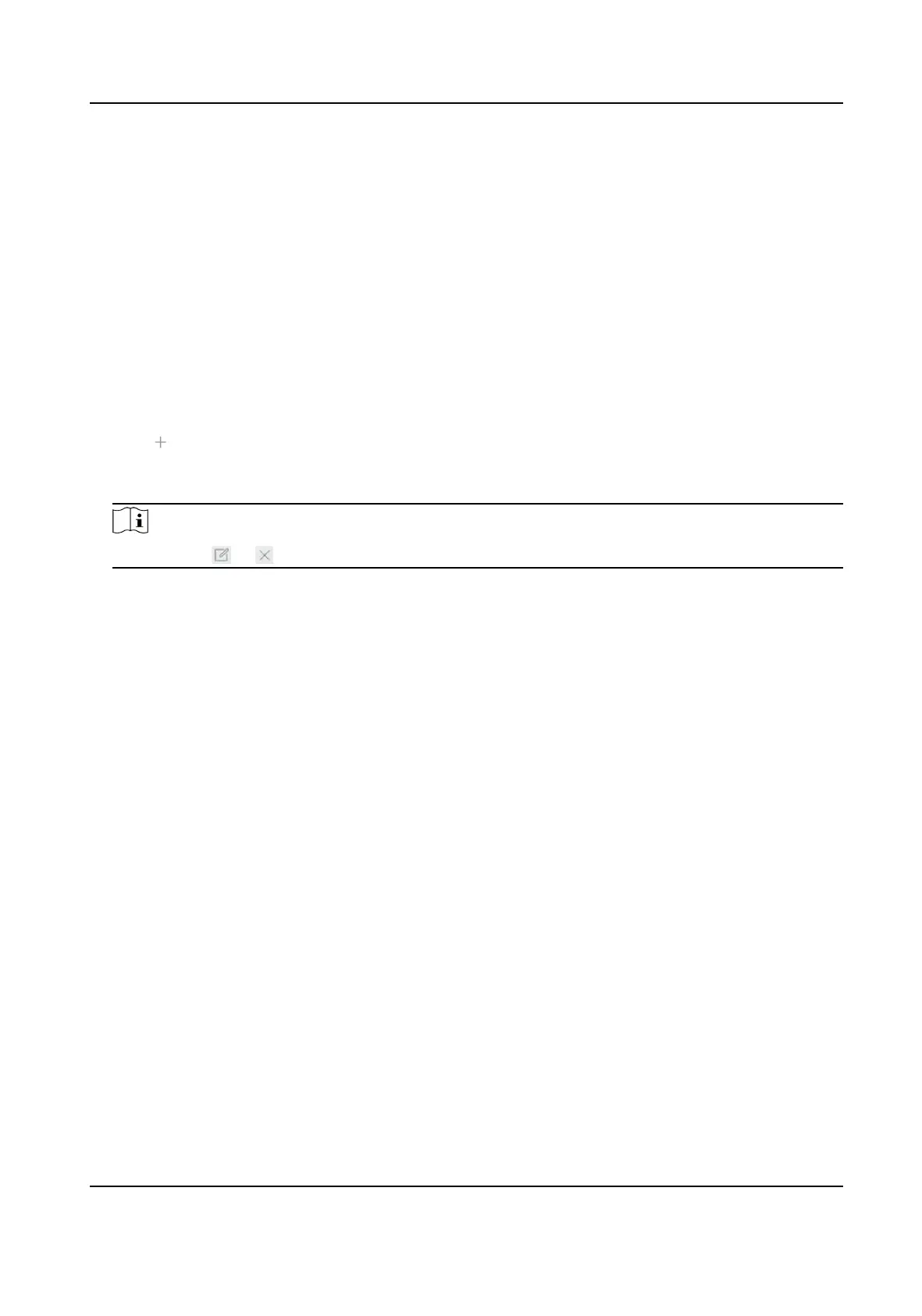7. Set the arming schedule. Refer to
Congure Arming Schedule .
8. Set linkage acons. Refer to Congure Linkage Acons .
9. Click Apply.
6.3.3 Face Picture Library Management
Face picture library is mainly used for face picture storage and face picture comparison.
Add a Face Picture Library
Steps
1. Go to Smart Analysis → Face Picture Database .
2. Click
.
3. Enter the face picture library name.
4. Click OK.
Note
You can click or to edit the library name or delete the library.
Upload Face Pictures to the Library
Face picture comparison is based on face pictures in the library. You can upload a single face
picture or import
mulple face pictures to the library.
Before You Start
• Ensure the picture format is JPEG or JPG.
• For each picture, ensure it only has one face.
• Import all pictures to a backup device in advance.
The picture must be in JPEG or JPG format.
Steps
1. Select a face picture library in the list.
2. Click Add or Import Face Picture Library.
3. Import picture(s).
-
Add:
Select a picture to import and click Import.
-
Import Face Picture Library:
Select
mulple pictures to import and click Import.
Network Video Recorder User Manual
77
