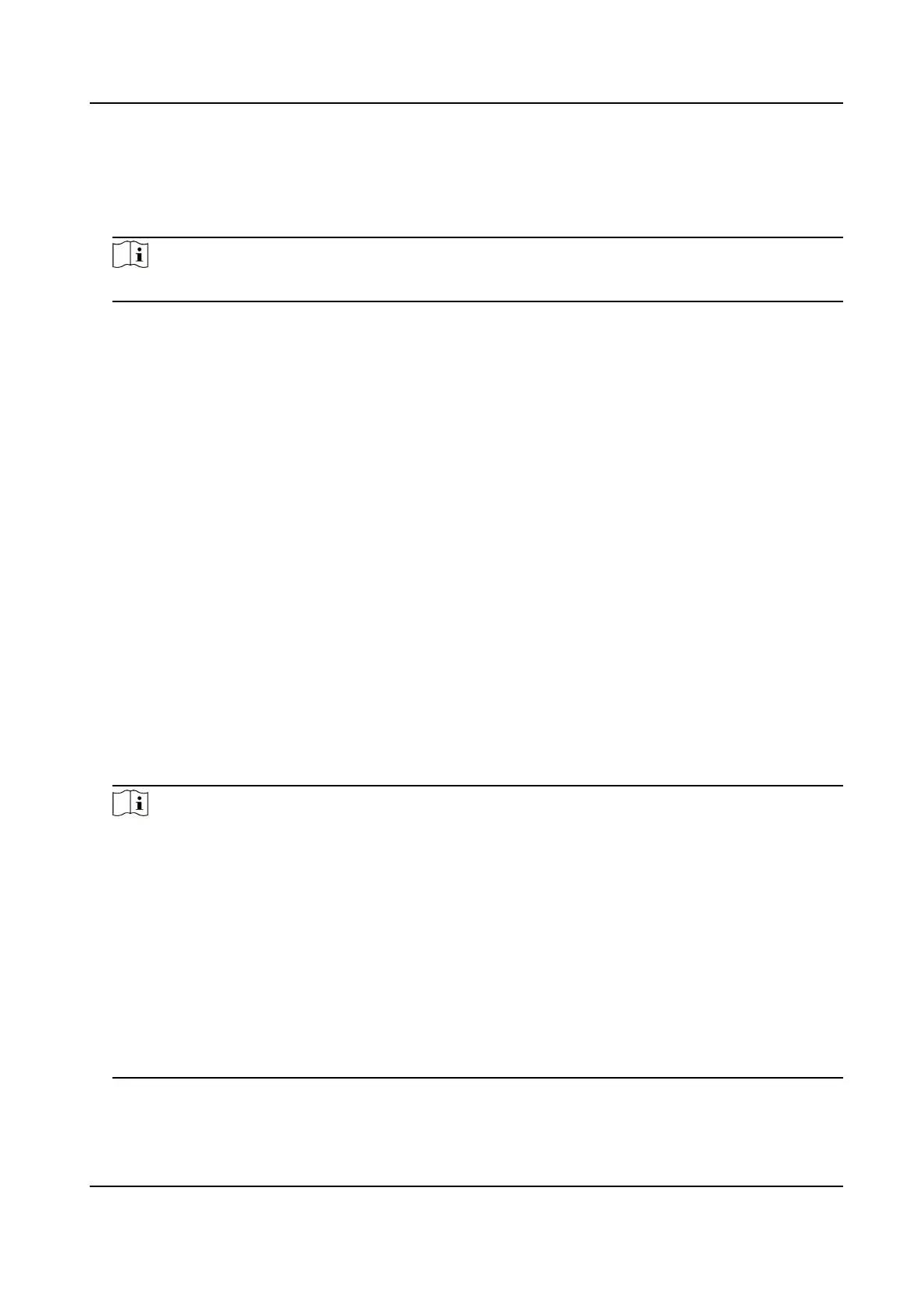6.
Oponal: Check Verify Cercate to verify the camera with cercate. The cercate is a form
of idencaon for the camera that provides more secure camera authencaon. It requires to
import the network camera cercate to the device rst when you use this funcon. For details,
refer to .
Note
The funcon is only available when you use HIKVISION protocol.
7. Click Add.
8.
Oponal: Check Connue to Add to add other network cameras.
1.4.3 Add Network Camera Through PoE
The PoE interfaces enable the device system to pass electrical power safely, along with data, on
Ethernet cabling to the connected PoE cameras. Supported PoE camera number varies with device
module. If you disable the PoE interface, you can also connect to the online network cameras. And
the PoE interface supports the Plug-and-Play
funcon.
Add PoE Camera
Steps
1. Go to Camera → Camera → PoE
Sengs .
2. Enable or disable long network cable mode by selecng Long Distance or Short Distance.
Long Distance
Long-distance (100 to 300 meters) network transmissions via PoE interface.
Short Distance
Short-distance (< 100 meters) network transmission via PoE interface.
Note
• The PoE ports are enabled with the short distance mode by default.
• The bandwidth of IP camera connected to the PoE via long network cable (100 to 300 meters)
cannot exceed 6 MP.
• The allowed max. long network cable may be less than 300 meters depending on
dierent IP
camera models and cable materials.
• When the transmission distance reaches 100 to 250 meters, you must use the CAT5E or CAT6
network cable to connect with the PoE interface.
• When the transmission distance reaches 250 to 300 meters, you must use the CAT6 network
cable to connect with the PoE interface.
• Refer to the Appendix 20.3 List of IP Cameras Connected to PoE by Long Network Cable (100 -
300 m) for the list of IP cameras.
Network Video Recorder User Manual
10
