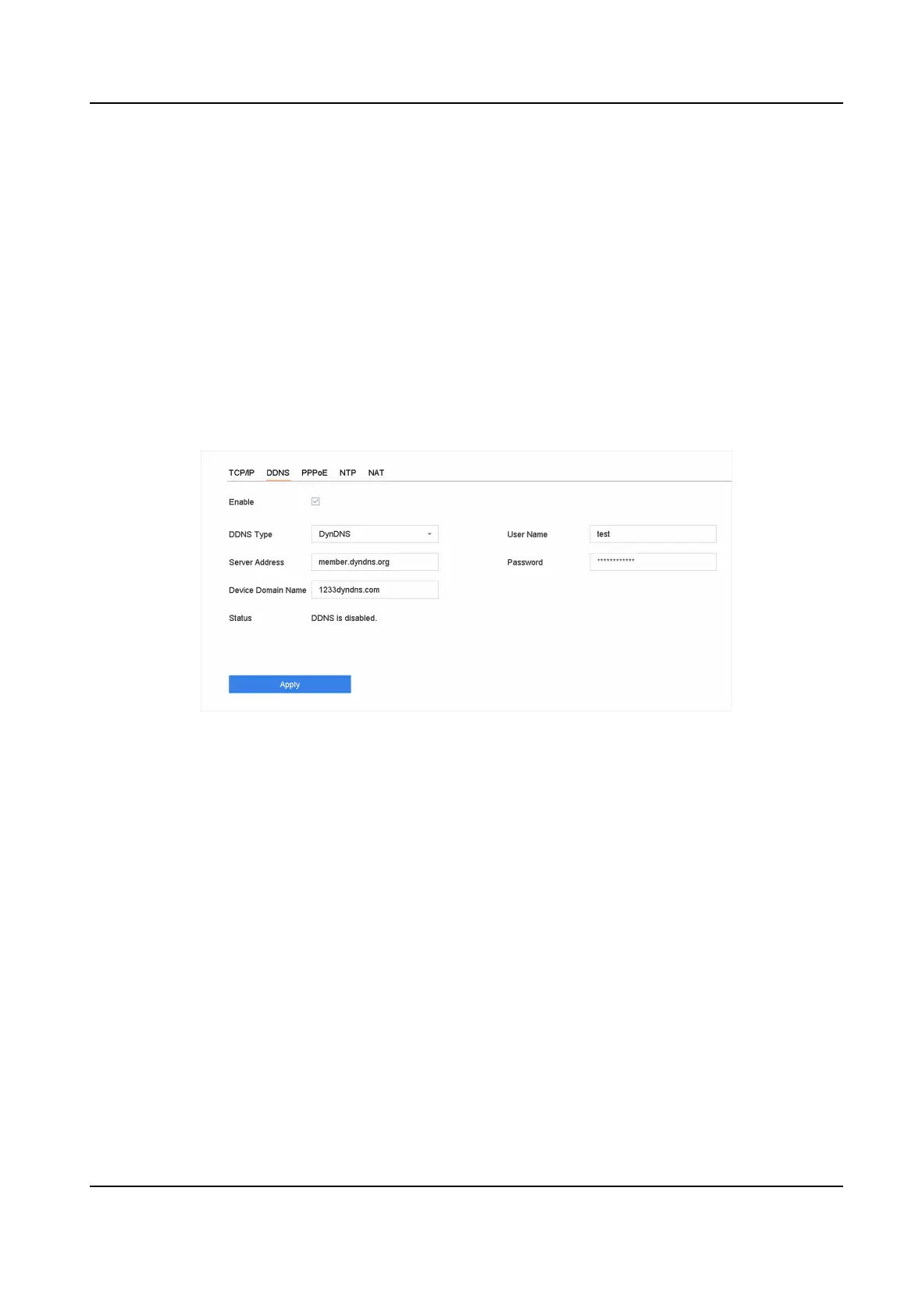Chapter 11 Network Sengs
11.1 Congure DDNS
You can set Dynamic DNS service for network access. Dierent DDNS modes are available: DynDNS,
PeanutHull, and NO-IP.
Before You Start
You must register the DynDNS, PeanutHull, or NO-IP services with your ISP before conguring
DDNS sengs.
Steps
1. Go to System → Network → TCP/IP → DDNS
Figure 11-1 DDNS Sengs
2. Check Enable.
3. Select DDNS Type as DynDNS.
4. Enter Server Address for DynDNS (i.e., members.dyndns.org).
5. Under Device Domain Name, enter the domain name obtained from the DynDNS Website.
6. Enter User Name and Password registered in the DynDNS Website.
7. Click Apply.
11.2 17.3
Congure PPPoE
If the device is connected to Internet through PPPoE, you need to congure user name and
password accordingly under System → Network → TCP/IP → PPPoE .
Contact your Internet service provider for details about PPPoE service.
Network Video Recorder User Manual
123
