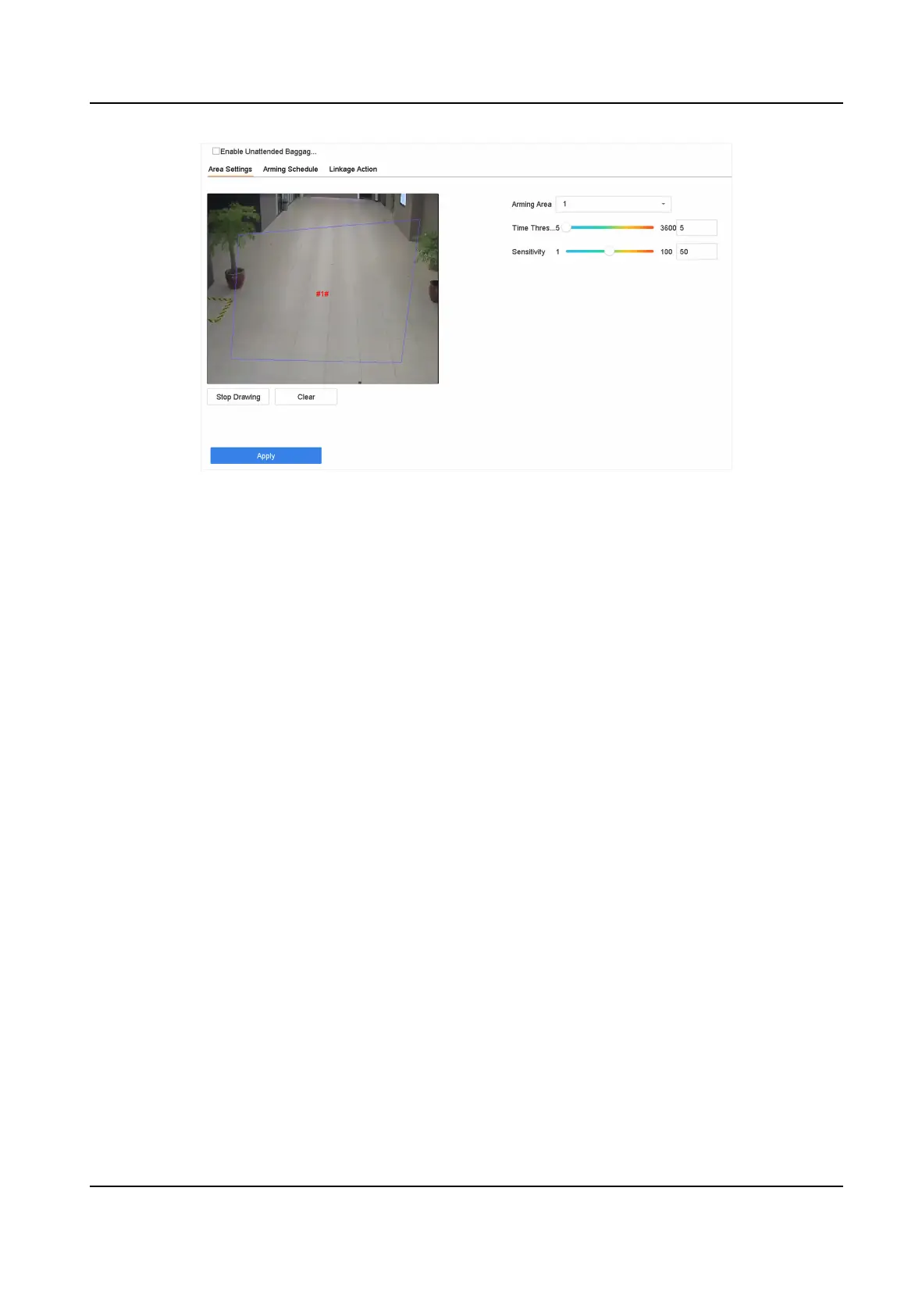Figure 5-7 Unaended Baggage Detecon
4. Check Enable Unaended Baggage Detecon.
5. Oponal: Check Save VCA Picture to save the captured unaended baggage detecon pictures.
6. Set the detecon rules and detecon areas.
1) Select Arming Region. Up to 4 regions are selectable.
2) Drag the sliders to set Time Threshold and
Sensivity.
Time Threshold
The
me of the objects are le in the region. If the value is 10, an alarm is triggered aer
the object is le and stayed in the region for 10s. Its range is [5s-20s].
Sensivity
Similarity of the background image to the object. The higher the value, the easier the
detecon alarm will be triggered.
3) Click Draw Region and draw a quadrilateral in the preview window.
7. Set the arming schedule. Refer to
Congure Arming Schedule .
8. Set linkage acons. Refer to Congure Linkage Acons .
9. Click Apply.
5.2.6 Object Removal
Detecon
The object removal detecon funcon detects the objects removed from a pre-dened region,
such as the exhibits on display, and a series of
acons can be taken when the alarm is triggered.
Steps
1. Go to Smart Analysis → Smart Event Sengs → Other Events .
2. Select a camera.
3. Click Object Removable.
Network Video Recorder User Manual
63
