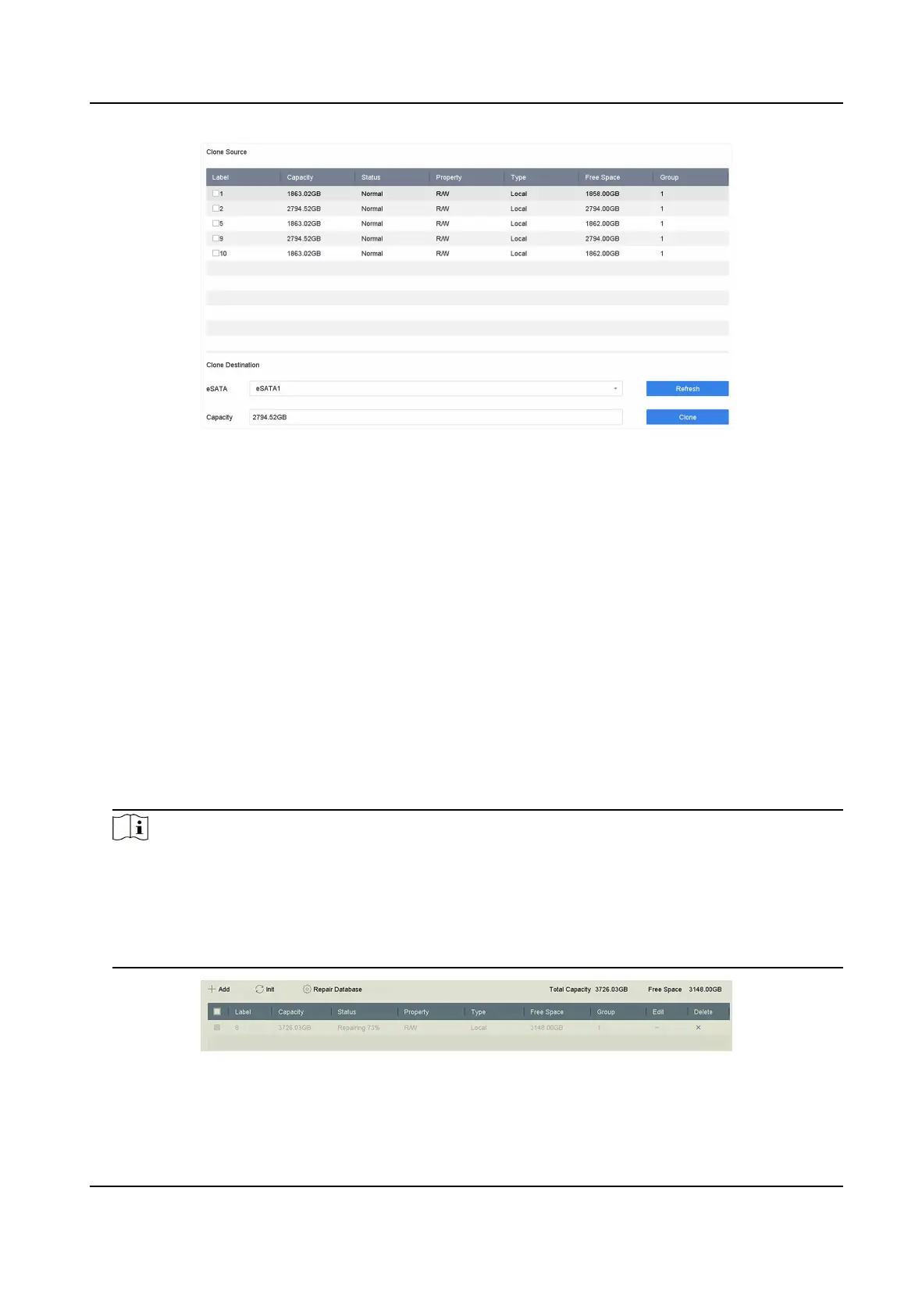Figure 13-8 HDD Clone
2. Check the HDD to clone. The capacity of the selected HDD must match the capacity of the clone
desnaon.
3. Click Clone.
4. Click Yes on the pop up message box to create the clone.
13.4.5 Repair Database
Repairing database will rebuild all databases. It might help to improve your system speed aer
upgrade.
Steps
1. Go to Storage → Storage Device .
2. Select the drive.
3. Click Repair Database.
4. Click Yes.
Note
• Repairing database will rebuild all databases.
Exisng data will not be aected, but local
search and playback funcons will not be available during the process, you can sll achieve
search and playback funcons remotely via web browser, client soware, etc.
• Do not pull out the drive, or shut down the device during the process.
• You can see the repairing progress at Status.
Figure 13-9 Repair Database
Network Video Recorder User Manual
149
