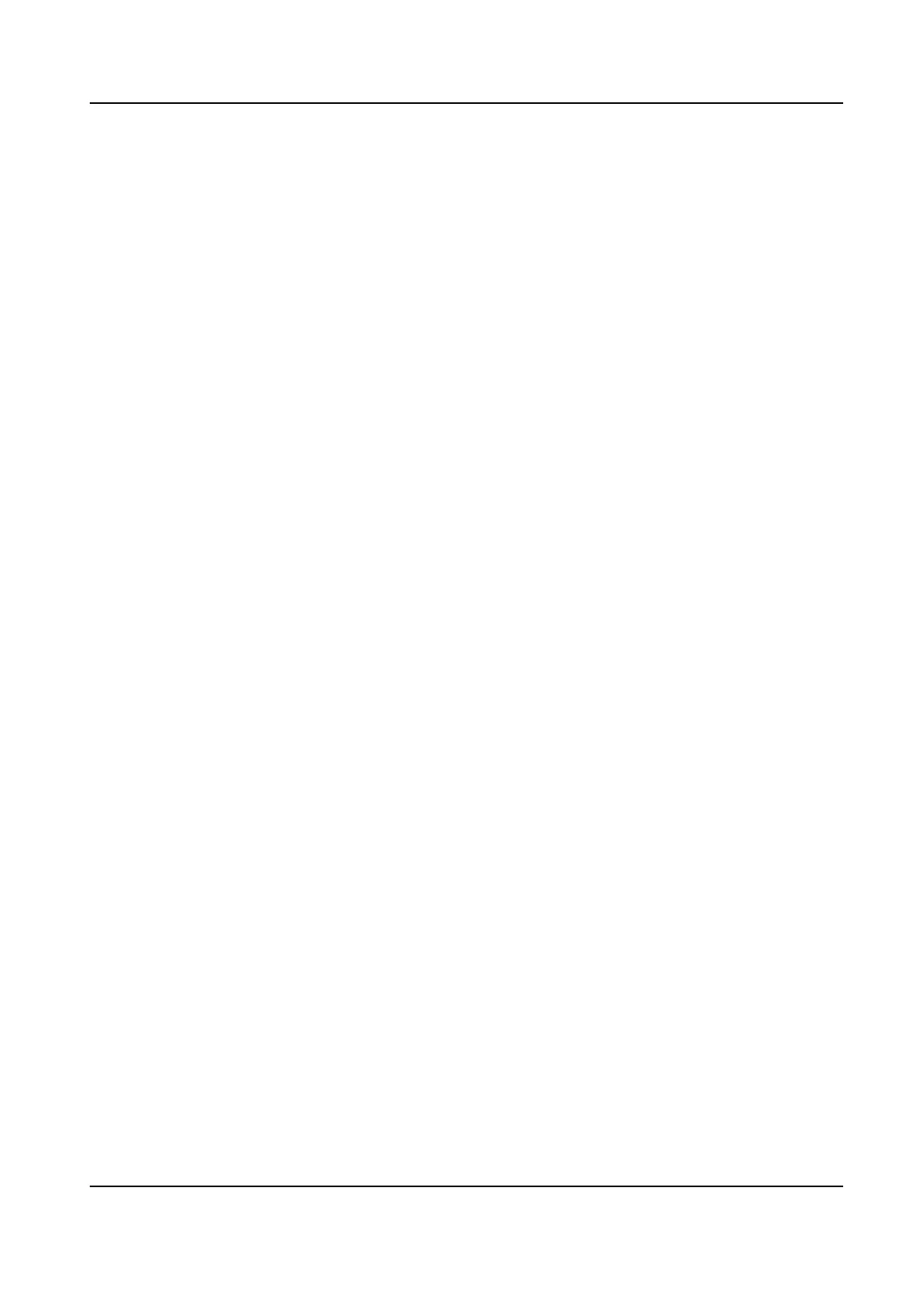Chapter 5 Event
5.1 Normal Event Alarm
5.1.1 Congure Moon Detecon Alarms
Moon detecon enables the device to detect the moving objects in the monitored area and
trigger alarms.
Steps
1. Go to System → Event → Normal Event →
Moon Detecon .
2. Select a camera.
3. Check Enable.
4. Set the
moon detecon area.
Full screen Click to set the full-screen moon detecon for the image.
Customized area Drag on the preview screen to draw the customized moon detecon
area(s).
5. Set Sensivity (0-100). The sensivity allows you to calibrate how readily movement triggers
the alarm. A higher value results in the more readily to triggers
moon detecon.
6. Set the arming schedule. Refer to Congure Arming Schedule .
7. Set linkage
acons. Refer to Congure Linkage Acons .
5.1.2
Congure Video Loss Alarms
Video loss detecon detects video loss of a channel and takes alarm response acon(s).
Steps
1. Go to System → Event → Normal Event → Video Loss .
2. Select a camera.
3. Check Enable.
4. Set the arming schedule. Refer to
Congure Arming Schedule .
5. Set linkage acons. Refer to Congure Linkage Acons .
5.1.3
Congure Video Tampering Alarms
Video tampering detecon triggered an alarm when the camera lens is covered and takes alarm
response acon(s).
Steps
1. Go to System → Event → Normal Event → Video Tampering .
Network Video Recorder User Manual
56
