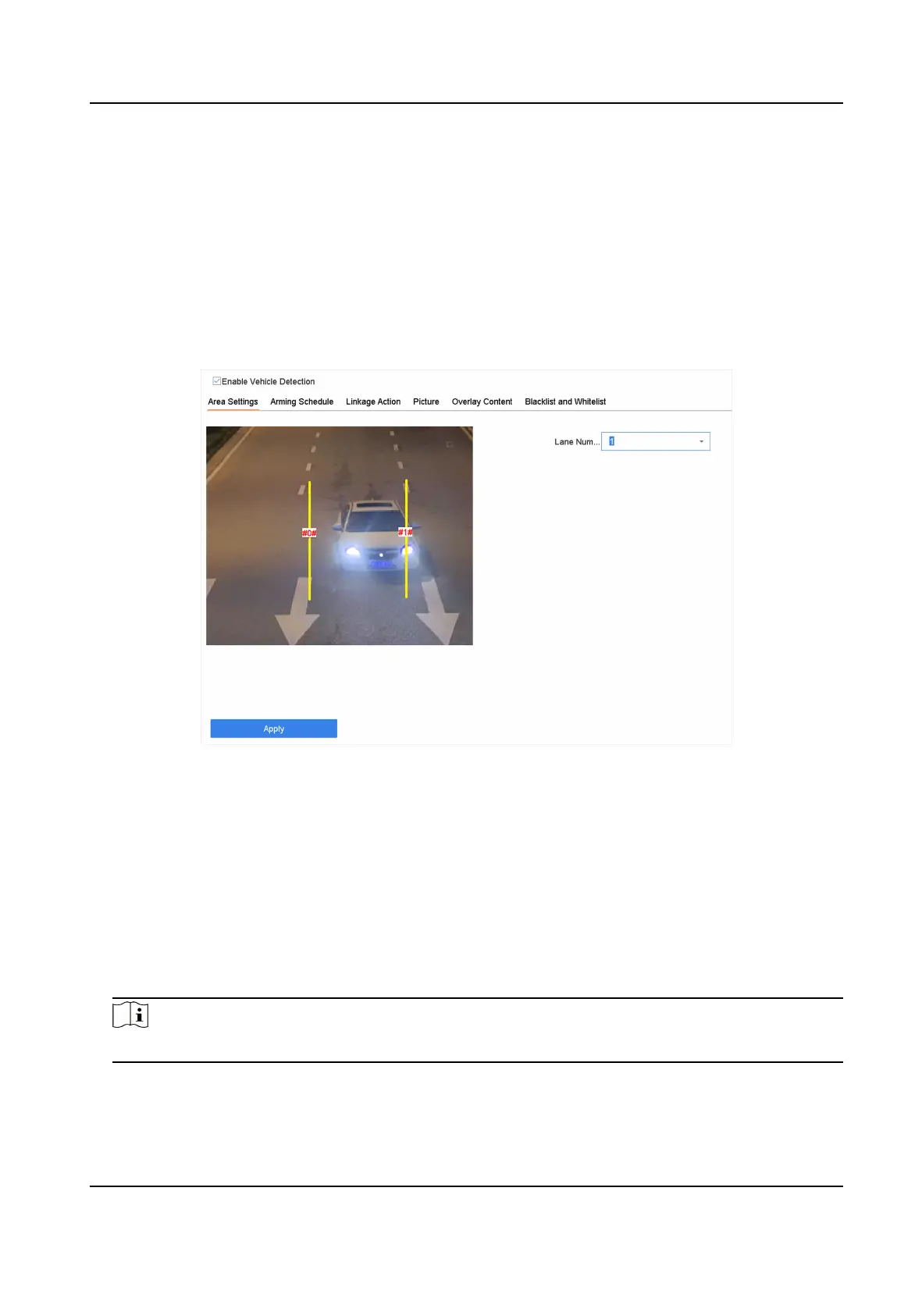6.7.1 Congure Vehicle Detecon
Vehicle detecon is available for road trac monitoring. In Vehicle Detecon, a passed vehicle can
be detected and the picture of its license plate can be captured. You can send an alarm signal to
nofy the surveillance center and upload the captured picture to an FTP server.
Steps
1. Go to Smart Analysis → Smart Event
Sengs → Vehicle Detecon .
2. Select a camera.
3. Click Vehicle.
Figure 6-16 Vehicle Detecon
4. Check Enable Vehicle Detecon.
5.
Oponal: Check Save VCA Picture to save the captured vehicle detecon pictures.
6. Congure rules, including Area Sengs, Picture, Overlay Content, and Blacklist and Whitelist.
Area
Sengs
Up to 4 lanes are selectable.
Blacklist and Whitelist
You can export the le rst to see its format, and edit it and import it to the device.
7. Click Apply.
Note
Refer to the Network Camera User Manual for detailed instrucons for the vehicle detecon.
8. Set the arming schedule. Refer to Congure Arming Schedule
9. Set the linkage acons. Refer to Congure Linkage Acons
Network Video Recorder User Manual
97
