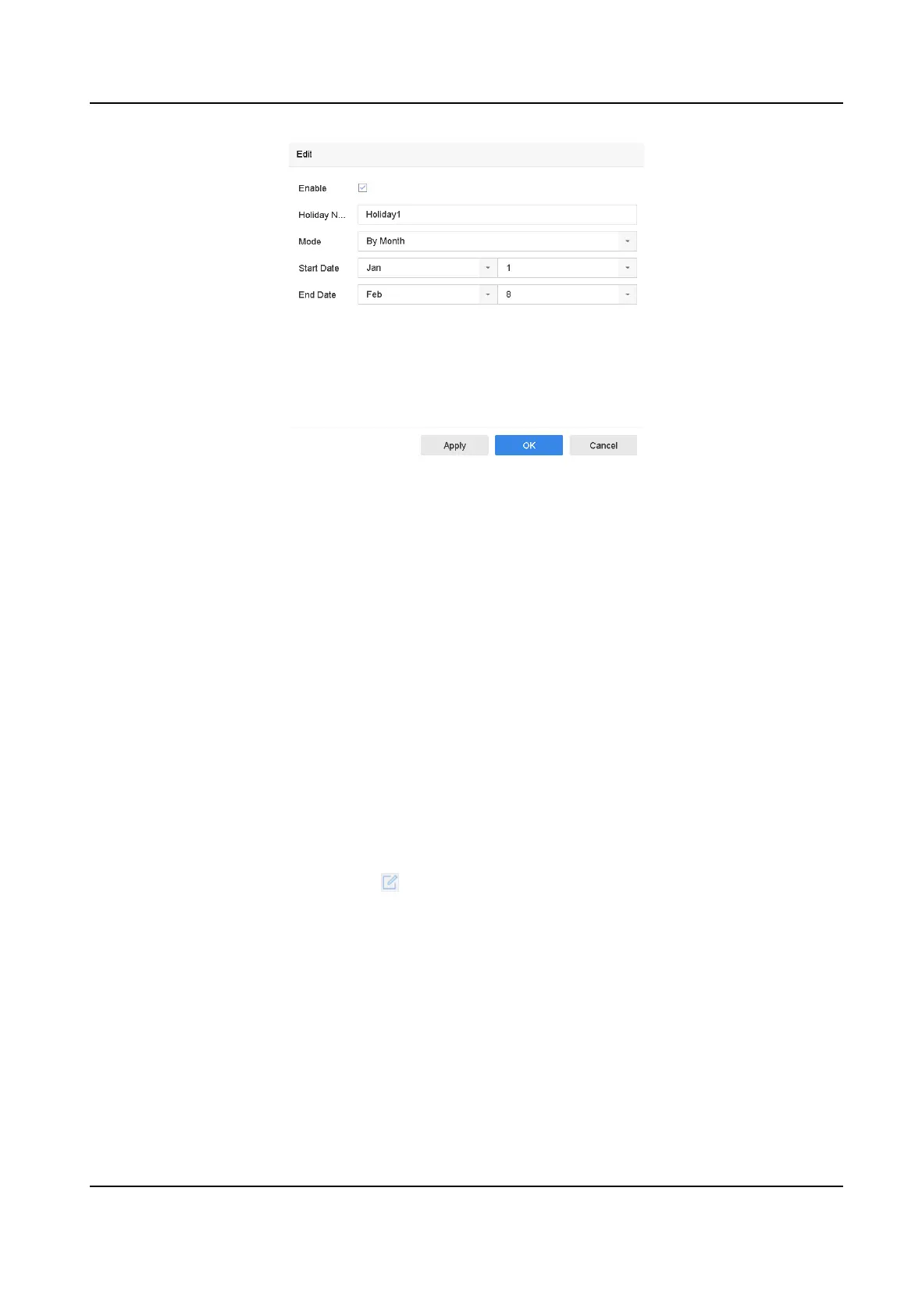Figure 4-3 Edit Holiday Sengs
5. Set Holiday Name, Mode, Start Date, and End Date.
6. Click OK.
7. Set the schedule for holiday recording. Refer to
Congure Plan Recording for details.
4.1.12
Congure Redundant Recording and Capture
Enabling redundant recording and capture, which means saving the record les and captured
pictures not only in the R/W HDD but also in the redundant HDD, will eecvely enhance the data
safety and reliability.
Before You Start
You must set the storage mode to Group before you set the HDD property to Redundancy. For
detailed
informaon, refer to Congure HDD Group . There should be at least another HDD which
is in Read/Write status.
Steps
1. Go to Storage → Storage Device .
2. Select a HDD from the list and click
to enter the Local HDD Sengs interface.
3. Set the HDD property to Redundancy.
4. Go to Storage → Schedule
Sengs → Record Schedule/Capture Schedule .
5. Click Advanced to set the camera recording parameters.
Network Video Recorder User Manual
45
