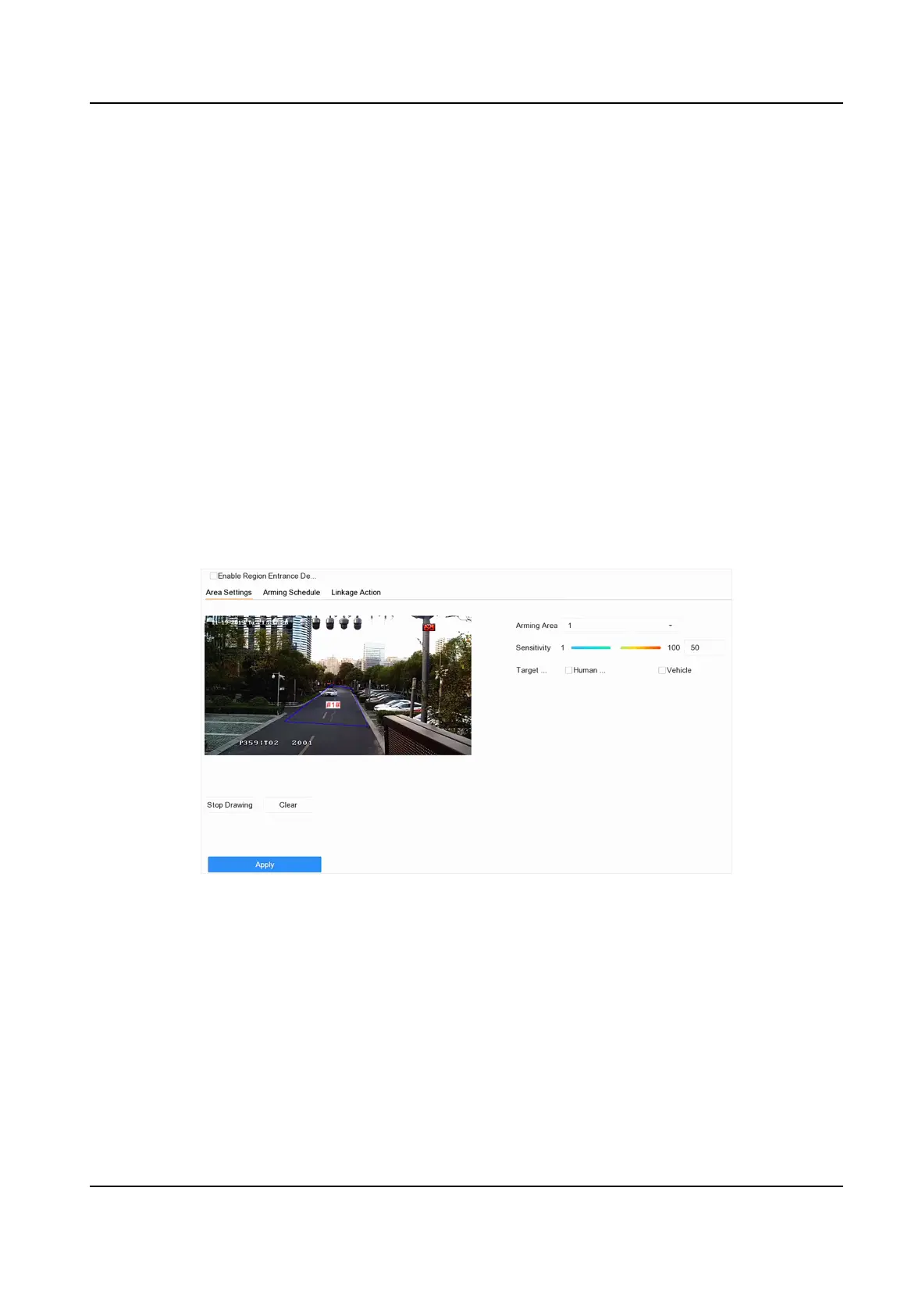8.
Oponal: Draw the maximum size/minimum size for targets. Only the targets in the size ranging
from maximum size to minimum size will trigger line crossing detecon.
1) Click Max. Size/Min. Size.
2) Draw an area in preview window.
3) Click Stop Drawing.
9.
Oponal: Select Target of Interest as Human Body or Vehicle to discard alarms which are not
triggered by human body or vehicle.
10. Set the arming schedule. Refer to
Congure Arming Schedule .
11. Set linkage
acons. Refer to Congure Linkage Acons .
12. Click Apply.
6.4.3 Region Entrance Detecon
Region entrance detecon detects objects that enter a predened virtual region.
Steps
1. Go to Smart Analysis → Smart Event
Sengs → Perimeter Protecon .
2. Select a camera.
3. Click Region Entrance Detecon.
Figure 6-13 Region Entrance Detecon
4. Check Enable Region Entrance Detecon.
5.
Oponal: Check Save VCA Picture to save the captured pictures of region entrance detecon
pictures.
6.
Oponal: Check Enable AI by Device. The device will analyze the video, cameras only transmit
video stream.
7. Set detecon rules and detecon areas.
1) Select Arming Region. Up to 4 regions are selectable.
2) Set
Sensivity. The higher the value is, the easier the detecon alarm will be triggered. Its
range is [0-100].
Network Video Recorder User Manual
91
