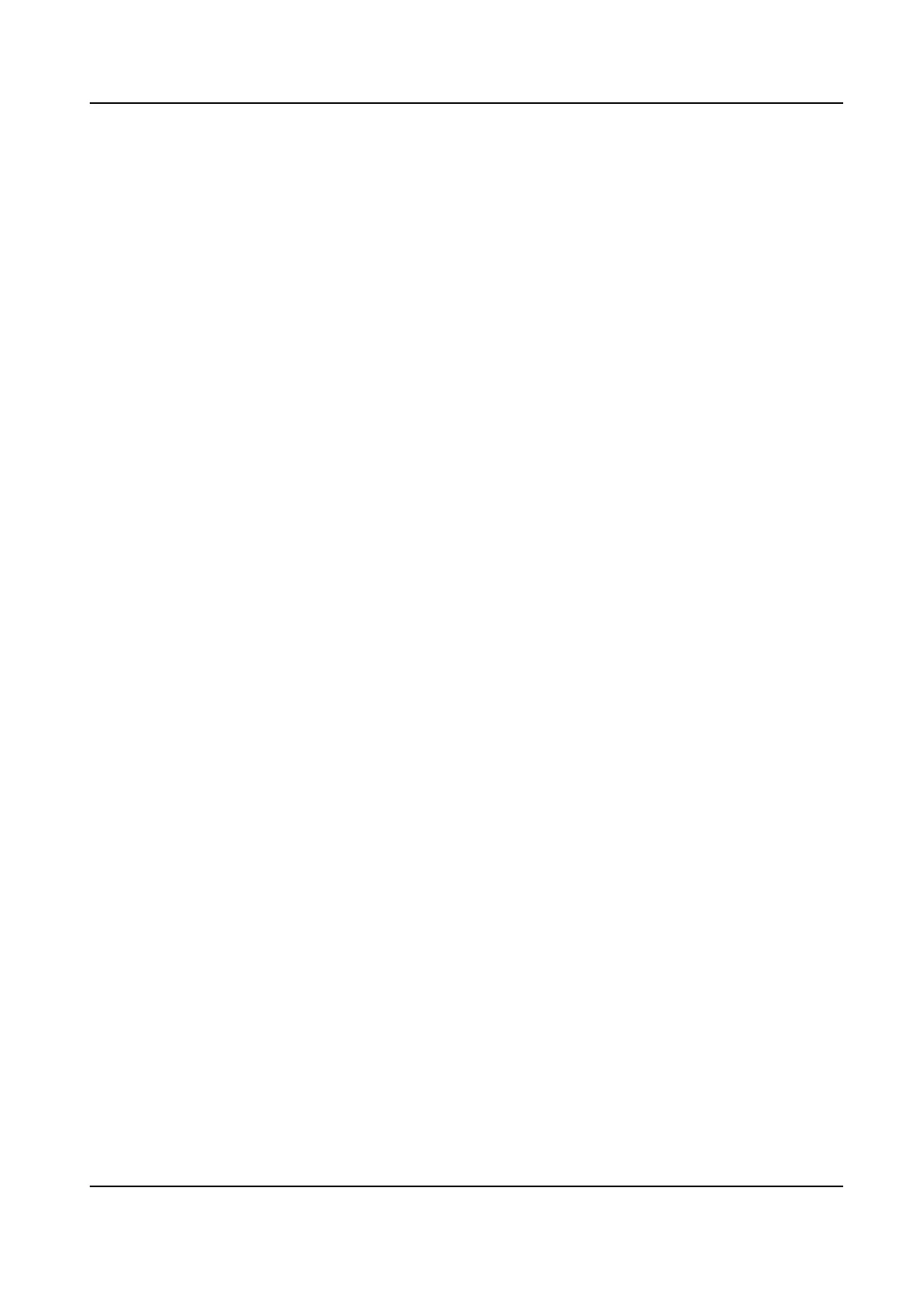4.1.5 Congure Plan Recording
The camera would automacally start/stop recording according to the congured recording
schedule.
Before You Start
• Ensure you have installed the HDDs to the device or added the network disks before storing the
video
les, pictures and log les.
•
Before enabling
Moon, Alarm, M | A (moon or alarm), M & A (moon and alarm) and Event
triggered recording and capture, you must congure the moon detecon sengs, alarm input
sengs and other events as well. Refer to for details.
Steps
1. Go to Storage → Schedule → Record .
2. Select a camera.
3. Check Enable Schedule.
4. Select a recording type.
Connuous
Scheduled recording.
Event
Recording triggered by all event triggered alarm.
Moon
Recording triggered by moon detecon.
Alarm
Recording triggered by alarm.
M/A
Recording triggered by either moon detecon or alarm.
M&A
Recording triggered by moon detecon and alarm.
5. Drag the cursor on me bar to set the record schedule.
Network Video Recorder User Manual
41
