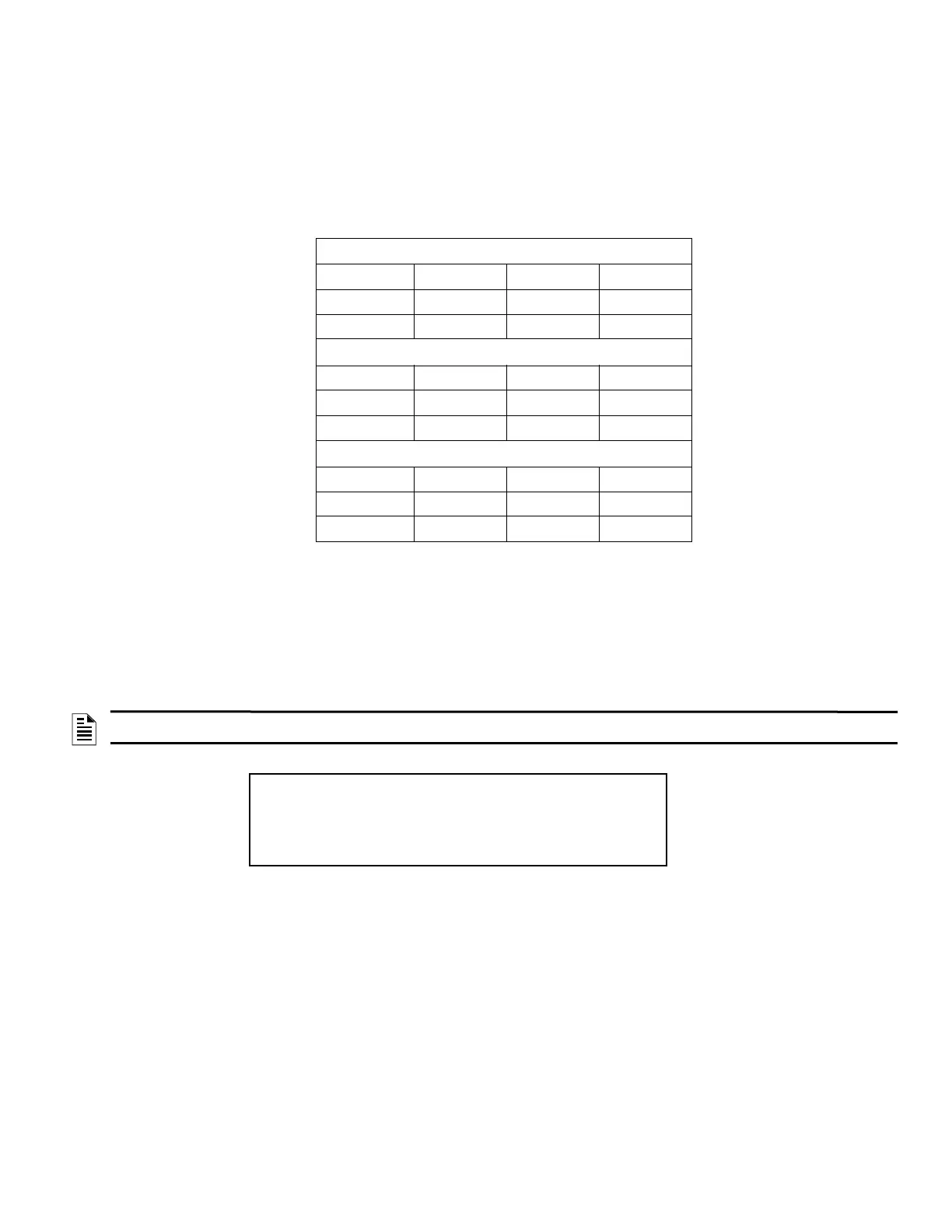IFP-300 Series Manual — P/N LS10145-001SK-E:C 4/6/2022 163
Appendix A: Editing Text Using the Built-In Programmer
This section contains tables of programmable characters that may be used for device, module, site, template, group, and zone names or phone
numbers. T9 style editing is used.
A.1 Characters Used for Editing Text
Table A.1 lists the available characters and their associated numeric designator. When programming:
1. Use the Up or Down arrow key to scroll to the mode wanted.
2. Press the number shown in Table A.1 until the character wanted is shown.
3. Arrow left and right for position, and press enter to accept.
A.2 Example Name Edit
1. Press the up or down arrow to select upper case letters mode, Press 2 until “F” appears.
2. Press the up or down arrow to change mode to lower case letters, Press 3 until “i” appears.
3. Press 6 until “r” appears.
4. Press 2 until “e” appears.
5. Press 0 to space, then continue to next word using the same process.
6. Press ENTER to accept.
Lower Case Letters
abc 1 def 2 ghi 3 jkl 4
mno 5 pqr 6 stu 7 vwx 8
yz 9 Spc 0
Upper Case Letters
ABC 1 DEF 2 GHI 3 JKL 4
MNO 5 PQR 6 STU 7 VWX 8
YZ 9 Spc 0
Numbers and Special Characters
1
[ ] 1 2 ( ) 2 3 . , 3 4 : ; 4
5 ’ " 5 6 ? ! 6 7 ‘ / 7 8 – + 8
9 = - 9 0 0 * & @ * # $ #
Table A.1 Character Table
NOTE: After three seconds of no change, letter will automatically be accepted. Also pressing next number will automatically accept previous
choice.
Figure A.1 Edit Name Example
<Module Name> Enter: Accept
Fire Door
1[abc] 2[def] 3[ghi] 4[jkl] 5[mno]
6[pqr] 7[stu] 8[vwx] 9[yz ] 0[Spc]
_ _ _ _ _ _ _ _ _ _ _
