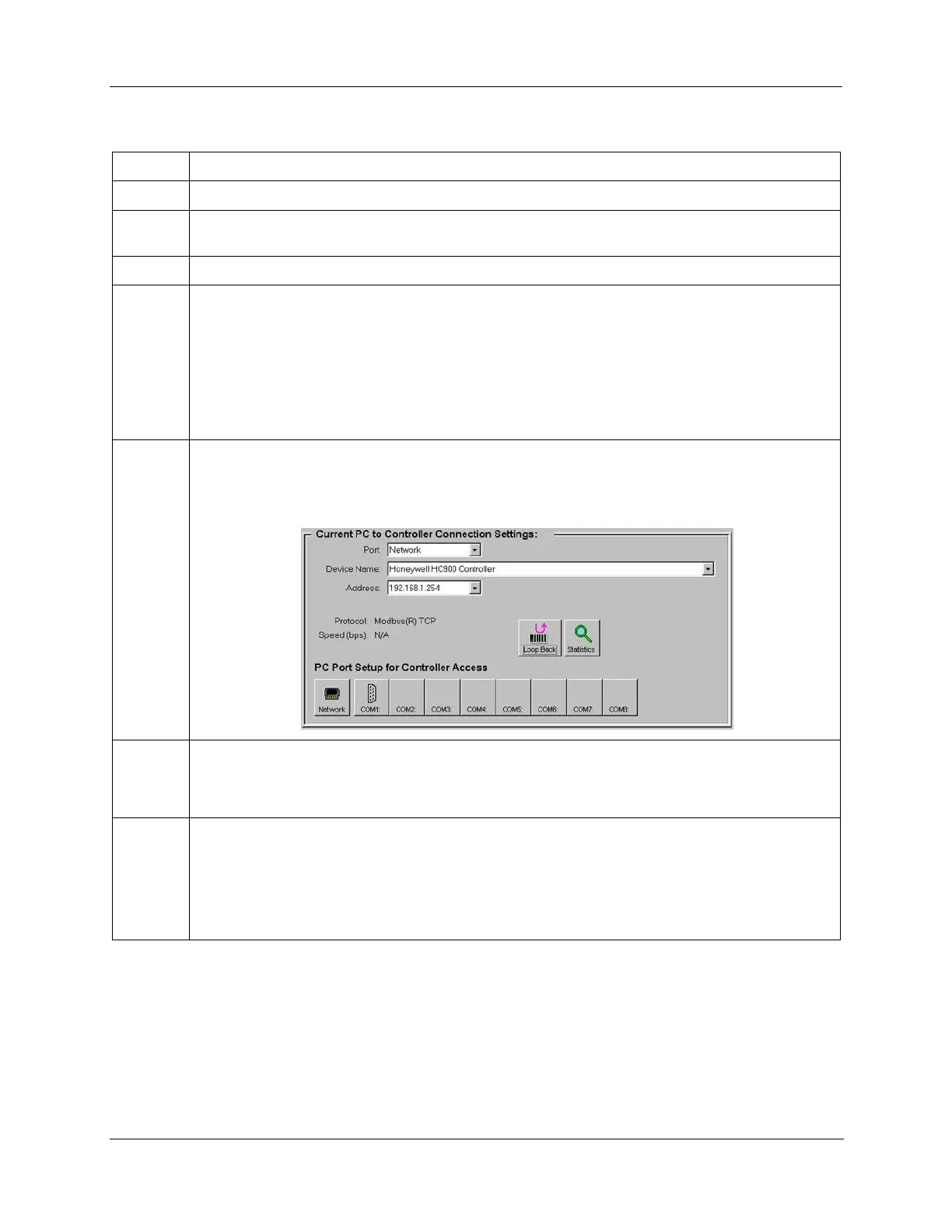Revision 6 HC900 Process & Safety Controller User and Installation Manual 147
21 April 2017
Table 21 – Dual network connections
Make sure the PC has 2 Ethernet NICs (Network Interface Cards) installed and enabled.
Connect Ethernet 10/100 Base-T straight or crossover cables to the HC900 controller’s E1 and E2
ports.
Connect the other end of the cables to the PC’s Ethernet ports.
On the PC, use the Utilities Worksheet in the Designer software to connect to the controller over
Ethernet. Every HC900 C75 controller is shipped with the default IP addresses for port E1
192.168.1.254 and port E2 192.168.2.254. Default Subnet Mask is 255.255.255.0. You can use these
network parameters initially for testing or configuration use. In the Current PC to Controller
Connection Settings area of the dialog box, click on the Network button to bring up the Network Port
Properties dialog box and Add the default IP addresses. Be sure both PC Ethernet NICs have fixed
IP addresses on the same subnet as the controller (192.168.1.x and 192.168.2.x, where x= 2 to 253).
Note: 900 Control Station uses IP 192.168.1.253 as default.
In the Current PC to Controller Connection Settings area of the dialog box, select Network for the
Port to be used and the default IP address for the Address. Click on Loopback to assure
communications between the PC and the controller. You may now use the Ethernet port for
configuration interface.
Consult your IT systems administrator for allocating IP addresses if this controller will require a
unique IP address within a plant network. Also ensure that the PC Network Interface Cards have an
IP address that allows access to the controller on the subnet after changing the controller’s network
parameters.
You may change the controller’s IP address and related network parameters from its default using
the Utilities Worksheet in the HC Designer software. This may be done using either the RS-232 serial
port (legacy systems) via a null modem cable connection or the Ethernet connection from the PC to
the controller. If the RS-232 connection is desired, make sure the proper PC serial Com port to be
used has been set up (See Direct Serial RS-232 Connection page 133).
Attention: IP addresses for E1 and E2 must be on different subnets.
