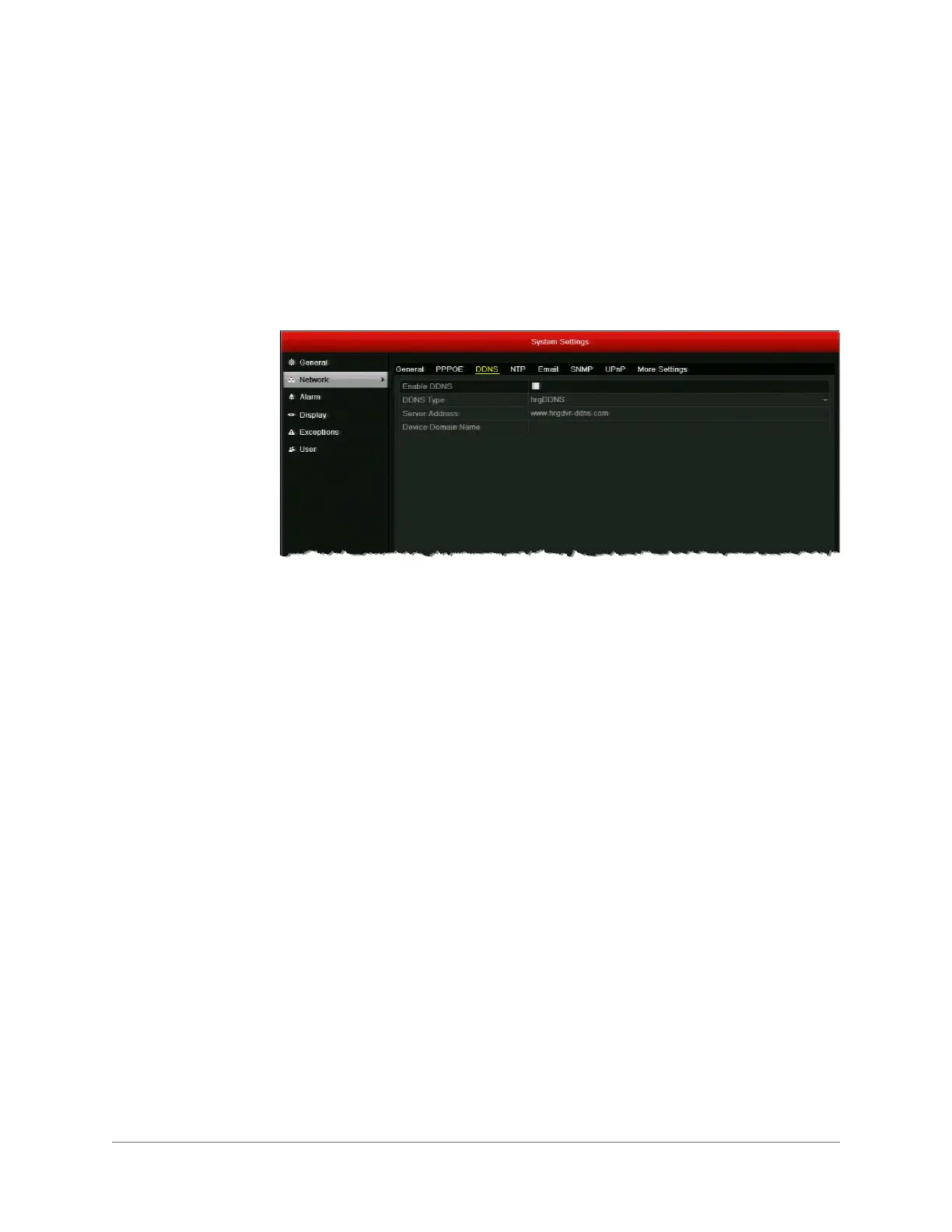www.honeywell.com/security
104 | HRGX DVR User Manual
Configuring DDNS Settings
If your device is set to use PPPoE as its default network connection, you can use Dynamic DNS
(DDNS) for network access. Prior registration with your Internet service provider is required
before configuring the system to use DDNS.
To configure DDNS settings:
1. Go to Menu > Settings > Network > DDNS.
2. Select the Enable DDNS check box to enable DDNS functionality.
3. Set DDNS Type to DynDNS or hrgDDNS (default).
4. In the Server Address field, enter the server address of the DDNS service.
• If you selected
DynDNS
as the DDNS type, enter
members.dyndns.org
.
• If you selected
hrgDDNS
as the DDNS type, enter
www.hrgdvr-ddns.com
.
5. In the Device Domain Name field, do one of the following:
• If you selected
DynDNS
as the DDNS type, enter the domain name (hostname) that you
created on the DynDNS website (for example,
hrgx-sample-dvr.dyndns-server.com
).
• If you selected
hrgDDNS
as the DDNS type, enter the domain name you want to use for
the DVR. The domain name must begin with a lowercase letter and cannot contain any
special characters other than hyphens (-).
6. Click Apply to save your settings.
