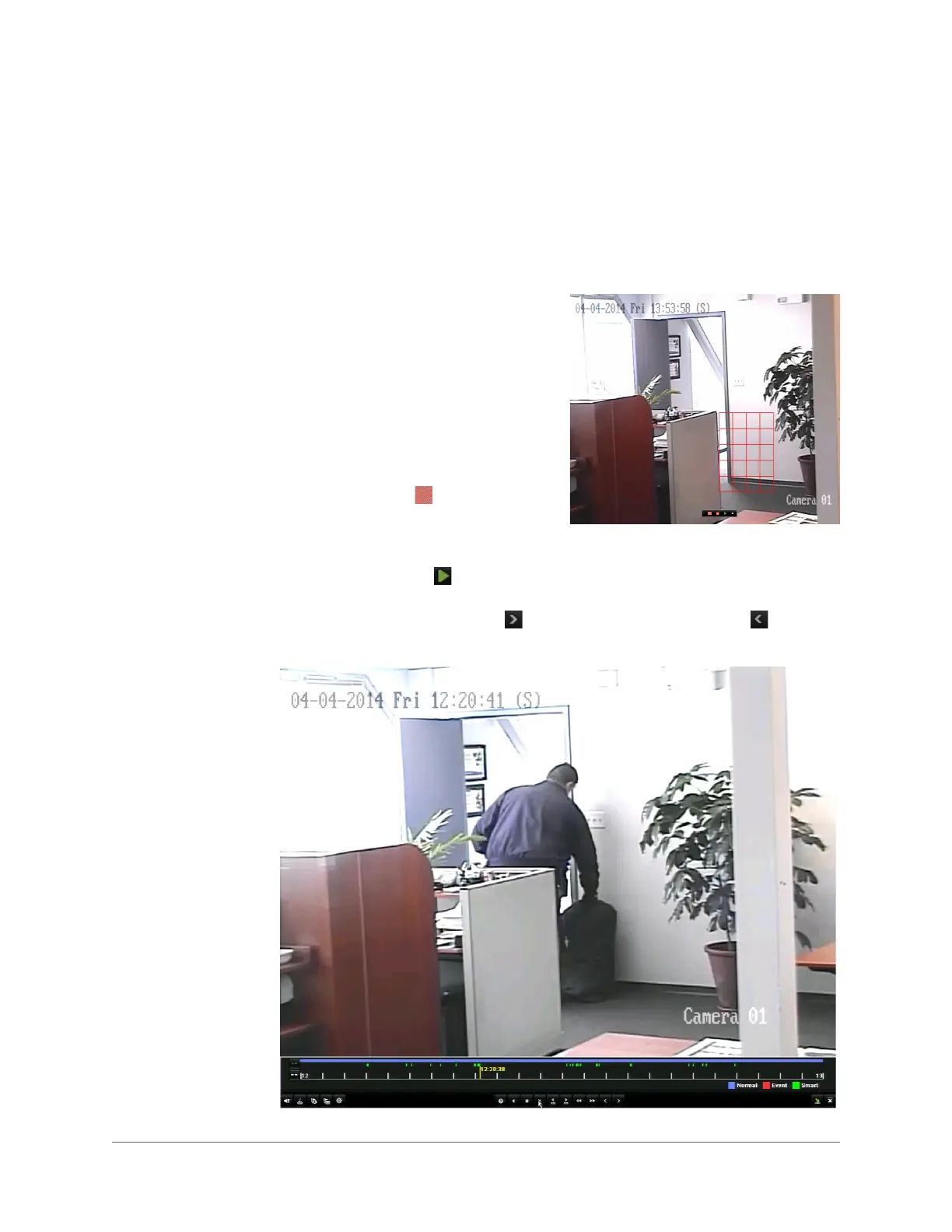www.honeywell.com/security
78 | HRGX DVR User Manual
Using Smart Search
You can use the smart search function during all-day playback (See Searching and Playing Back
Video by Channel, page 68) to find motion detection events that have occurred in a specific area
in a scene.
To use smart search:
1. In the playback interface, right-click on the
screen to display the shortcut menu, and
then click Smart Search.
2. Set the smart search area.
• To set a portion of the screen as the
smart search area, drag the mouse over
the area of the scene you want to search.
You can set multiple smart search areas.
• To set the whole screen as the smart
search area, click the
Full Screen
Detection
button on the on-screen
toolbar.
The smart search area is indicated by a red
grid.
3. Click the Search button on the on-screen toolbar. The search results are displayed
over the timeline as a series of green bars.
4. Click the Next smart search result and Previous smart search result buttons to
quickly go to the video locations where motion was detected in the smart search area.
