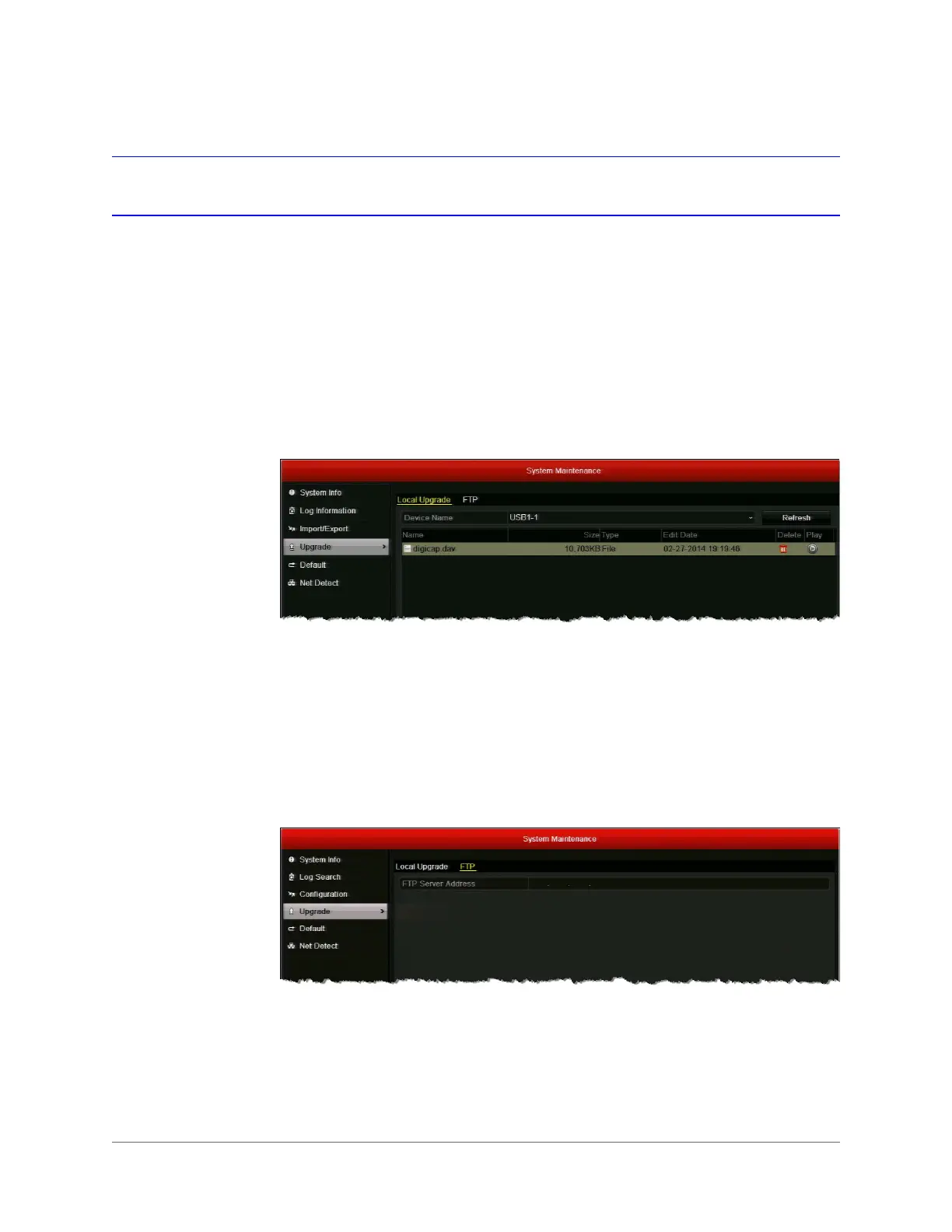Getting Started | 33
800-16694 - A - 04/2014
Upgrading the Firmware
To obtain the latest firmware for your HRGX DVR, contact your Honeywell dealer. The firmware
can be upgraded locally (by connecting a USB flash drive or other device containing the
firmware file to the DVR) or remotely (via an FTP server).
To upgrade the firmware locally:
1. Insert a USB flash drive containing the
digicap.dav
file into the USB port on the front of
the DVR. Ensure that no other USB flash drive or storage device is connected to the DVR.
2. Go to Menu > Maintenance > Upgrade > Local Upgrade. The
digicap.dav
file should
appear in the file list under Local Upgrade.
3. Click digicap.dav, and then click Upgrade. The DVR restarts automatically after the
upgrade is complete.
To upgrade the firmware remotely via FTP:
1. Ensure that your DVR and the PC running the FTP server are properly connected to the
network and that the digicap.dav file is saved in the appropriate directory on the PC.
2. Go to Menu > Maintenance > Upgrade > FTP.
3. In the FTP Server Address field, enter the address of the FTP server you want to access,
and then click Upgrade.
4. After the firmware upgrade is complete, restart the DVR.
