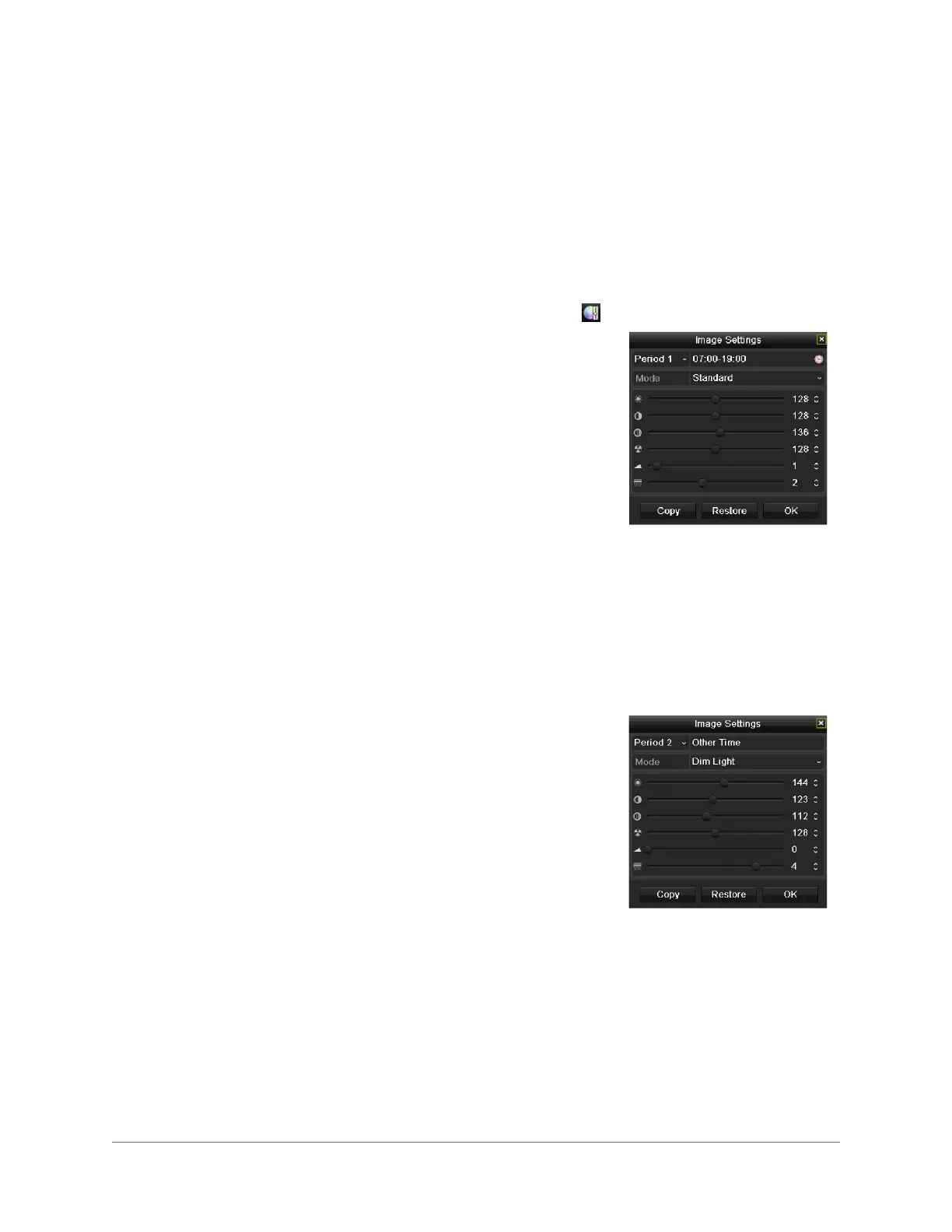www.honeywell.com/security
38 | HRGX DVR User Manual
Configuring Camera Image Settings
You can create customized image settings for up to two time periods per camera to
accommodate changing lighting conditions.
To configure image settings:
1. Click on a channel to display the quick setting toolbar (see
Quick Setting Toolbar, page 35
).
2. On the toolbar, click the Image Settings button .
3. In the Image Settings window, next to Period 1,
specify the time range that you want to configure the
image settings for (such as 07:00–19:00).
4. Based on the anticipated lighting conditions for the
specified time range, next to Mode, select one of the
following:
• Standard (default)
•Indoor
• Dim Light
• Outdoor
5. Adjust the following image settings by moving the
slider or by clicking the up/down arrows:
• Brightness (0–255)
• Contrast (0–255)
• Saturation (0–255)
• Hue (0–255)
• Sharpness (0–15)
• De-noising (0–5)
6. If you want to define different image settings for the
remaining time (such as 19:01 to 06:59), select
Period 2, and then repeat steps 4 and 5.
7. To copy these settings to one or more additional
cameras, click Copy to open the Copy to window,
select the camera(s) you want to copy the settings
to, or click Analog to copy the settings to all
cameras, and then click OK.
8. Click OK to save your settings.
