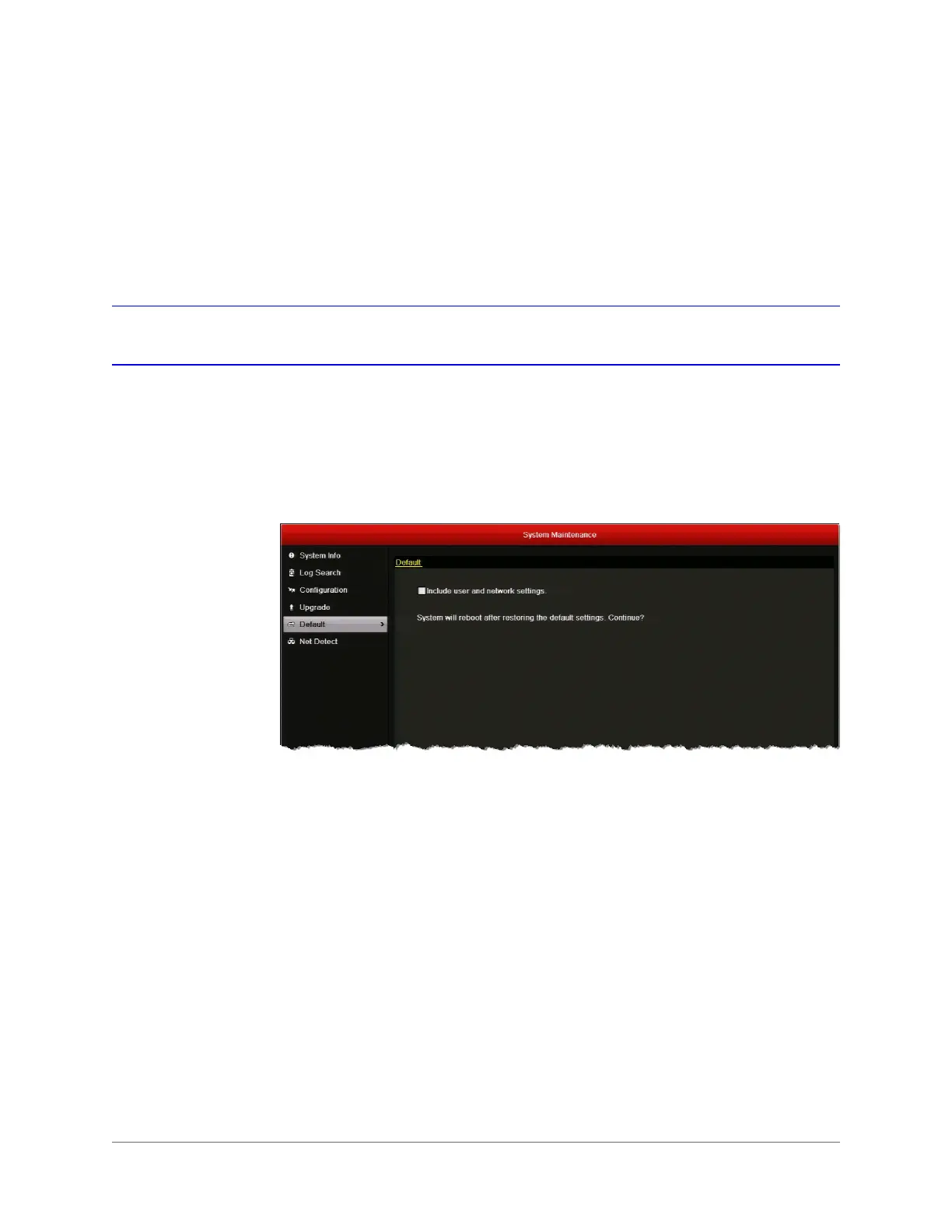Managing the DVR | 141
800-16694 - A - 04/2014
To confirm that the firmware upgrade was successful:
1. Go to Menu > Maintenance > System Info > Device Info.
2. Next to Firmware Version, confirm that the firmware version shown on the screen
matches the firmware version that you installed.
Restoring the Default Settings
You can restore your all of your DVR’s settings, including user and network settings, to their
factory defaults.
To restore the default settings:
1. Go to Menu > Maintenance > Default.
2. If you want to restore user and network settings to their default settings, select the Include
user and network settings check box. Otherwise, the current user and network settings
will not be changed.
3. Click OK to restore the default settings. The DVR restarts automatically after restoring the
default settings.
