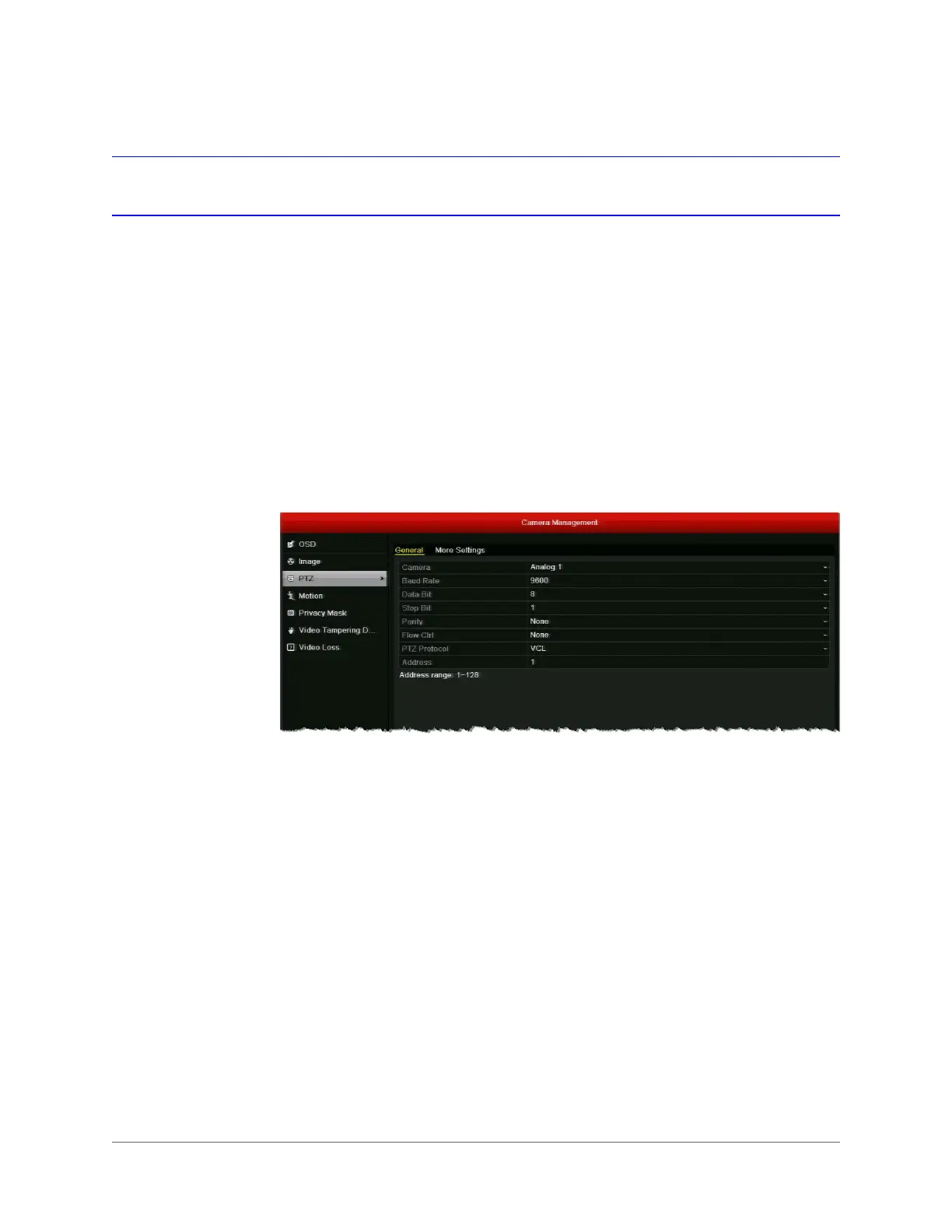www.honeywell.com/security
46 | HRGX DVR User Manual
Configuring PTZ Settings
Before you can control a PTZ camera, you must configure the connection settings in the Camera
Management menu. This section describes how to configure PTZ connection settings, presets,
patrols, and patterns.
Configuring PTZ Connection Settings
The PTZ connection settings on the DVR must match the settings of the camera. For example,
if the PTZ camera has a baud rate as 115200, you should select 115200 in the baud rate field.
To configure the PTZ connection settings:
1. Go to Menu > Camera > PTZ > General.
2. Configure the following settings:
3. To copy the same settings to one or more additional PTZ cameras, click Copy, select the
channel(s) that you want to copy the settings to, or click Analog to select all channels, and
then click OK
4. Click Apply to save your settings.
•Camera
Select the PTZ camera you want to configure settings for.
•Baud Rate
Select your PTZ camera’s baud rate setting.
• Data Bit
Select your PTZ camera’s data bit setting (
5
,
6
,
7
, or
8
).
•Stop Bit
Select your PTZ camera’s stop bit setting (
1
or
2
).
•Parity
Select your PTZ camera’s parity setting (
None
,
Odd
, or
Even
).
•Flow Ctrl
Select a flow control setting (
None
,
Software
, or
Hardware
).
• PTZ Protocol
Select your PTZ camera’s protocol.
•Address
Enter your PTZ camera’s address.
