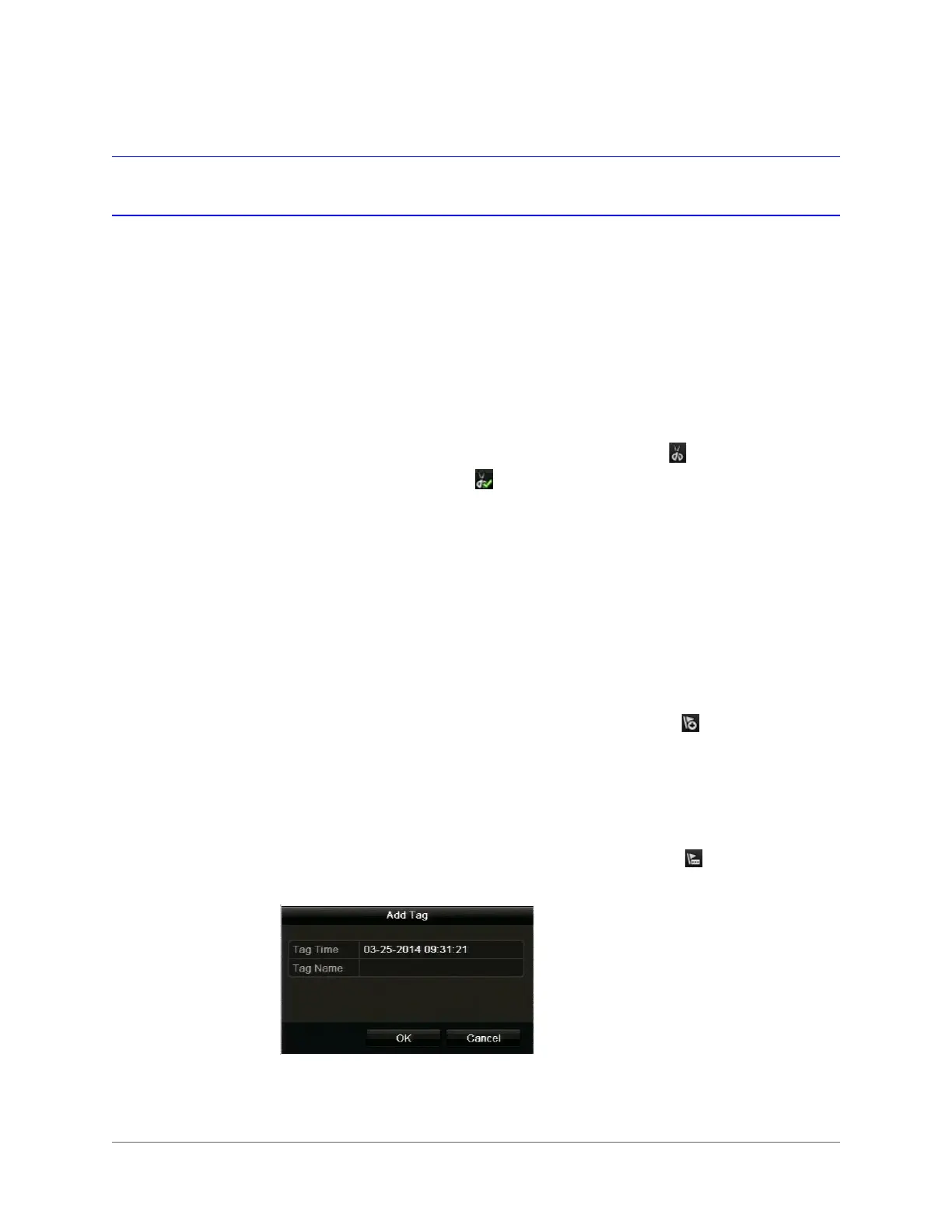www.honeywell.com/security
76 | HRGX DVR User Manual
Playback Operations
Creating Video Clips
You can create a customized video clip during playback.
To create a video clip:
1. In the playback interface, select the starting point of the clip by using the controls on the
playback control panel (for example, drag the yellow indicator to the desired start point in
the timeline).
2. On the playback control panel, click the Start clipping button to start the clip.
3. Click the Stop clipping button to stop the clip.
Working with Tags
You can tag people or items of interest in a video under playback to mark points in the video that
you may want to return to later (see
Searching and Playing Back Video by Tag,
page 74).
To add a default (non-editable) tag:
1. In the playback interface, select the point in the video where you want to add a tag by
using the controls on the playback control panel (for example, drag the yellow indicator to
the desired insertion point in the timeline).
2. On the playback control panel, click the Add default tag button .
To add a custom tag:
1. In the playback interface, select the point in the video where you want to add a tag by
using the controls on the playback control panel (for example, drag the yellow indicator to
the desired insertion point in the timeline).
2. On the playback control panel, click the Add custom tag button . The Add Tag
window opens.
3. In the Tag Name field, enter a unique tag name or keyword, and then click OK.
