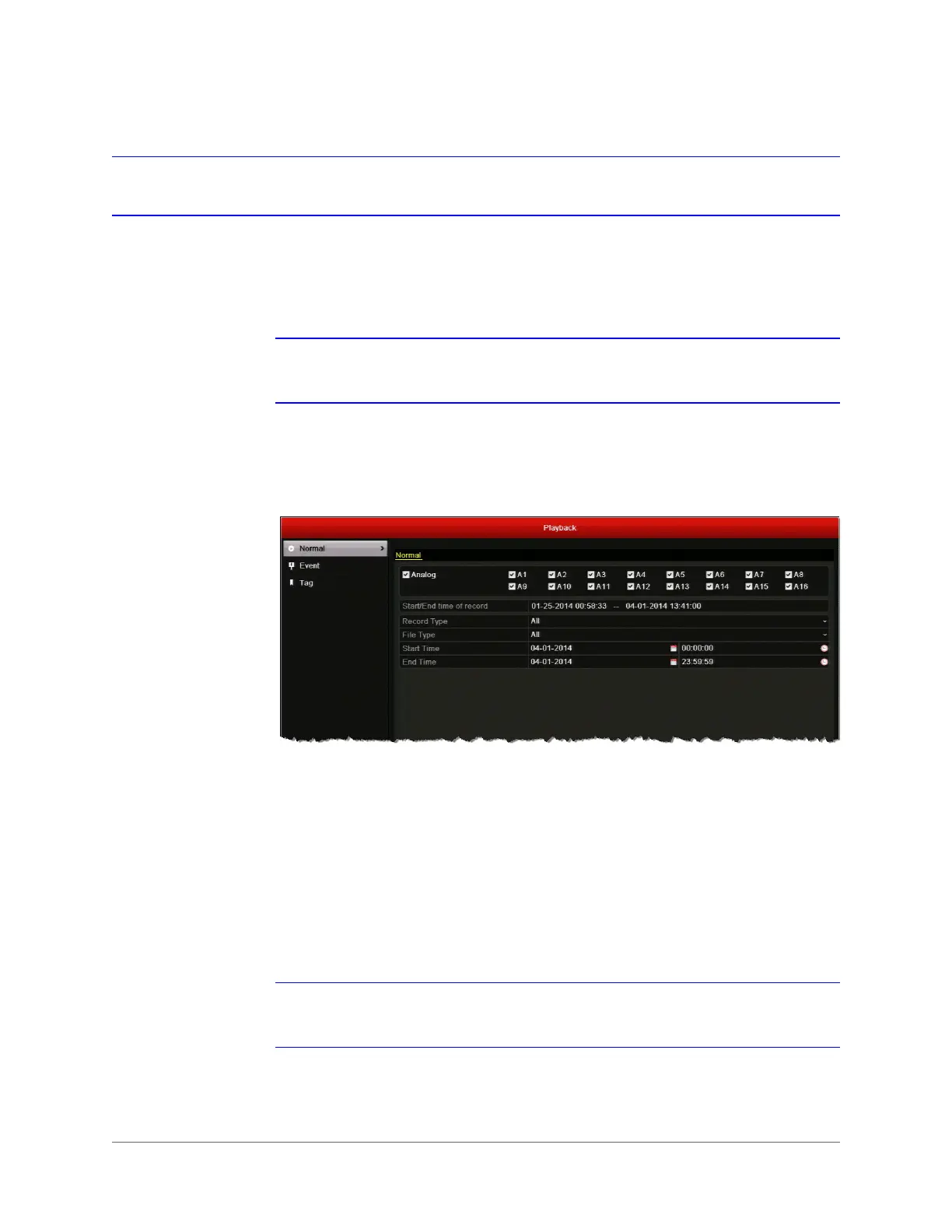www.honeywell.com/security
64 | HRGX DVR User Manual
Protecting Recorded Files
You can lock individual recorded video files or set the HDD property to read-only to protect
recorded video from being overwritten. You can also disable the default overwrite setting in
Menu > Record > Advanced.
Note To set the HDD property to read-only, the storage mode of the HDD must be set
to Group. See Configuring HDD Groups, page 117.
To lock recorded video files:
1. Go to Menu > Clip Search > Normal.
2. Under Normal, select the channel(s) you want to search, or click Analog to select all the
channels.
3. Configure the following search parameters:
Note The start and end search points must fall within the range listed next to Start/End
time of record.
•Record Type
Select one of the following recording types:
Normal
,
Motion
,
Alarm
,
Motion |Alarm
,
Motion & Alarm
,
Manual
, or
All
.
•File Type
Select one of the following file types:
Unlocked
,
Locked
, or
All
.
•Start Time
Select the date and time for the start point of the search.
•End Time
Select the date and time for the end point of the search.
