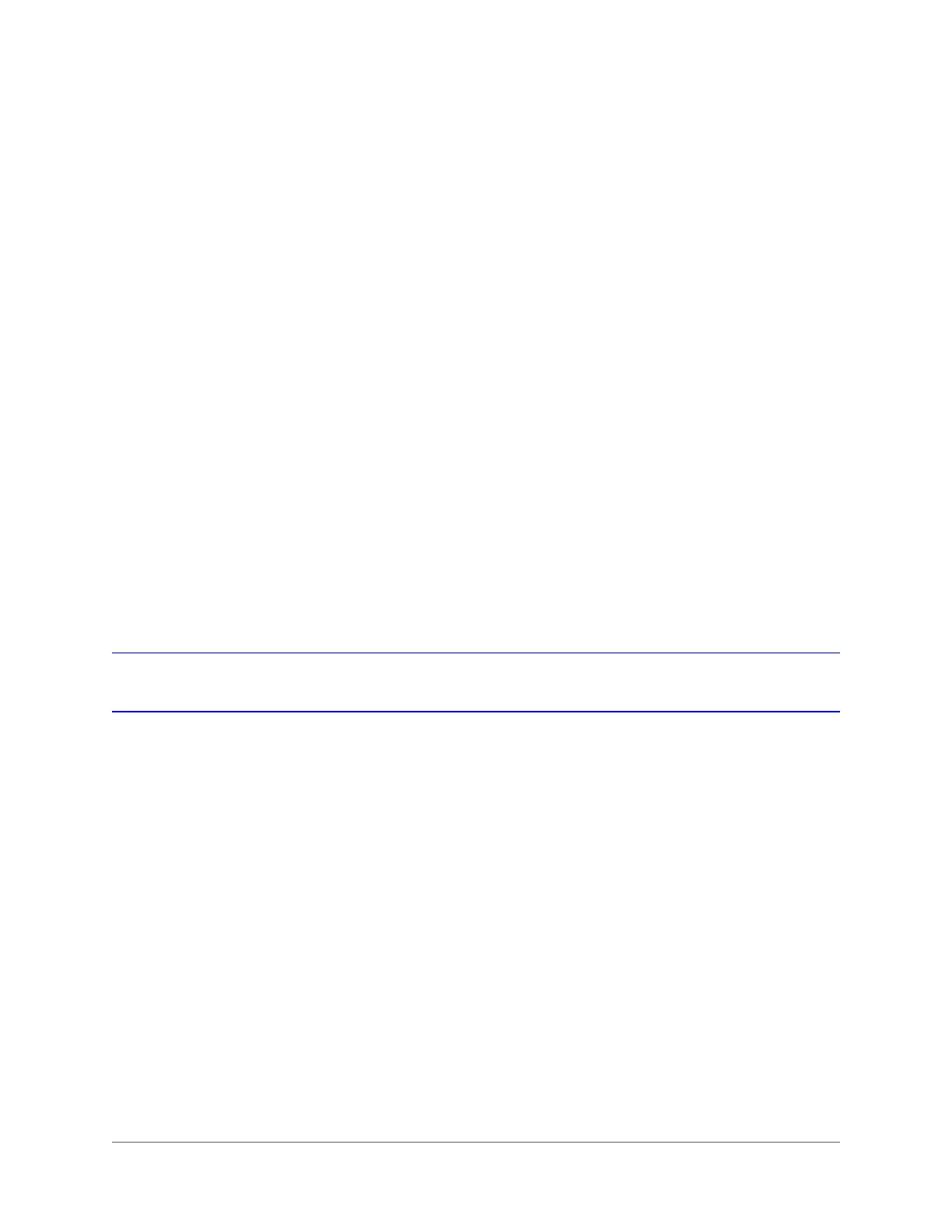800-16694 - A - 04/2014
5
Recording Video 5
This chapter contains the following sections:
• Live View Record Settings, page 55
• Configuring a Record Schedule, page 56
• Configuring Manual Record Settings, page 58
• Configuring Holiday Record Settings, page 59
• Configuring Encoding Parameters, page 60
• Configuring Redundant Recording, page 63
• Protecting Recorded Files, page 64
Live View Record Settings
In live view mode, you can manually start/stop recording a specific channel or you can start
all-day normal or motion detection recording of all channels.
To manually start or stop recording a specific channel:
• In live view mode, click on a channel to display the quick setting toolbar, and then click the
Start recording button to start recording video from the channel. To stop recording video
from the channel, click the Stop recording button.
To start all-day normal recording of all channels:
• In live view mode, right-click anywhere on the screen to display the shortcut menu, click
Start Recording, and then click Normal Record. The message "Start normal all-day
recording of all channels?" appears. Click Yes.
To start all-day motion detection recording of all channels:
• In live view mode, right-click anywhere on the screen to display the shortcut menu, click
Start Recording, and then click Motion Detection Record. The message "Start all-day
motion detection recording of all channels?" appears. Click Yes.
