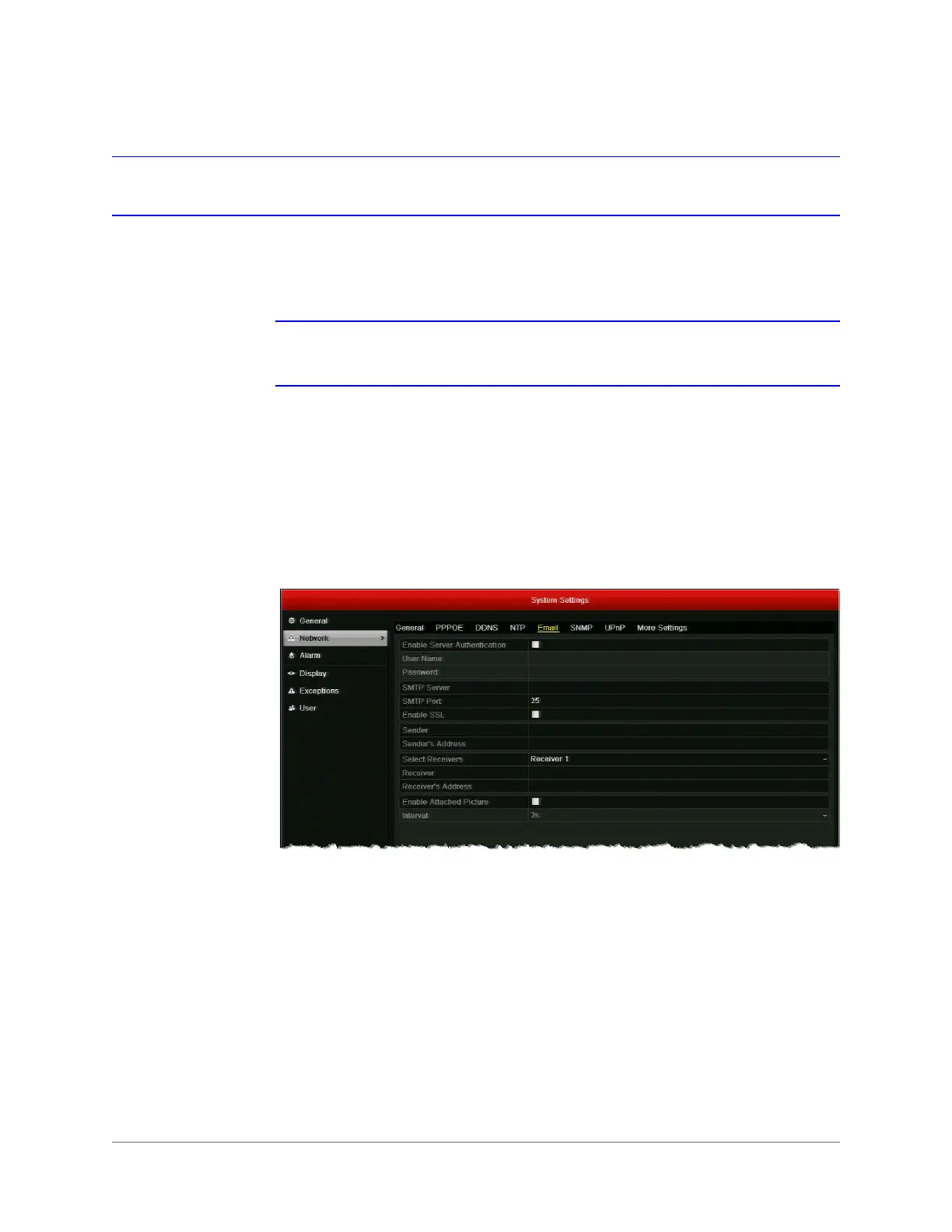Configuring Alarm Settings | 97
800-16694 - A - 04/2014
Configuring Email Settings
You can configure email settings for sending notification messages when an alarm event or a
device exception is detected.
Note It is recommended that you set up a web-based email account for use only with
the DVR.
Before you begin, ensure that the DVR is connected to a local area network (LAN) that maintains
an SMTP mail server (see Configuring General Network Settings, page 102). The network must
also be connected to a local intranet or the Internet, depending on the location of the email
accounts you want to notify.
To configure email settings:
1. Go to Menu > Settings > Network > Email.
2. Configure the following settings:
• Enable Server
Authentication
(Optional) Select the check box to enable server
authentication. Clear the check box to disable it.
•User Name
Sender's email address.
For example: my.hrgx.dvr@gmail.com
•Password
Password of sender's email account.
• SMTP Server
SMTP server address of sender’s email account.
For example: smtp.gmail.com
• SMTP Port
The default TCP/IP port used for SMTP is 25.
• Enable SSL
Select the check box to enable SSL (if required by SMTP
server). Clear the check box to disable it.
