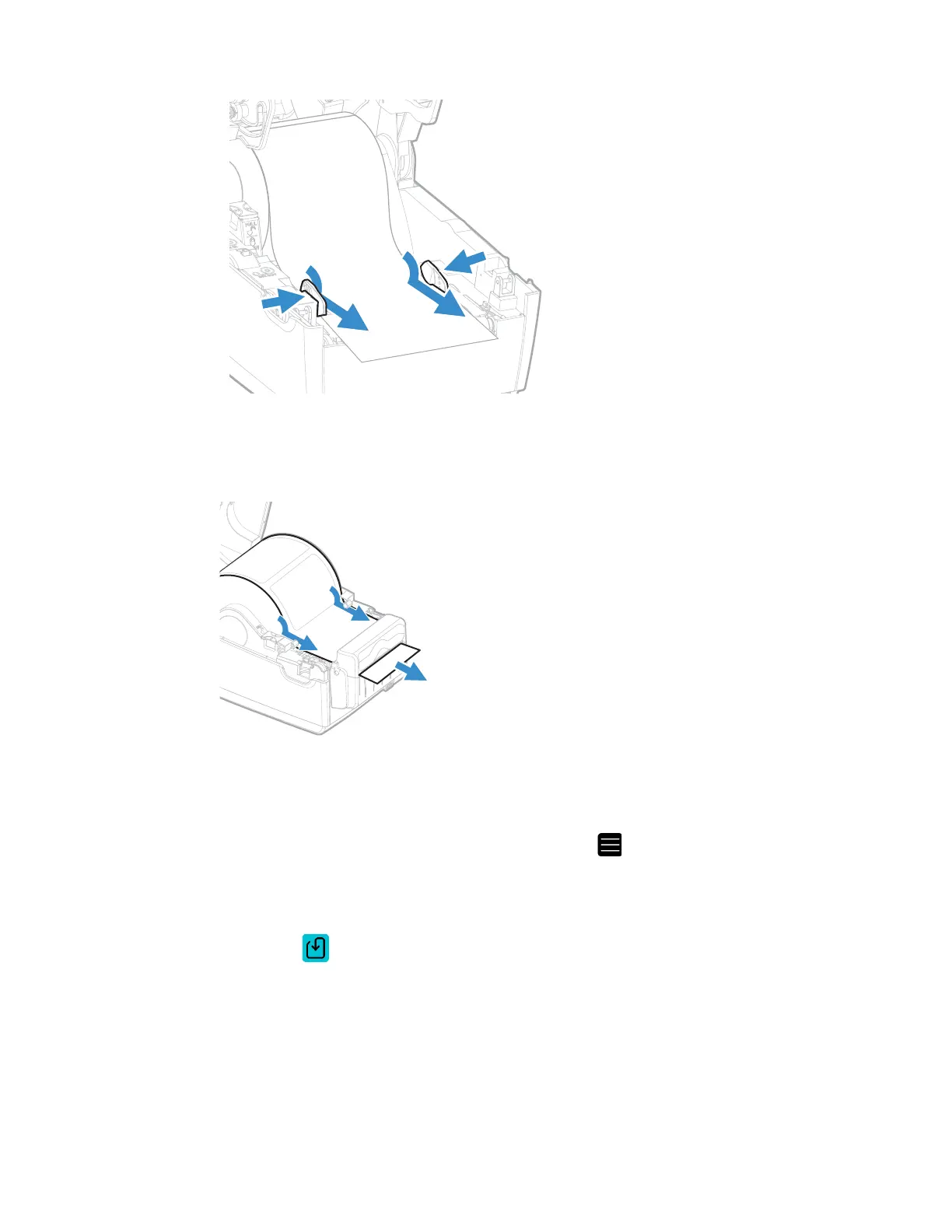22 PC45 Series Printer User Guide
6. Thread the media into the slot in the cutter accessory and out through the
front of the cutter.
7. Close the printer lid until it snaps shut.
8. Turn the printer on and configure the cutter.
9. After the printer finishes starting up, press .
10. Select Settings > Printing > Cutter.
11. In the Cutter Control options, select Automatic.
12. Press to save your settings.
13. Configure the Label top Adjust and Label Rest Adjust settings.
Load Media from an External Supply
To use large rolls of media or tag stock (up to 8in diameter), you can load the media
from outside the printer.
